Caching Sequence Ranges
Caching a sequence caches exactly what you see when play through the entire timeline. As the playhead walks the timeline, all tracks are read from the highest track downwards, so what you see in the Viewer is what you cache to disk.
You can only cache one sequence at a time, either from the timeline itself, the Cache menu, or the Project bin:
Tip: You can pause caching at any time by navigating to Cache > Disk Cache > Pause in the menu bar.
• Select the required sequence in the Sequence tab, click the ![]() icon, and then select Cache Sequence Range.
icon, and then select Cache Sequence Range.
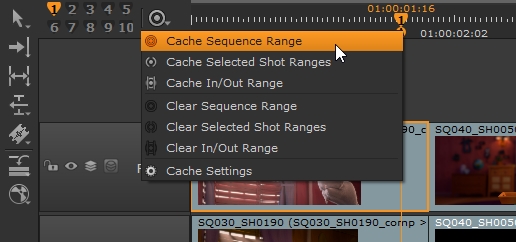
• Select the required sequence in the Sequence tab and then select Cache > Disk Cache > Cache Sequence Range from the menu bar.
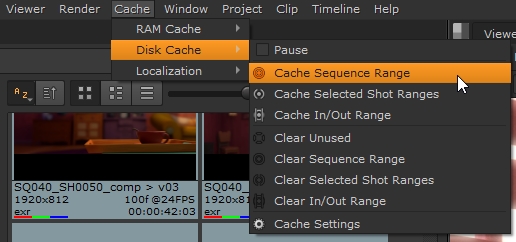
• In the Project bin, right-click the sequence you want to cache, and then select Cache > Cache Sequence Range.
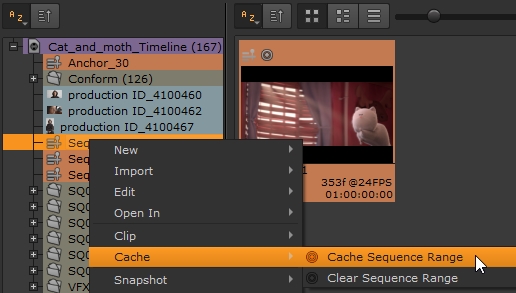
See Clearing Cached Frames for information on how to clear frames from the disk cache.