Creating Views in a Project
Views in Nuke Studio are managed in the Project Settings. Views can be processed separately or together and you can see the effect of your changes on each view. If you're working with multi-view source clips, such as .exr and .sxr, Nuke Studio offers to create views for you on import. See Importing Multi-View Clips for more information.
Creating and Managing Views
If you're working with single-view clips, it's a good idea to create the project views before you import your footage so that the views are assigned correctly. If you're working with multi-view clips, the views are set up automatically on import.
| 1. | Select Project > Edit Settings. |
| 2. | Go to the Views sub-menu. The available views are listed in the Views panel. |
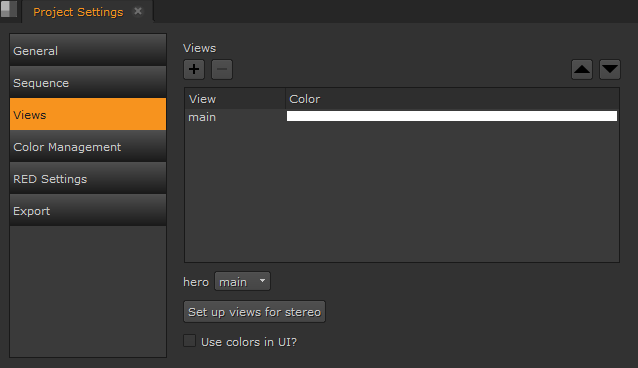
| 3. | If you want to remove the view called main and add views called left and right, click the Set up views for stereo button. The two views are assigned colors. To change the colors, double-click on the color field and select another color from the color picker that opens. |
| 4. | Enable Use colors in UI to apply the selected color for each view to the associated button above the Viewer. |
You can add and remove views using the + and - buttons or move views using the up and down arrows above the views panel.
Each view has its own button above the Viewer controls.
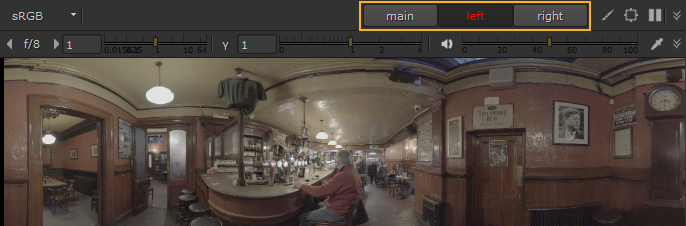
Tip: If you decide that you only need the main view in the project, click Set up Views for Mono in the Project Settings.
See Importing Multi-View Clips for information on reading source clips in to Nuke Studio.