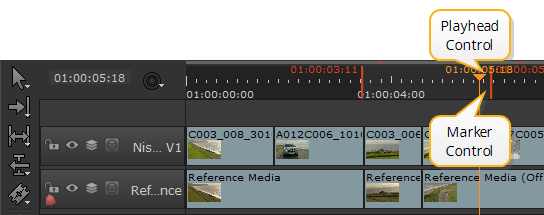Using In and Out Markers
In and Out markers enable you to alter the duration of a clip to just the portions of the source or sequence that you require.
Tip: You can use the source clip/shot properties original range controls in similar way to In and Out points. See Setting Source Clip Ranges for more information.
When a clip containing In and Out points is added to a timeline, you can slip the clip around the markers to adjust the clip’s output. See Timeline Editing Tools for more information. You can also use In and Out points to export certain portions of a clip or sequence. See Transcoding for more information.
To set In and Out markers:
| 1. | Right-click on the required clip or sequence and select Open In > Timeline View. |
Tip: Source clips opened in the timeline view have a purple background in the timeline.
| 2. | Move the playhead to the location of the In point and press I on your keyboard. |
The In point is marked by the In tab and the time is recorded in the playback controls.
| 3. | Move the playhead to the location of the Out point and press O on your keyboard. |
The Out point is marked by the Out tab and the time is recorded in the playback controls.
Note: You can also set markers by navigating to View > Mark In or Mark Out, by using the Timeline menu to Mark Selection or Mark Clip dependent on clip selections on the timeline, or by right-clicking a shots and selecting Open In > Viewer.
Click and drag the markers to adjust their position, or hold Ctrl/Cmd to move both markers at once, retaining their relative positions. A Viewer preview shows the current frame for the selected marker(s) and a timecode/frame popup helps to set the new position.
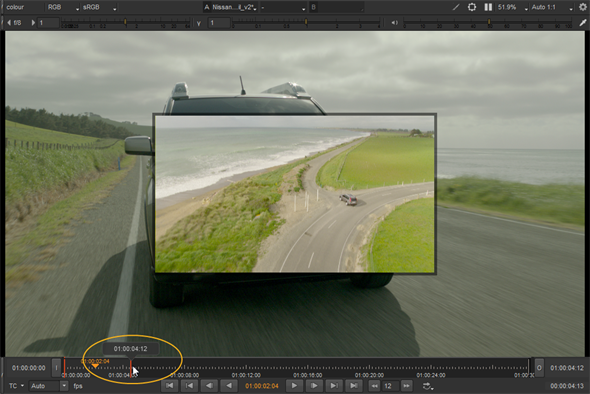
Clear the markers from your clip by navigating to View > Clear In Point (Alt+I) and Clear Out Point (Alt+O). The markers are removed completely, but you can reapply them by repositioning the playhead and pressing I or O.
Tip: You can also press Alt+U to remove both markers at once.
When the playhead is positioned near In and Out markers, the top half of the timecode scale controls the playhead and bottom half controls the markers.