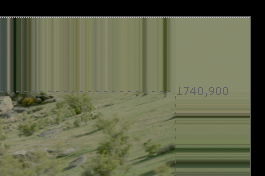Resizing the Bounding Box
The AdjBBox node lets you expand or crop the edges of the bounding box by a specified number of pixels.
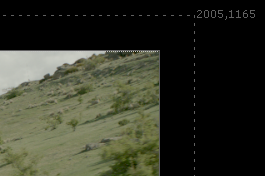
|
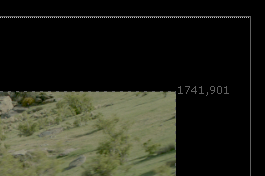
|
| An expanded bounding box. | A cropped bounding box. |
For example, if you have an image with lots of black (0,0,0,0), you can adjust the bounding box to contain just the useful area so that Nuke won’t waste time computing results where there is no change.
To Resize the Bounding Box
| 1. | Select Transform > AdjustBBox to insert an AdjBBox node after the image whose bounding box you want to resize. |
| 2. | Connect a Viewer to the AdjBBox node, so you can see the effect of your changes. |
| 3. | In the AdjBBox controls, adjust the Add Pixels slider to increase or decrease the size of the bounding box. By default, 25 pixels are added to the edges of the bounding box. |
Nuke expands or crops the edges of the bounding box. If the bounding box is cropped, whatever is outside the bounding box area gets replicated towards the edges of the image.