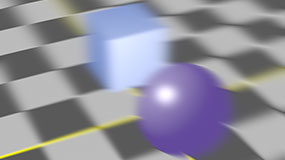MotionBlur3D
While similar to the MotionBlur2D node in that it does not produce motion blur independently, MotionBlur3D is designed specifically for camera moves rather than 2D transforms. MotionBlur3D collates UV motion information from the cam input to output UV vectors down the node tree to a VectorBlur node, producing motion blur based on these vectors.
See also Camera and VectorBlur.
Inputs and Controls
|
Connection Type |
Connection Name |
Function |
|
Input |
cam |
Connect a camera to provide UV transform information. |
|
unnamed |
The image sequence to receive the motion blur. |
|
Control (UI) |
Knob (Scripting) |
Default Value |
Function |
|
MotionBlur3D Tab |
|||
|
Output UV |
uv |
motion |
Sets the cam input channel(s) from which the motion vector information is derived. |
|
Z input |
N/A |
disabled |
Enables the associated channel to the right. Disabling this checkbox is the same as setting the channel to none. |
|
Z |
none |
The channel to use for Z depth information. |
|
|
distance |
distance |
1 |
Sets the distance to the object to blur. Higher values cause camera translations to contribute less to motion blur and vice versa. You can set distance to inf to use rotations only. Note: If a Z input channel is provided, distance is a multiplier for the distance. |
|
shutter |
shutter |
0.5 |
Enter the number of frames the shutter stays open when motion blurring. For example, a value of 0.5 corresponds to half a frame. Increasing the value produces more blur, and decreasing the value less. |
|
shutter offset |
shutteroffset |
start |
Controls how the shutter behaves with respect to the current frame value: • centred - center the shutter around the current frame. For example, if you set the shutter value to 1 and your current frame is 30, the shutter stays open from frame 29,5 to 30,5. • start - open the shutter at the current frame. For example, if you set the shutter value to 1 and your current frame is 30, the shutter stays open from frame 30 to 31. • end - close the shutter at the current frame. For example, if you set the shutter value to 1 and your current frame is 30, the shutter stays open from frame 29 to 30. • custom - open the shutter at the time you specify. In the field next to the dropdown menu, enter a value (in frames) you want to add to the current frame. To open the shutter before the current frame, enter a negative value. For example, a value of - 0.5 would open the shutter half a frame before the current frame. |
|
shuttercustomoffset |
0 |
If the shutter offset control is set to custom, this field is used to set the time that the shutter opens by adding it to the current frame. Values are in frames, so -0.5 would open the shutter half a frame before the current frame. |
|
Step-by-Step Guides
Adding Motion Blur Using VectorBlur
Example Nuke Scripts
Using MotionBlur3D and VectorBlur to generate motion blur