O_VectorGenerator Controls
Use GPU
Open the O_VectorGenerator controls. O_VectorGenerator renders using the Local GPU specified, if available, rather than the CPU. The GPU may significantly improve processing performance.
If there is no suitable GPU, or the required NVIDIA CUDA drivers are unavailable, O_VectorGenerator defaults to using the CPU. You can select a different GPU Device, if available, by opening Nuke's Preferences and selecting an alternative card from the GPU Device dropdown.
Note: Selecting a different GPU requires you to restart Nuke before the change takes effect.
Views to Use
From the views that exist in your project settings, select the two views you want to use to calculate the motion vectors. These views are mapped for the left and right eye.
Mask
An optional mask that specifies areas to exclude from the motion calculation. You can use this input to prevent distortions at occlusions or to calculate motion for a background layer by ignoring all foreground elements.
Note that masks should exist in both views, and O_VectorGenerator treats the alpha values of 1 as foreground and blurs to the 0 value using nearby vectors to recreate object boundaries, rather than image data. When you create a mask using Roto or RotoPaint, you can use the feather control to extend the calculation. For example, the vector map may have a sharper transition at edges with a binary mask, but applying feather on the mask can help smooth the resulting image.
|
None |
Use the entire image area. |
|
Source Alpha |
Use the alpha channel of the Source clip as an ignore mask. |
|
Source Inverted Alpha |
Use the inverted alpha channel of the Source clip as an ignore mask. |
|
Mask Luminance |
Use the luminance of the Mask input as an ignore mask. |
|
Mask Inverted Luminance |
Use the inverted luminance of the Mask input as an ignore mask. |
|
Mask Alpha |
Use the alpha channel of the Mask input as an ignore mask. |
|
Mask Inverted Alpha |
Use the inverted alpha channel of the Mask input as an ignore mask. |
Vector Detail
Adjusts the detail of the calculated motion vectors. Higher detail picks up finer movement, but takes longer to calculate.
Strength
Sets the strength in matching pixels between frames. Higher values allow you to accurately match similar pixels in one image to another, concentrating on detail matching even if the resulting motion field is jagged. Lower values may miss local detail, but are less likely to provide you with the odd spurious vector, producing smoother results. Often, it is necessary to trade one of these qualities off against the other. You may want to increase this value to force the images to match, for example, where fine details are missed, or decrease it to smooth out the motion vectors.
Consistency
Sets how heavily the forward and backward vectors are forced to match. Increase the Consistency to make the forward and backward vectors more similar to each other, but this may cause the vectors to match the image less.
Smoothness
Applies extra smoothing to the motion vector field as a post-process, after image matching. The higher the value, the smoother the result.