Material Pipelines
Creating a Material from a Look File
Materials previously baked out into Katana look files can also be assigned to material locations. Look files and the look development process is explained in greater detail in Look Development with Look Files.
Note: This is different from reading in all the materials from a Katana look file, such as a material palette look file created during look development. Material palettes and their creation is covered in Using Look Files to Create a Material Palette.
To use a material from a look file at this material location:
| 1. | Follow steps 1 to 4 in Material Basics above to create a material location. |
| 2. | Select create from Look File in the action parameter dropdown. |
| 3. | Enter the path to the look file in the lookfile parameter, or click |
| 4. | Select a material from the materialPath dropdown list. |
This is the list of materials contained within the look file. The list is automatically populated when a valid look file is assigned to the lookfile parameter.
| 5. | If you don’t want to import the material as a reference, select No for the asReference parameter dropdown. |
When Katana imports the material by reference, a reference to the original location of the material is kept. This enables any changes to the original material to be propagated downstream, even if this material is itself baked as part of a look file.
| 6. | If you need to change any parameters, expand the parameters for the shader(s) by clicking |
Creating a Material that is a Child of Another Material
A child material inherits all the shaders from the parent, but changes you make to the child do not influence the parent.
To create a child material:
| 1. | Follow steps 1 to 4 in Material Basics above to create a material location. |
| 2. | Select create child material in the action parameter dropdown. |
| 3. | Enter the scene graph location of the parent material in the location parameter within the inheritsFrom parameter grouping. See Manipulating a Scene Graph Location Parameter for details on scene graph location parameter fields. |
The child material now has the same attribute values as the parent.
You can make any changes needed to the parameters in this node without changing the parent. This includes adding additional shaders.