The Node Parameters and Interface Controls
The Node Parameters and Interface controls are found in the Parameters of the NetworkMaterialCreate node. These controls can be used to customize various shading node parameters that you may want to be accessible from outside the NetworkMaterialCreate node. The controls can be used to provide an artist-friendly set of parameters, established inside the NetworkMaterialCreate node, presented outside as an interface for controlling certain aspects without being exposed to all of the parameters. This can be beneficial as it allows the artist to focus only on the necessary parameters and make quick alterations without having to enter the NetworkMaterialCreate node.

| Promoted parameters in NetworkMaterialCreate Parameters > Node Parameters |
Promoting Parameters
To make a parameter visible and accessible from outside your NetworkMaterialCreate node, you must promote that parameter. You can promote parameters from any shading node within your NetworkMaterialCreate node.
To promote a parameter:
- Bring up the Parameters of your shading node by setting the edit flag.
- Click on the Edit Parameter
 spanner icon on the right-hand side of the parameter you would like to promote.
spanner icon on the right-hand side of the parameter you would like to promote. - Choose Edit Parameter Name in Material Interface from the drop-down menu.
- In the dialogue box, type the name you would like to give to the parameter in the Name field.
- In the Group field, either:
• Type the name you would like to give to the group.
• Select an existing group from the drop-down menu.
• Leave blank if you do not want to add it to a group.
Tip: Groups will appear as drop-down pages in the public interface. If you would like to create a group within a group, put a full-stop between the two names. For example, typing mainGroup.subgroup will create a group called mainGroup and a subgroup called subgroup.
- Hit OK.
If you open the Parameters for your NetworkMaterialCreate node, you will see your promoted parameters are now exposed.
The Interface Controls
The Interface Controls subtab uses a GroupStack node that automatically sets the type to NetworkMaterialInterfaceControls. It is capable of managing any number of controls from within the parameters of a NetworkMaterialCreate node.
The Interface Controls allow you to lock or hide promoted parameters so they cannot be changed under certain conditions. The conditions depend on the operator and the value of another promoted parameter. You can add multiple conditions and operators to customize the public parameter interface exactly as you need.
In this example, a control has been set up which causes the parameter Displacement.Scale to lock on the condition that the value of the parameter Dlprincipled.Bump.Intensity is equal to 0.5.


| The result of an Interface Control on the promoted parameters |
To create a new Network Material Interface Control:
- Open the Parameters for your NetworkMaterialCreate node.
- Click the Interface Control subtab.
- Click the Add
 button to create a new control.
button to create a new control.
Note: For information about each parameter within the Interface Controls, see NetworkMaterialInterfaceControls.
Material Interface
The Material Interface tab displays your promoted parameters in a Scene Graph style. From here you can organize and rearrange your parameters and pages by holding the middle mouse button and dragging them into position. You can also click the green arrow next to the parameters to jump to its source.