Search is based on keyword.
Ex: "Procedures"
Do not search with natural language
Ex: "How do I write a new procedure?"
Contact Support
Sheet Properties
This video demonstrates the effects of editing sheet properties.
In the video:
• Clicking the Display tab to change the Sheet properties.
• Copying items from one sheet to another sheet using Ctrl/Cmd + C and Ctrl/Cmd + V.
• Changing the position of a sheet relative to the first sheet.
• Changing the size of a sheet and the opacity of the background to make it transparent.
• Repositioning sheets in the workspace. This does not reposition sheets in the Items tree.
• Repositioning sheets in the Items tree, click on a sheet and drag-and-drop it where you want to place it.
• Displaying the sheets order by navigating to Sheet > Show sheet numbers.
Resizing a Sheet
If you'd like to change the sheet size you specified originally, you can do it in the Display tab of the properties panel (right menu).
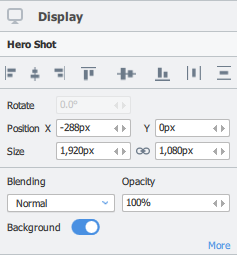
Tip: You can crop a sheet on to the bounding box of a selected item. With your item selected, in the menu bar, click Sheet > Crop Sheet to Selected Item. This resizes the sheet to fit the bounding box of the selected item.