Search is based on keyword.
Ex: "Procedures"
Do not search with natural language
Ex: "How do I write a new procedure?"
Contact Support
UI Overview
This video gives you a quick introduction to the main components of the Colorway UI.
In the video:
• The left, docked panel menu provides access to the sheet/item tree and variations panel.
• The right, docked panel provides access to all the main functions. Namely:
- Selection
- Pan
- Add a text item
- Place
- Dynamic table
- Dynamic palette
- Dynamic contact sheet
• There's a dynamic sub-menu under the main menu, that contains functions specific to the selected option. This is updated according to the type of item that is selected.
• The panel under the sub-menu updates with corresponding controls. You can show the advanced settings using the more button.
• How to add and edit the various items available in Colorway.
Variants
In Colorway, think of an item as a bounding box that you fill with content. The content can be a single file or a directory of files. The files you use to fill up a bounding box are called the variants of the item.
For example, you can use one background image on the sheet, or you can specify several images as possible background items to try out different layout options. The different images are the different variants of the asset. The image below shows the active image variant on the sheet, while the other available variants are listed in the Variants tab of the properties panel.
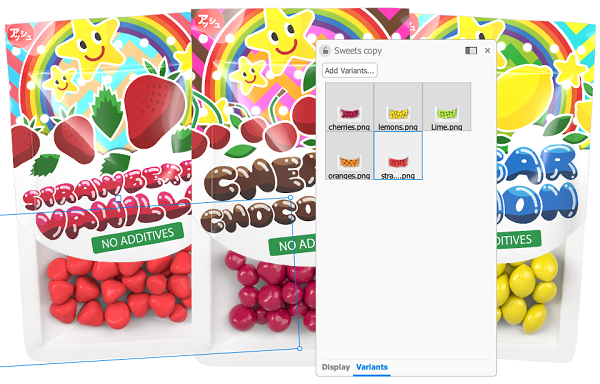
See also:
LiveSources
LiveSources are a way of specifying variants for an asset. Rather than adding additional files to your project, you can create a link to an external folder on your computer. When you create a LiveSource, Colorway keeps track of the changes in the actual folder and updates the LiveSource accordingly.
For example, when you create an image item, you point Colorway to a folder of images you want to use, rather than a single file. You can then add new files to the folder, modify and delete files, and when you go to your image item in Colorway, you can see the changes you've made reflected in the list of available variants.
Variations
Colorway allows you to create and save several versions, or variations, of your work. They are bookmarks of your project, saving the active state of every variant and palette in the layout.
For instance, you can create one variation using a particular image and text, save it, then create another one that uses a different variant of the image and text item. You can create as many variations as you like, and you can browse your stored variations in the left-side panel, in the variations list.
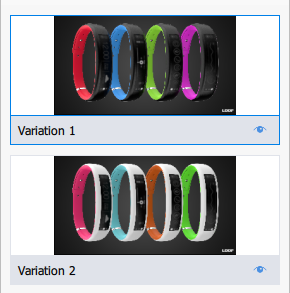
See also: