What's New in Colorway 5.1
New Features
Vector Shape Tools
Colorway 5.1 introduces the ability to create and manipulate vector shapes directly in the canvas, allowing you to easily create tech packs and other supporting content for your designs. In addition to being able to create simple vector graphics within your projects, you can easily import externally created SVG’s and edit them within Colorway, for more design capabilities at the early stages of your design project.
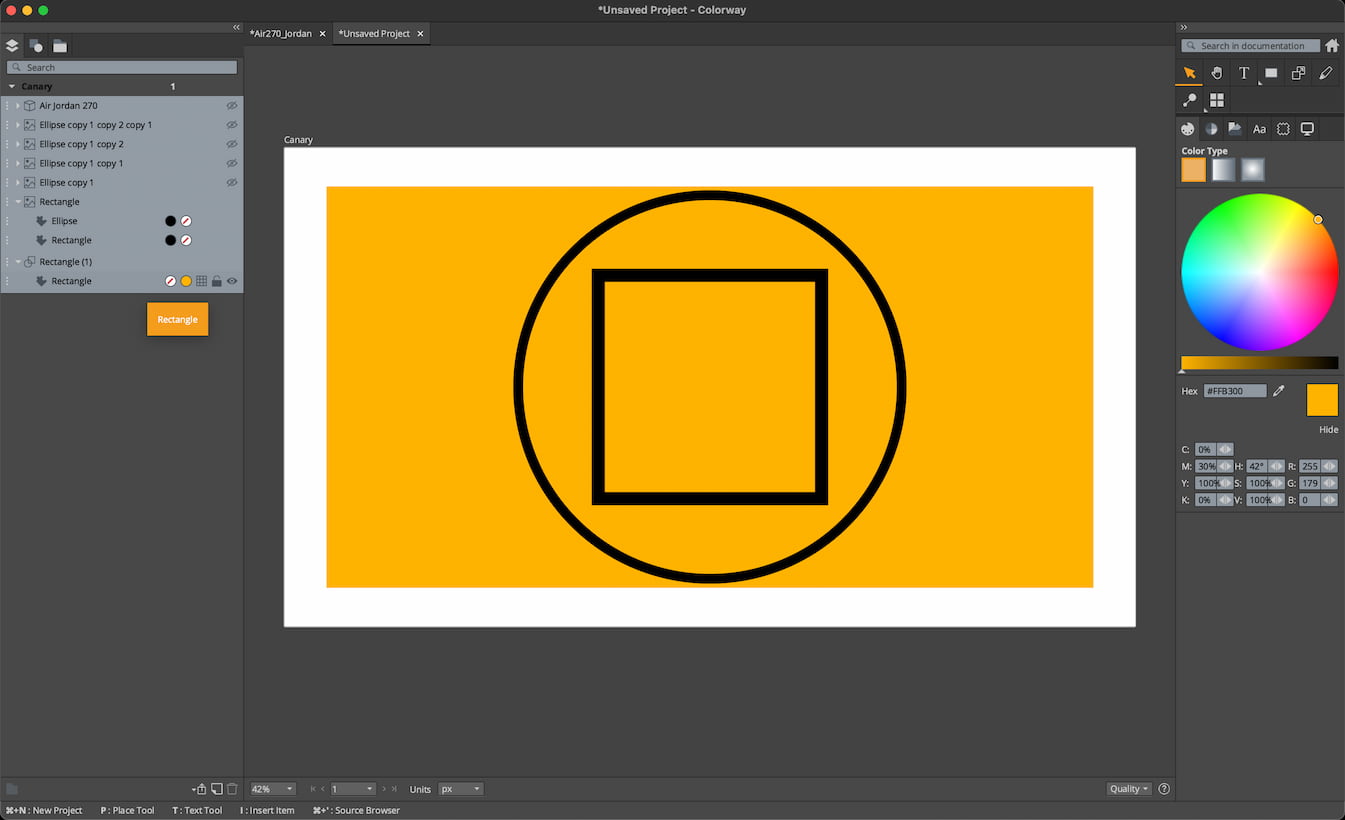
For more information on Vector Shapes in Colorway, see Drawing and Manipulating Vector Shapes within Colorway
Line Review
The Line Review tool allows you to easily create global line reviews using multiple projects, created by multiple users, so that you can collate and review seasonal ranges, without the need to export each project individually, whilst also being able to jump directly into each individual project to show, hide or edit individual variations. The template option allows you to simply create a template for your line reviews, so you can easily select multiple projects for review. Adding in some simple vector shapes allows you to stylize your line review for a more appealing way of reviewing multiple designs.
For more information on Line Review, see View Multiple Product Lines in One Sheet Using Line Review
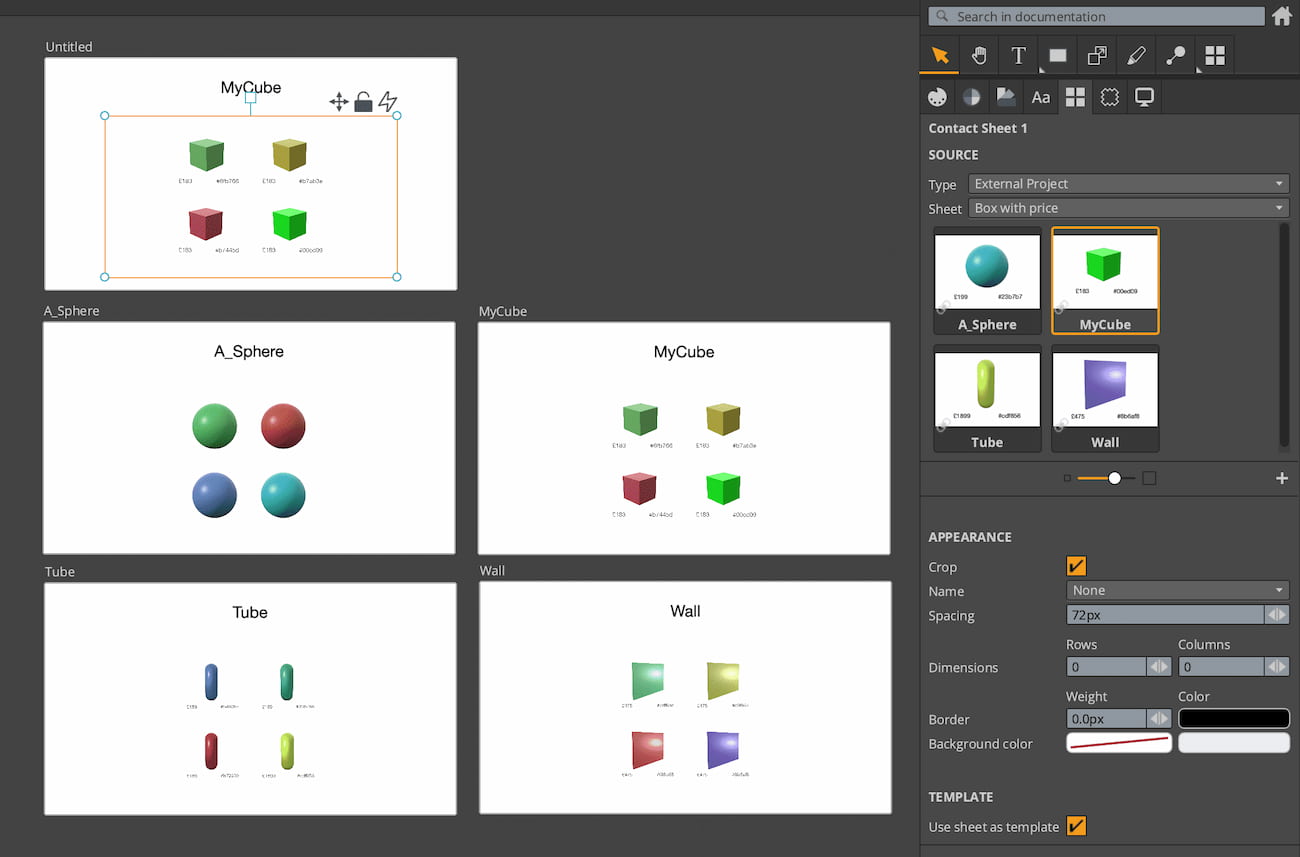
Texture Subdivision
The additions to the Texture Subdivision tool, introduced in Colorway 5.0, provide easier selection, zooming and creation of layers, by utilizing a color extraction technique for a quick, but accurate subdivision of imported materials for use on your assets. The Texture Subdivision tool speeds up and enhances the material and color exploration capabilities within Colorway and helps you create more interesting and complex variations, quicker.
For more information on Texture Subdivision, see Recoloring Textures
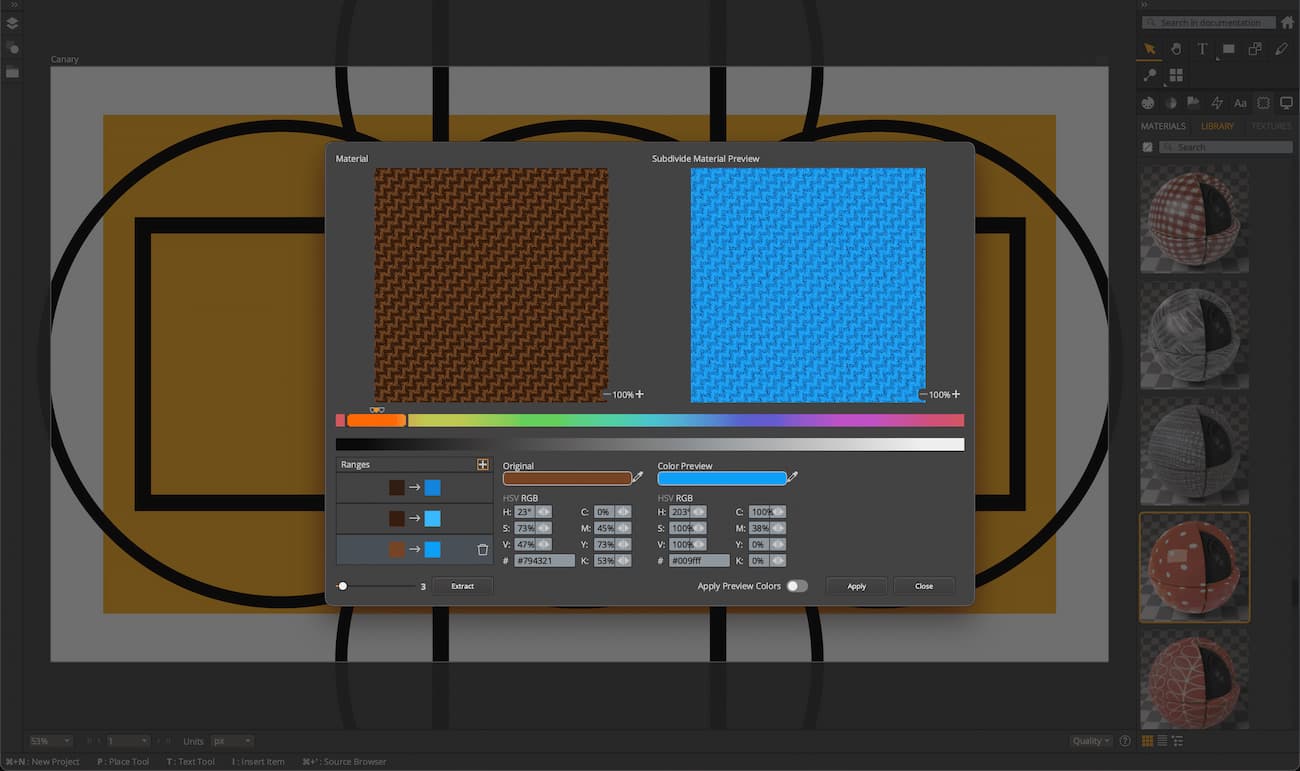
Color Extraction
The Color Extraction tool allows you to accurately and efficiently extract colors from any imported content, so that you can quickly create new palettes from images for use on your variations within your project. This easy to use addition allows you to directly reference and utilize colors from imagery to inspire your designs. Utilizing the Select Range slider allows you to streamline the extraction process by simply selecting the number of layers you wish to create, based on the number of colors visible within the image.
For more information on Color Extraction, see Extracting Colors From an Image to Create Palettes
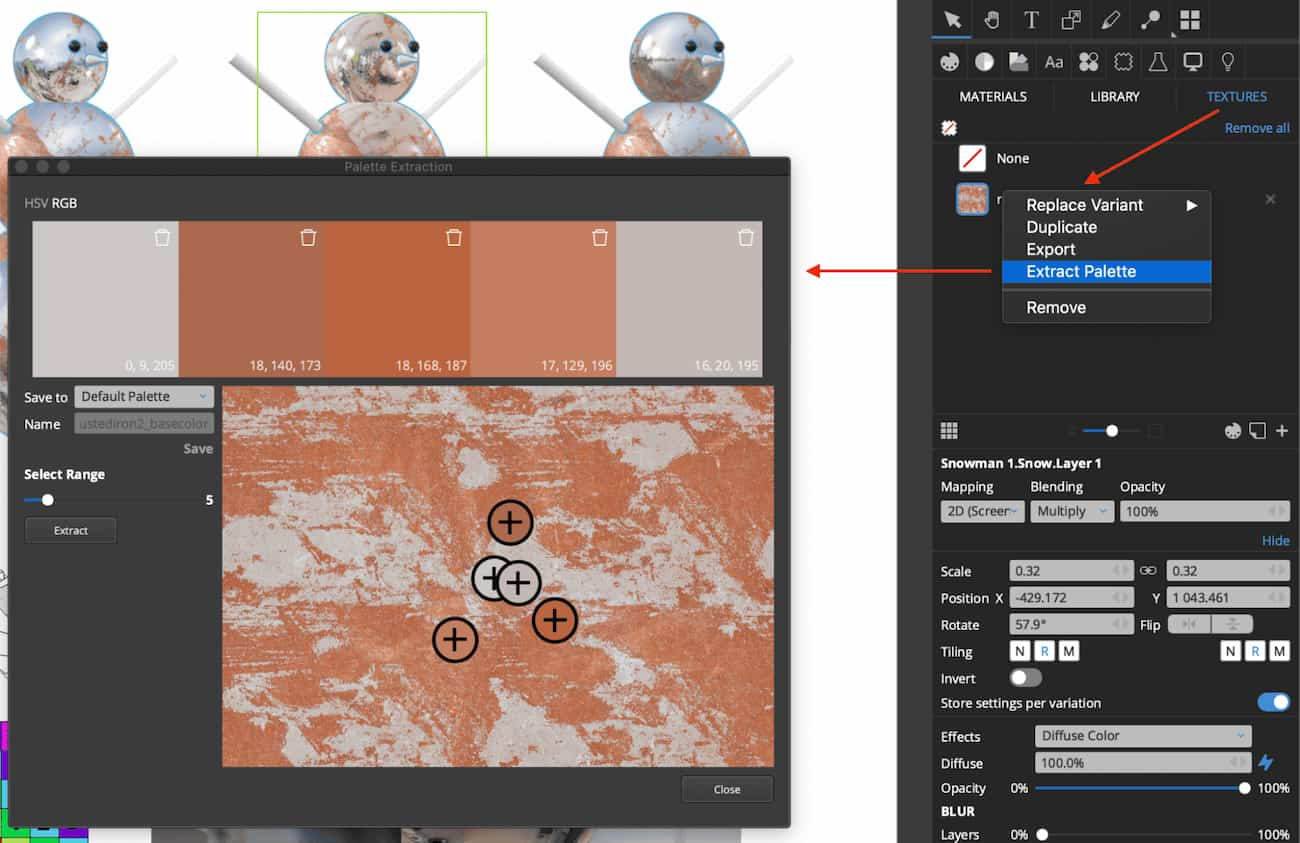
PBR Shader Materials
Colorway 5.1 brings support for a PBR material workflow. Allowing you to easily use texture layers as a source of Metalness and Roughness/Glossiness, as well as the ability to quickly add in HDRI images to create more photorealistic visualization of your variations, without the need to re-render your assets.
For more information on PBR materials and reflections in Colorway, see Creating Realistic Reflections Using PBR Materials
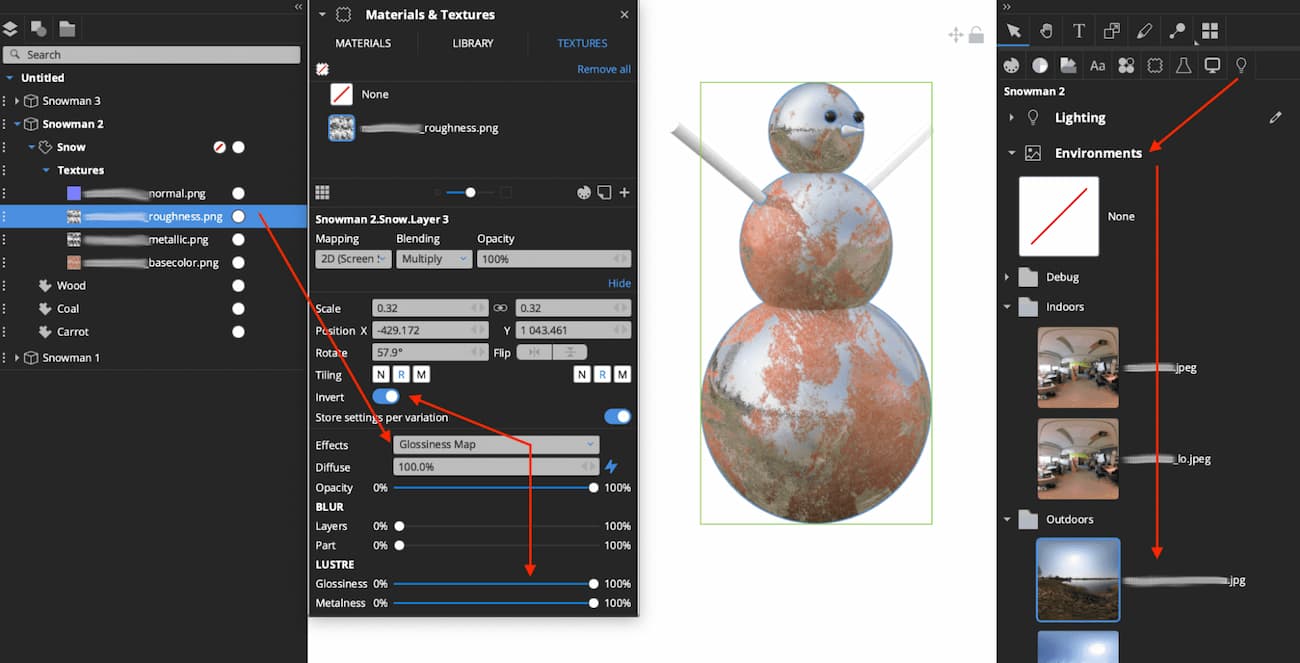
Convert Texture Layers to Materials
You can now convert selected texture layers to materials by using the new ‘convert to material’ option within Colorway. Allowing you to easily create new materials from multiple texture layers for reuse on other projects.
Global Preferences
Global Preferences allows you to easily control the settings used by multiple users, by simply pointing the user preferences at a shared file that stores settings you wish for your team to use. The addition of the Global Preferences feature ensures that your designers create projects using the same settings, allowing your team to optimize their Colorway workflows.
Start Screen Redesign
Colorway's start screen has had a total redesign, allowing you to save your own unique project presets and access tutorials and documentation with the click of a button.
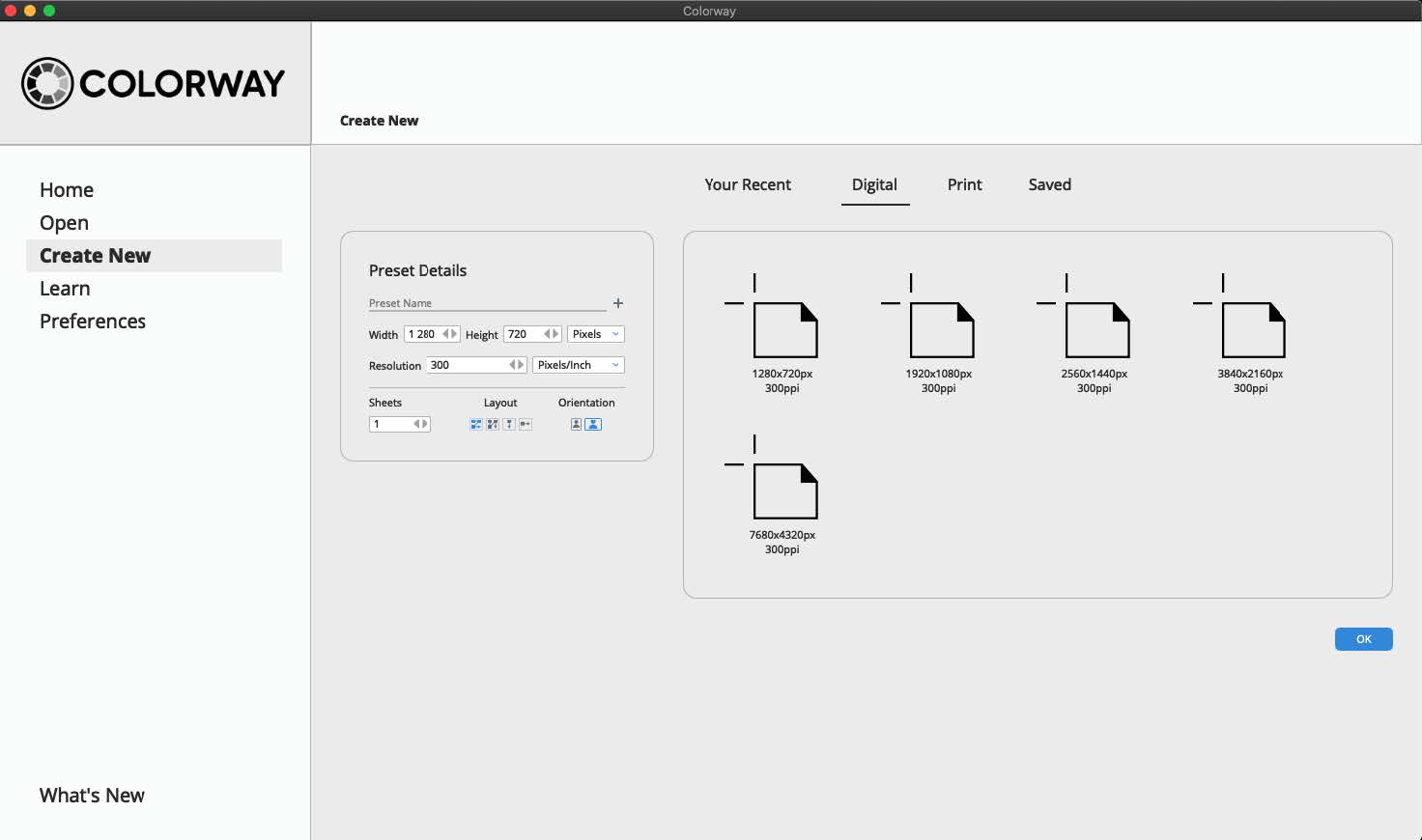
Feature Enhancements
Texture Transform Widget
The enhancements to the Texture Transform Widget allow you to have more accurate control over your textures, materials and decals, whilst placing them on your assets. Whilst also adding the functionality to easily clone your textures, materials and decals over multiple parts, for a more user friendly and creative design experience.
DCI Performance
Enhancements to the DCI workflow within Colorway allows you to optimize your design experience, whilst exploring color and material options on your variations. Simply toggling between the DCI rendering modes allows you to work faster when exploring, by switching to a lower quality asset for instant results.
Apply Changes
The enhancements to the Apply Changes functionality allows you to create iterations of designs quicker, by applying colors, materials, metadata and more to selected variations in just a couple of clicks. These enhancements streamline the creation process, allowing you to create more variations of assets quicker than before.
Drag and Drop Images onto Parts Functionality
With the improved drag and drop functionality for images, you can easily drag and drop images onto parts, to create new texture layers on your assets. This enhanced functionality makes creating more interesting textures quicker and easier than ever before.