Search is based on keyword.
Ex: "Procedures"
Do not search with natural language
Ex: "How do I write a new procedure?"
Contact Support
flixProjects Folder Structure
In the flixProjects folder you can find all your Flix shows along with their assets. The flixProjects folder can contain as many show folders as required and the show folder contains as many sequences as you need. However there is only one home folder per show.
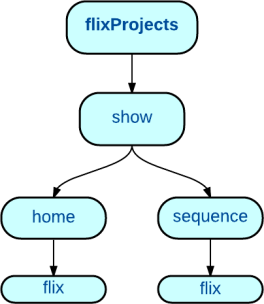
Note: The flixProjects folder must allow full read, write, and execute permissions to every user working with Flix, which means 777 permissions.
If your Flix shows do not live in the default location, see the Setting Flix Shows Location section, you can point Flix to the actual location by setting the localRoot variable at the following location:
Flix_ROOT/flixApp/flixConfig/context/localContext.py.
Show Folders
All of the shows you're currently working on in Flix live in the flixProjects folder.
For example, if the show01, show02, and show03 folders are present in the flixProjects folder, then you have these three shows in your Flix Project Browser, assuming you have been given access to them.
In each show folder live the sequence folders and the home folder.
home Folder
In each show folder lives a home folder where you can find a flix folder. In this home/flix folder live the overrides.yml and sequences.txt files. You can use these files to set parameters for a show and add information for your shows' sequences.
Note: To set the show parameters, refer to the Setting Parameters section. To add information for the sequences of your shows, refer to the Creating a Show section.
Sequence Folders
In each show folder live the sequence folders. When a user creates a new sequence using the Create New Sequence button in the Flix Project Browser, a new folder is created. The syntax of the sequence folder's name is: seq.[sequenceName].story
Overriding Parameters per Sequence
To override parameters per sequence, do the following:
Navigate to the FLIX_ROOT/flixProjects/show/sequence/flix folder and create an overrides.yml file.
Note: For more information on how to override parameters at the sequence level, refer to the Setting Parameters section.
Assets
All of the assets for a particular sequence are located in the folder below the sequence level, in the flix folder.
Warning: We don't recommended you edit any of the files in this folder as it could lead to corrupt panels or edits.
In the flix folder, the various Flix assets live in several folders, such as the beats, notes, numberId, editorial, and so on.
beats
• For instance, the beats folder contains all the files corresponding to the panels visible in Flix. There can be many sub-folders based on what type of panels you have in your sequence. The most common ones are the following:
• a - animated panels.
• m - master.
• marker - markers created in Flix or imported from Editorial.
• p - panels created through Flix’s New Panel button, Import button, or the Photoshop scripts.
• ref - reference panels created when publishing back from Editorial.
• rlo - rough layout panels from Maya.
• s - staging panels from Maya.
In each of the folders mentioned above live several more sub-folders. Each of these sub-folders correspond to a particular panel. For example, you can find the following in the p folder:
• The poses folder contains the original file that was imported in Flix. This is where the .psd files live for the panels in Flix, and these are the files that are opened in Photoshop when an artist edits a panel. The pose's name syntax is: [ID]_[version].[file_extension].
• The panel folder, named [seq]_p_[ID]_[version], contains the .comp folder, named [seq]_p_[ID]_[version].comp, which contains the following:
• .jpg file - corresponds to the panel’s thumbnail.
• .hd.jpg file - used when publishing the edit to Premiere.
• .hd.png file - used to create the .aaf file for the panel when publishing to Avid.
Note: The .hd.jpg and .hd.png files don’t always exist. In some cases, they only are created when publishing to Premiere or Avid.
editorial
The editorial folder contains all the assets related to Editorial and contains the following sub-folders:
|
Sub-folders' names |
Folders' content |
|---|---|
| ale | The .ale files generated when publishing to Avid (coming in 5.0v2). |
| ctl | The cut lists used when publishing from Avid back to Flix. |
| fcp |
The .xml files generated when publishing to Premiere, as well as the ones used when publishing back to Flix, inside of the imported sub-folder. The all .xml file contains all of the panels from the published sequence while the new.xml file only contains the panels new to the published edit. |
| nukeStudio | The .xml files generated when publishing to Nuke Studio. The folder does not exist by default, it is created when publishing to Nuke Studio. |
| fle | The .fle files containing all the information for each of the versions of the sequence in Flix. |
| fleMov | The QuickTime files exported from Flix using the Export Movie plug-in. |
| mov | The QuickTime files published from Editorial into Flix through the To Flix mode of the Flix Editorial UI. |
| mp3 | All the audio files imported, published, or recorded through the Pitch mode. |
| mxf | All the .mxf files from Avid Metafuze publishes (deprecated as of 5.0). |
| All the PDF files generated using Flix’s PDF button. | |
| reference | All the frames decoded from the reference movie when publishing new panels back to Flix. |
| referenceClips | Files containing information regarding existing reference panels already published to Flix. |
| sbp | The .xml files generated when publishing to StoryBoard Pro. |
By default, Flix is set up with one main branch. This branch is defined by the fle folder.The editorial branch is only created when publishing to editorial from the Flix Editorial UI. If you want to create other editorial branches to work in, for instance, a review branch, you can do so by creating a new folder called fle.review. Creating the fle.review folder creates a review branch in Flix, accessible through the branches dropdown of the Flix Project Browser.