Search is based on keyword.
Ex: "Procedures"
Do not search with natural language
Ex: "How do I write a new procedure?"
Contact Support
Setting Parameters
This page covers how you can set or override Flix 5 parameters per show, per sequence or studio-wide.
Checking Parameter Values
You can check the value of a parameter at the studio, show, and sequence levels while Flix 5 is running. Below is an example showing you how to check the value of the parameter called parameter1 at the studio, show, and sequence levels:
From your web browser, enter the following URL addresses:
• To find the value of the parameter1 at the studio level:
127.0.0.1:35980/core/getFlixPath/[parameter1]
• To find the value of the parameter1 at the show level, for myShow:
127.0.0.1:35980/core/getFlixPath/[parameter1]?show=myShow
• To find the value of the parameter1 for the show myShow, at the sequence level, for mySequence:
127.0.0.1:35980/core/getFlixPath/[parameter1]?show=myShow;sequence=mySequence
Note: To know the name of the parameter whose value you want to check, refer to the Setting Parameters section.
Article: Take a look at the Quickly view Flix parameters from the browser Knowledge Base article for more information.
With Flix 5, you can override parameters at the studio, show or sequence level. If a parameter is not overridden at the studio, show or sequence level, it takes its value from the Parameters.yml file located in FLIX_ROOT/flixApp/builds/flix_web.release/configs/. If a parameter is set at the sequence level, it takes precedence over what is set at the show and studio levels. If a parameter is set at the show level, it takes precedence over what's set at the studio level.
Warning: We don't recommended you edit the parameters.yml file as it could cause problems in Flix 5.
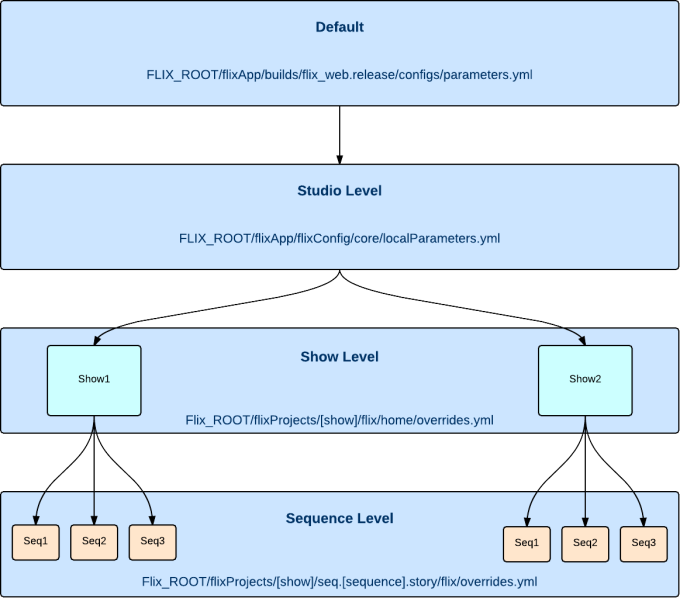
Below is an example of the precedence for the values of the parameter1, parameter2, parameter3, and parameter4:
Default:
• parameter1 : '0'
• parameter2 : '0'
• parameter3 : '0'
• parameter4 : '0'
Studio level:
• parameter1 : '1'
• parameter2 : '1'
• parameter3 : '1'
Show level:
• parameter1 : '2'
• parameter2 : '2'
Sequence level:
• parameter1 : '3'
When working on the Flix 5 sequence, parameter1 is 3, parameter2 is 2, parameter3 is 1, and parameter4 is 0.
Setting and Overriding Parameters
After you've installed Flix 5 you can customize some parameters at different levels: studio-wide, per show, and per sequence.
To set or override Flix 5 parameters, follow these steps:
| 1. | To set or override parameters at different levels, open the following file: |
• Studio: navigate to FLIX_ROOT/flixApp/flixConfig/core/localParameters.yml.
• Show: navigate to FLIX_ROOT/flixProjects/show/home/flix/overrides.yml.
• Sequence: navigate to FLIX_ROOT/flixProjects/show/sequence/flix/overrides.yml.
Note: From Flix 5.2 onwards, the localParameters.py and overrides.py files are being deprecated and replaced by localParameters.yml and overrides.yml.
When first starting Flix 5.2, the localParameters.py and overrides.py files are converted to .yml files (localParameters.yml.tmp and overrides.yml.tmp).
Review them to ensure the conversion was successful and then rename them to localParameters.yml and overrides.yml for Flix 5 to start using the .yml files instead of the .py files. The .py files are only picked up by versions prior to 5.2.
For shows created before 5.2, the overrides.yml file does not exist.
Note: The set values in the localParameters.yml and the overrides.yml files are the default values.
The parameters set to 0 are disabled. To enable the parameters, set them to 1.
| 2. | Edit an existing parameter, from the listed parameters, by replacing the value in quotes (' or "). |
OR
Add a parameter.
For example, to set the frameRate parameter to 24, add the following line to the show's overrides.yml file:
• frameRate : '24'
Note: If you are editing parameters in Python files, you need to assign parameters by defining them inside of the object variable parameters, for example:
In the localParameters.py file:
self.parameters[‘[company]’] = ‘Foundry’
Inthe overrides.py files:
flixOverrides['[frameRate]'] = '24'
| 3. | Save the file with your edits. |
| 4. | Restart Flix 5 locally to apply the changes. |
Available Parameters
Below is the list of the parameters you can set or override:
Note: Please be aware that the parameters below show the default values.
General parameters
Editorial parameters
• Editorial Communication Parameters
• Editorial Aspect Ratio Mask Parameter
• Premiere/FCP Workflow Parameters
• Editorial Annotation Parameters
• Editorial QuickTime Movie Parameters
• Editorial Movie Decoder Parameters
Plug-in parameters
• TV Paint Animation Parameters
Launchers parameters