Search is based on keyword.
Ex: "Procedures"
Do not search with natural language
Ex: "How do I write a new procedure?"
Contact Support
Setting Up a Channel
To set up a Connect channel and invite others to join you, do the following:
Note: To create a new channel, you must first select a show.
| 1. | Click on the Flix Project Browser button. |
The Project Browser dialog opens.
| 2. | Click on the Connect button. |
OR
On the status bar, click on Connect.
The Flix Connect dialog displays.
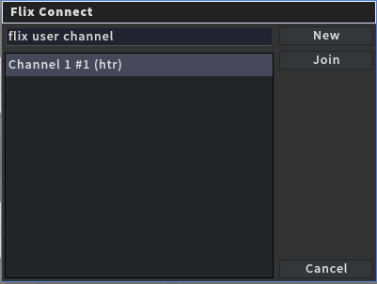
| 3. | Type the name of the channel you want to create in the entry box and click New. |
The channel is created and you are automatically added to it. The Connect button on the status bar turns green to indicate that you have connected to a channel.
| 4. | Click on the Connected button in the Project Browser dialog or on the status bar again to view the channel status. |
The Flix Connect dialog displays the name of the channel you are in and lists the artists currently in the channel.
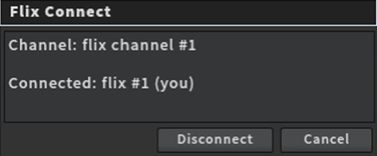
| 5. | You can leave the channel at any time by clicking Disconnect in the Flix Connect dialog. |
Note: If you are the creator of the channel and you disconnect from Flix Connect, the channel continues to stay active until everyone using it leaves the channel.
Anyone can join your channel once it has been created. To understand how they can do this, or to learn how to join an existing channel, please see Joining a Channel.