Search is based on keyword.
Ex: "Procedures"
Do not search with natural language
Ex: "How do I write a new procedure?"
Contact Support
Loading a Version
| 1. | Open the Project Browser and select a show and then a sequence. |
The dialog updates to show you the available versions for the sequence and any branches, if applicable.
| 2. | Select a version of the sequence, by either: |
• clicking on the version in the version list to automatically load that version,
• clicking on the Load Latest Version button to load whichever version is the latest, regardless of user, or by
• clicking on Start A Clean Version button to create a new version and open it for editing.
Versions displayed in white belong to the current user. Versions displayed in orange belong to Editorial. All other colors belong to unique users, and are assigned a color from the bottom of the list to the top, to prevent user color from changing from version to version.
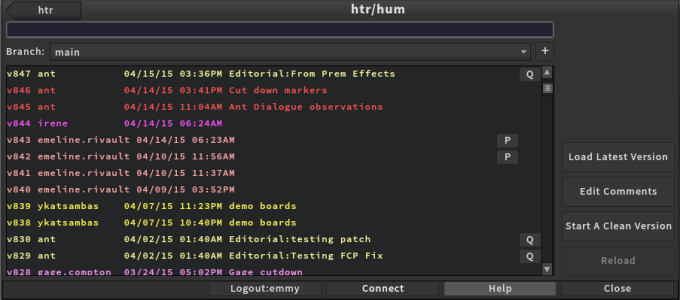
Where a P is listed after the comments it means the edit has been published to Editorial. When a Q is listed after the comments it means the edit comes from Editorial and therefore has a QuickTime movie. You can click on Q to open the movie directly in QuickTime Player.
| 3. | After you've selected a version, or clicked on either of the version buttons in the Project Browser dialog, that version of the sequence is loaded into Flix. |
Warning: Versions cannot be deleted from this menu by users. If a version appears to be missing, please check that it was not removed by your Flix administrators.