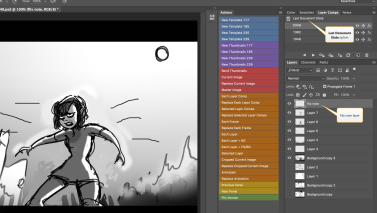Search is based on keyword.
Ex: "Procedures"
Do not search with natural language
Ex: "How do I write a new procedure?"
Contact Support
Adding Notes to a Panel in Flix
| 1. | Ensure the Draw tools are toggled on. See Toggling the Draw Tools. |
| 2. | Click on the Pencil |
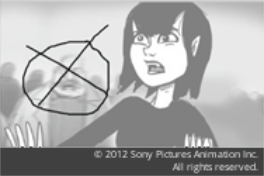
| 3. | When you are finished making notes to the panel, click on the Draw button again. |
The note seems to disappear, but it’s actually only hidden. The panel is also marked with an orange highlight in the Sequence Editor to notify other users that there is a note attached to this panel.
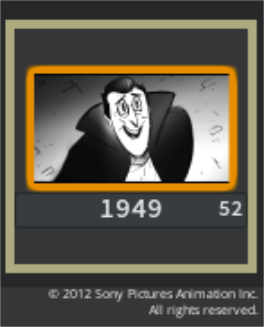
Note: If you select multiple panels and open the Draw toolsto draw on several panels at once, the note appears on all selected panels, regardless of the context of the note. This also works when erasing or deleting notes on multiple panels.
Note: If a panel is already highlighted (see Highlighting Panels) before you start drawing a note and the highlight is not currently orange, then when the new note is drawn, the highlight changes to orange.
When you export your panel to Photoshop, Flix 5 adds the note to a new layer in your layer stack.
If you have several panels selected that contain notes, Flix 5 adds the note positioned last in your selection. In Photoshop > Layer Comps tab, check the Last Document State option to display the note.
You can set the psdNoteAsLayer parameter to choose whether to add the note to the layerstack. See Photoshop Parameters.