Search is based on keyword.
Ex: "Procedures"
Do not search with natural language
Ex: "How do I write a new procedure?"
Contact Support
Flix to Photoshop
Open either a single panel to Photoshop or multiple panels at once, depending on your needs. Follow the steps for each process below:
Opening One Panel in Photoshop
To send one panel to Photoshop from Flix:
| 1. | Select the panel that you want to open in Photoshop. |
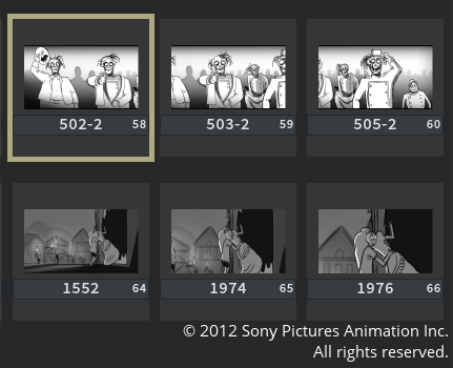
| 2. | In the Edit workspace, either: |
• Click the Photoshop button ![]() on the Workspace toolbar,
on the Workspace toolbar,
• Press Ctrl/Cmd+Enter while the panel is selected,
• Double-click the panel, or
• Right-click the panel and select Edit Image from the dropdown menu.
The selected panel opens in Photoshop automatically.
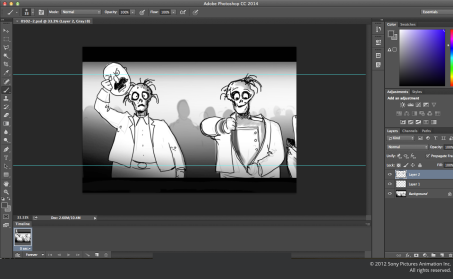
If the panel is a .psd file, all layers are preserved and displayed in Photoshop. If the file is a .jpg, you can add layers when making your changes within Photoshop.
Opening Multiple Panels in Photoshop
To send several panels from Flix to Photoshop as layer comps or in a timeline:
| 1. | Select the panels that you want to open in Photoshop. |
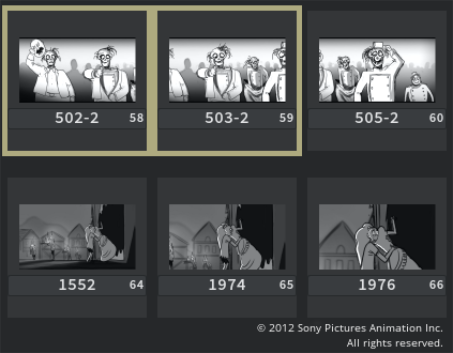
| 2. | In the Edit workspace, on the Workspace toolbar, click and hold the Editing plug-in Group |
| 3. | Select Photoshop (layer comps) to send the selected panels to Photoshop as layer comps. |
OR
Select Photoshop (timeline) to send the selected panels to Photoshop in the Timeline.
| 4. | In the Edit workspace, either: |
• Click on the Photoshop ![]() button,
button,
• Press Ctrl/Cmd+Enter while the panels are selected, or
• Right-click one of the selected panels and select Edit Image from the dropdown menu.
If you clicked on Photoshop (layer comps), the selected panels open as layer comps in Photoshop.
The selected panels open in Photoshop’s Timeline tab, if you clicked on Photoshop (timeline). This splits up the images so that you can edit them individually.
Note: If you can't see the Timeline or Layer Comps tabs in Photoshop, on the Photoshop menu bar, navigate to Window > Layer Comps or Timeline to display them.
Note: The Editing Plug-in Group button is dynamic. If the icon isn't set to the correct plug-in option, click and hold the button until the list of plug-ins appears in a dropdown menu and select the required Photoshop ![]() plug-in.
plug-in.
Video: For more information about the Layer comps and Timeline in Photoshop, have a quick look at the Flix and Photoshop: Using Layer Comps and the Flix and Photoshop: Using the Timeline videos.
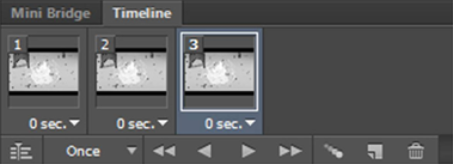
|
| Multiple panels in the Timeline tab. |
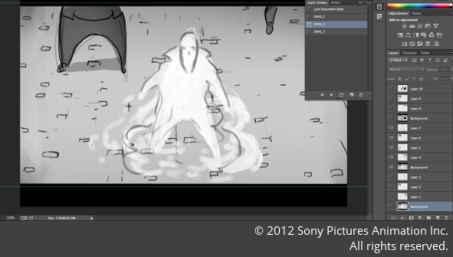
|
| Multiple panels in a layer comp. |
As with editing a single panel in Photoshop, if multiple files are .psd, all layers are preserved and displayed in Photoshop. If the panels are .jpg files, you can add layers when making your changes.
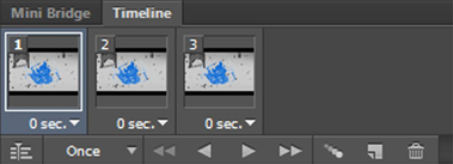
|
|
Changes to multiple panels in the Timeline tab. |
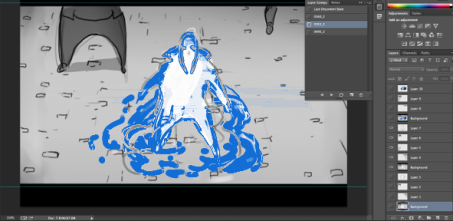
|
| Changes to multiple layers in a layer comp. |