Storyboard Pro & Flix
Setting Up Flix for Storyboard Pro
To set Storyboard Pro as your Sketching Tool:
- Navigate to File > Preferences > Third Party Apps > Sketching Tools.
- Select Storyboard Pro from the dropdown menu.
-
Set the Executable preference by browsing to the StoryboardPro (.exe on Windows, .app on Mac) executable file on your computer. The file path should look something like this:
C:C:\Program Files (x86)\Toon Boom Animation\Toon Boom Storyboard Pro <version>\win64\bin\StoryboardPro.exe
/Applications/Toon Boom Storyboard Pro <version>/Storyboard Pro <version>.app
-
Choose the default Store Source Files behavior during imports to Flix from Storyboard Pro:
Enabled (default) - save all .sbpz source files on the Flix Server during import. Saving the Storyboard Pro .sbpz project to the server allows all artists to access the main source file and assets from one central location so that you always know you're working on the latest version.
Disabled - do not save .sbpz source files on the Flix Server during import. If you don't save the source files to the Flix Server, you may find some artists are working on older versions of the Storyboard Pro source files that they have saved locally.
-
Under the Export section, choose the behavior for exporting Flix sequences to Storyboard Pro.
Export Path - Set the path for your exported Flix sequence.
Installing the Flix Extension for Storyboard Pro
You must install the Storyboard Pro Flix extension to use the Flix plugin in Storyboard Pro. For instructions on how to do this see Managing Extensions & Plugins.
Once the extension is installed, open it in Storyboard Pro by selecting Windows > Flix. This will open the Flix plugin in the Storyboard Pro UI.
To learn more about how to use the Flix extension, go to the Storyboard Pro Extension Workflows section of this page.
Importing Storyboard Pro Projects into Flix
You can create a new sequence revision by importing your Storyboard Pro project directly into Flix.
Article: Have a look at Knowledge Base article Q100650 for more detailed information on Storyboard Pro camera animation.
To import your Storyboard Pro project into Flix:
Warning: Windows only: From Flix 7.1, ingests from Storyboard Pro will only work if the OpenH264 codec is installed on your machine.
- Save your Storyboard Pro project.
- In User Preferences, enable Store Source File to save .sbpz source files on the Flix Server. Saving the Storyboard Pro .sbpz project to the server allows all artists to access the main source file and assets from one central location so that you always know you're working on the latest version.
- In Flix, navigate to the Revisions page, either by clicking on your sequence or creating a new one.
- Click on the Import New button and select the Storyboard Pro project you want to import.
- The Import page opens in a new window.
- Click Browse and navigate to the Storyboard Pro project (.sboard or .sbpz) file you want to import. Select the file and click Open.
- Click Import.
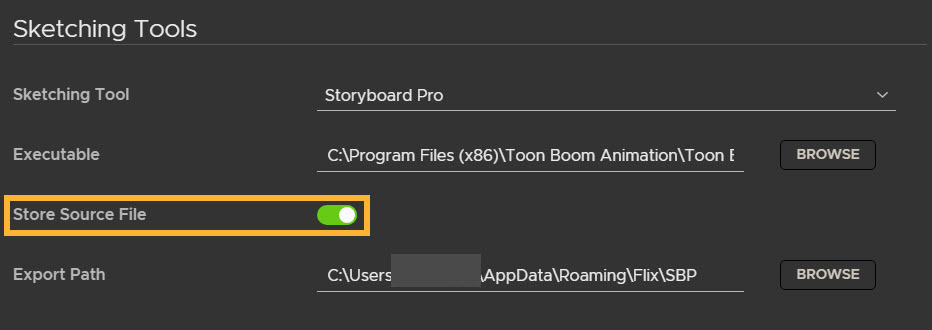
Tip: The Store Source Files option is enabled by default in the Preferences under Third-Party Apps > Sketching Tools (Storyboard Pro selected) > Store Source File.
Once an .sbpz file is stored on a Flix Server, artists can download the source files quickly and easily by clicking the download button at the Sequence level.


Importing .sbpz files provides an optimized experience using less storage and reducing backup issues or loss of data. On import, you can choose which .sboard to load from the available boards packaged within the .sbpz file:
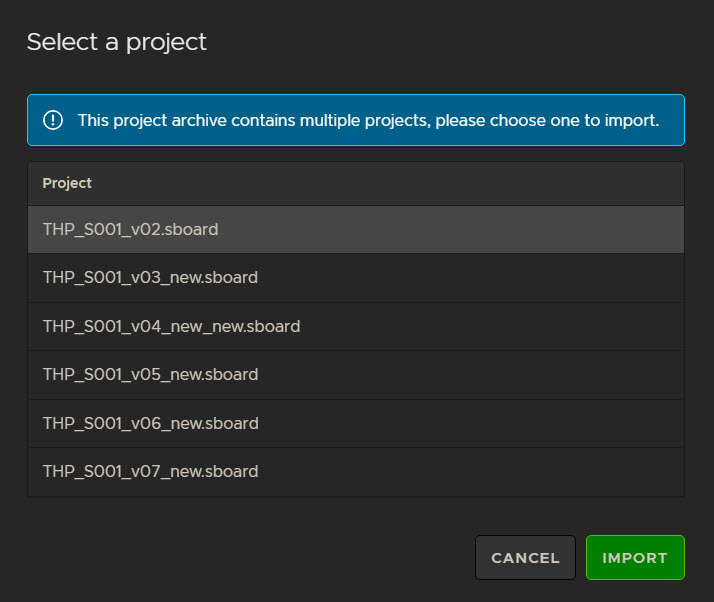
The path to the project file appears in the Project Path when you've chosen the required file.
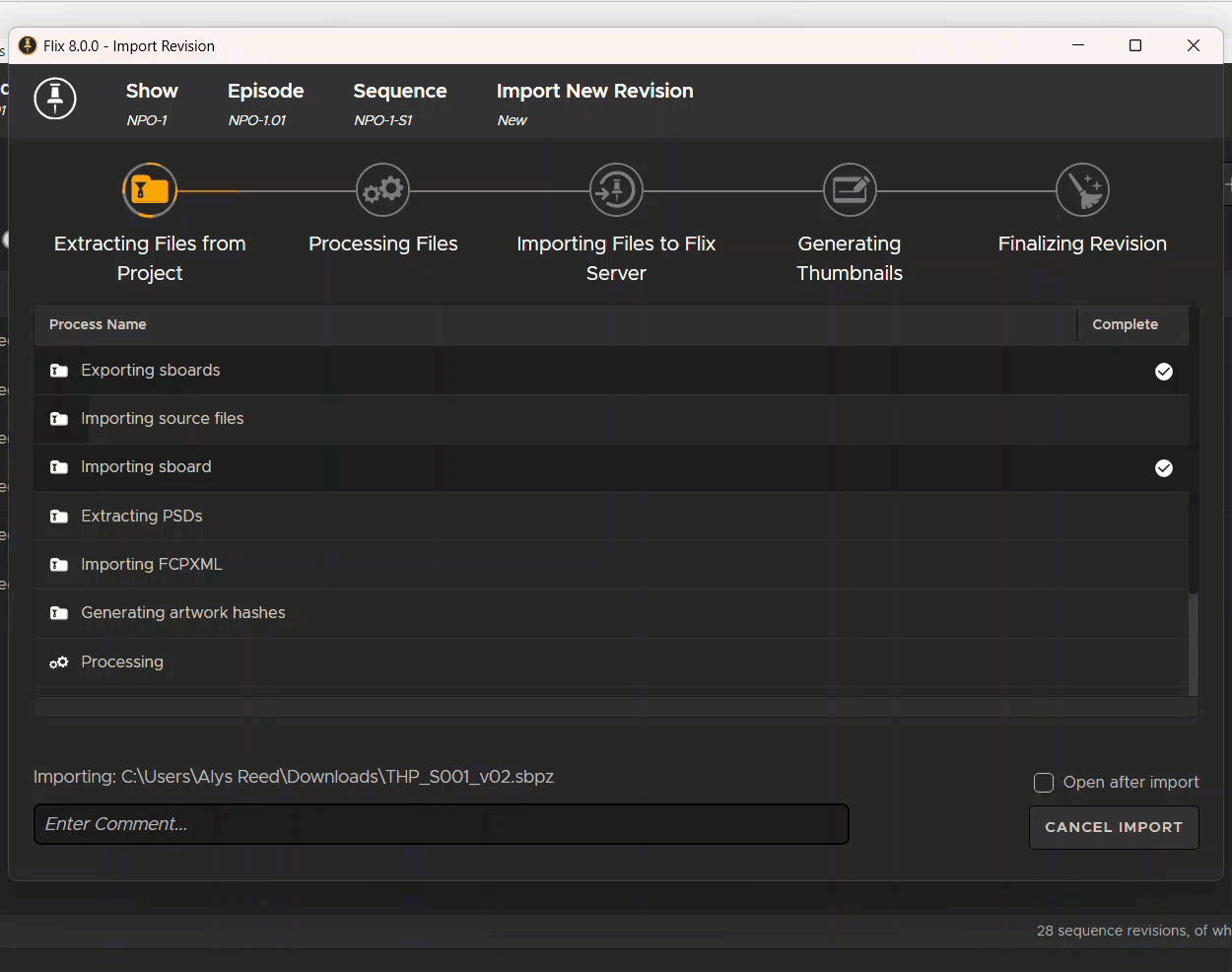
The import revision window will then display a progress bar outlining the different stages of import.
The granular updates of the import will be displayed in the Process Step table of the window. Real time progress for each step is visible via the background bar of each row. The high-level progress bar will also be updated. When the step is successfully completed, there is a tick icon ( ) that appears in the Complete row.
) that appears in the Complete row.
You can add a comment to your sequence revision at any time throughout the import process, to give more context to the revision if desired.
You can select whether to Open after import using the checkbox in the import window. If this option has been selected, the original window will automatically be taken to the newly created sequence revision, and the import window will close. When unchecked, the import window will remain open after the import has been completed.
Note: Open after import will only happen on a successful import.
It is possible to cancel an import at any stage. You will still be able to Download an import log for canceled imports. Once the import has been completed, the cancel button can no longer be used.
Note: If you cancel an import after the Processing Files stage, a partially created sequence may exist in your revisions. However it will be marked with a Canceled comment and hidden from your revisions list.
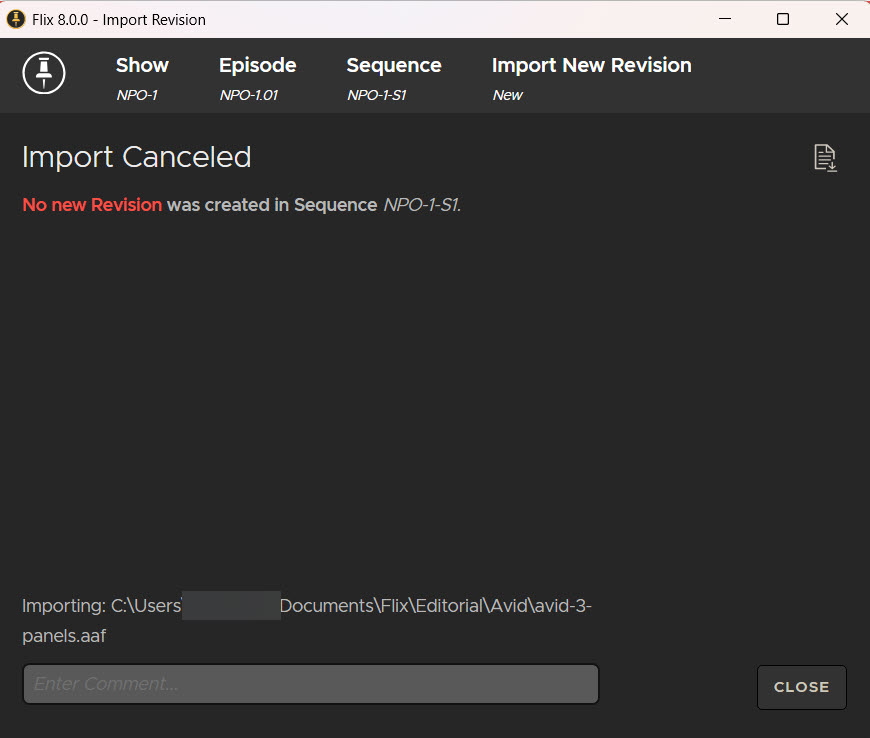
Note: Closing the import window during an import will cause the import to cancel. A warning window will pop up for confirmation of cancellation.
If an error occurs during import, an error notification banner will appear on the screen. You can then inspect which section has caused the error. The imported sequence will also be marked as errored in the revision list.
If an error occurs for a panel artwork import or transcode, it will be displayed as a panel error in the final panel list.
Viewing Import Summary
Once the import has completed, the Import Revision window will display an Import Summary. This summary will contain the Panel ID, panel Position, Shot, Frame in, Ref, and Info. The panels are ordered by the panel position.
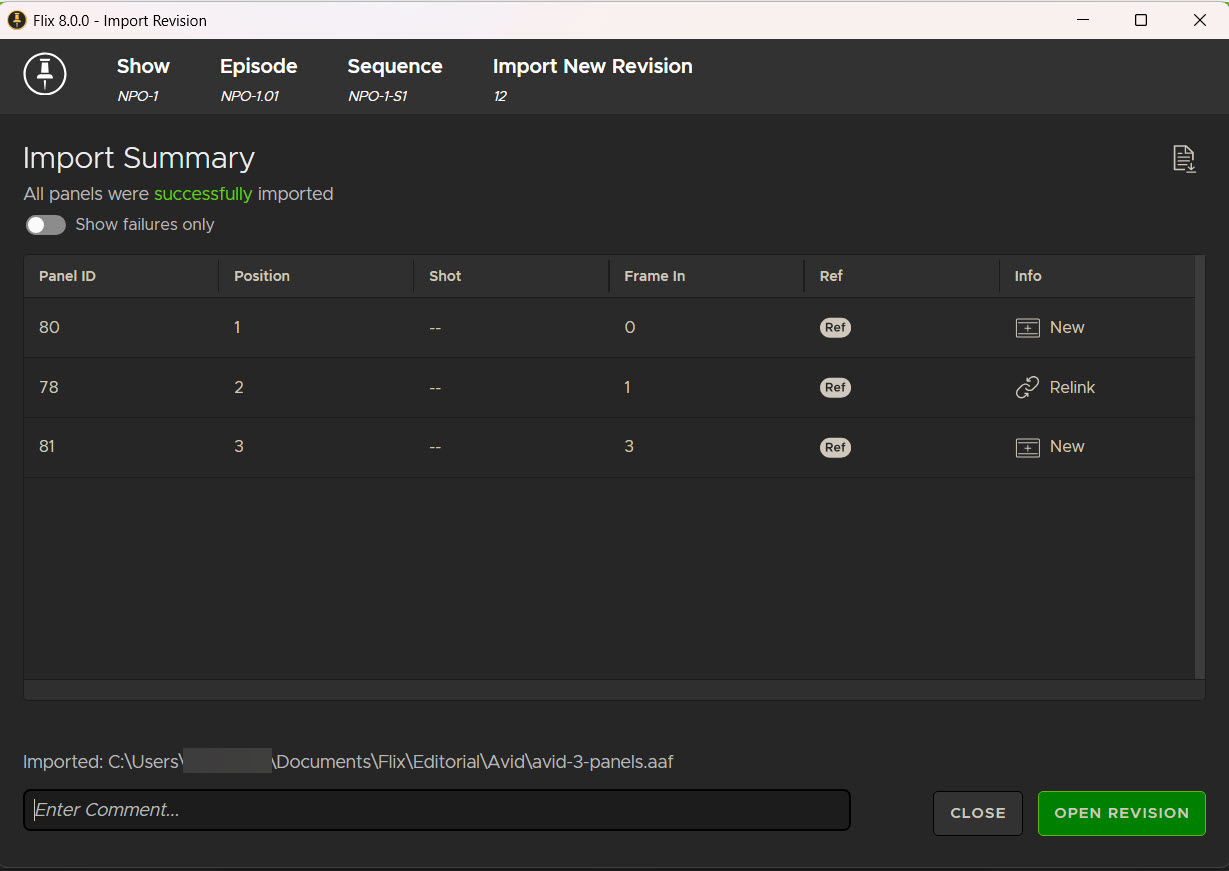
The Info column displays whether the panel is relinked directly to an existing panel (Relink), versioned-up an existing panel (Version-up), or imported as a new panel (New). There is also a tooltip that indicates whether the panel is brand new to flix, being reused from another sequence or is a duplicate of another panel in the sequence.
You can use the Show failures only toggle to display the failed panels.
Opening New Revisions
Once the import completes, an Open Revision button will appear at the bottom right of the Import window.
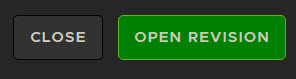
Clicking the button will close the Import window and navigate to the new Revision in the main Flix panel browser. Clicking the Close button will close the Import window without opening the new Revision.
If you’re not currently on the import window, an import success banner will appear on your current window. From this banner you can Open Revision (which will also close the import window) or Show import window.

Import Logs
You can get import logs for both successful and failed imports using the Download Import Log button ( ) found at the Sequence breadcrumb level.
) found at the Sequence breadcrumb level.
The import log includes:
• The Client logs
• The Server logs (for all servers)
• The TU logs
• A summary of the import results including:
- Panel data in the table.
-
The start/end time of the import process.
-
The show, sequence and revision IDs.
Tip: You can choose whether to download the full log bundle or just the summary file at File > Preferences > Upload Full Log Bundle After Imports.
Once the Storyboard Pro import is a completed, a new sequence revision is created in Flix from this import. Scene numbers show as Shots on sequences imported from Storyboard Pro into Flix.
Note: Transitions do not affect panel duration, but the marker denoting the start of the second panel is not displayed in the Flix UI, so you'll only see one marker at the start of the first panel with the transition. Marker and transition data is still available in editorial and Storyboard Pro when you export from Flix, but Flix does not currently support transitions natively.
Smart Panel Relinking Between Flix and Storyboard Pro
Flix's smart panel relinking system means panels can originate from anywhere. Flix sends its own panel metadata to Storyboard Pro to assess which panels need to relink, which ones need to version up, and which ones are completely new, and Flix recognizes them when re-importing those panels from Storyboard Pro.
Exporting panels from Flix writes metadata into each panel containing its ID, revision, sequence, and show information. You can see that metadata in Storyboard Pro in the Flix Data field associated with each panel.
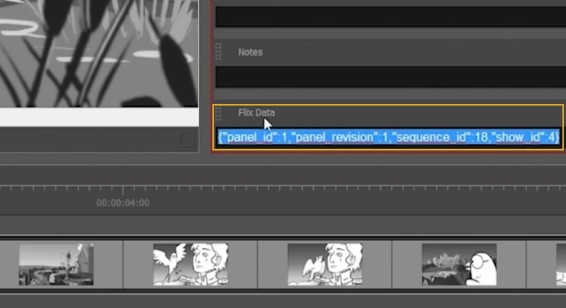
The same is true of panels in Flix. Each panel has an Origin in the panel Properties.
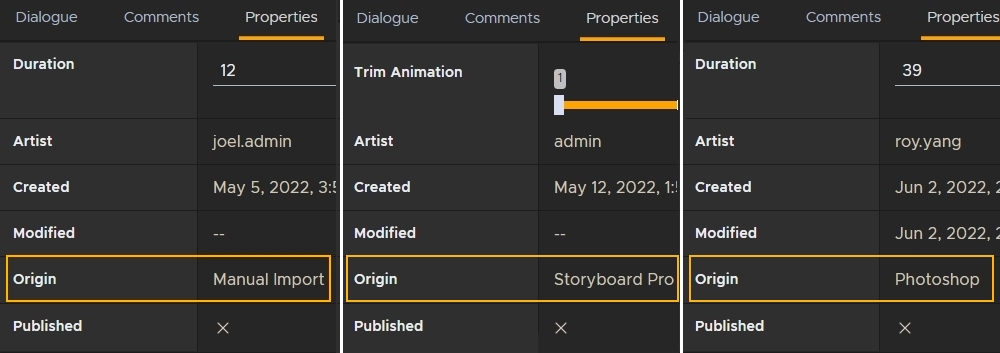
Exporting Flix Sequences to Storyboard Pro
To open your Flix sequence in Storyboard Pro:
- Ensure Storyboard Pro is the default sketching tool. To check this, please read Setting Up Flix for Storyboard Pro.
- Open the sequence revision you want to send to Storyboard Pro.
- Click on the
Open in Sketching App button, or double-click on a panel.
-
Select the Download latest SBPZ source file option if you want to download the latest available SBPZ based on the current revision. If ticked, the file will be exported to the location set in User Preferences, and will open at the end of export.
-
Select whether to Include Notes/ Action Notes/ Slugging.
- Click Export.
- Flix creates a .xml file and saves it in the location nominated in your exports path.
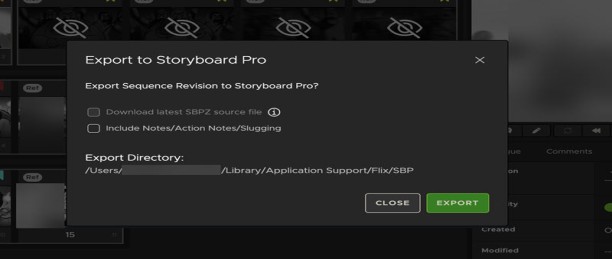
The .xml Flix generates for the export includes Flix metadata for each panel in the revision, including new panels that Storyboard Pro has never seen. When these new panels are sent back to Flix from Storyboard Pro, Flix looks for that metadata to version them up instead of creating new panels with new IDs, which helps avoid confusion resulting from the ID change. The metadata is displayed in the panel Properties tab under Origin.
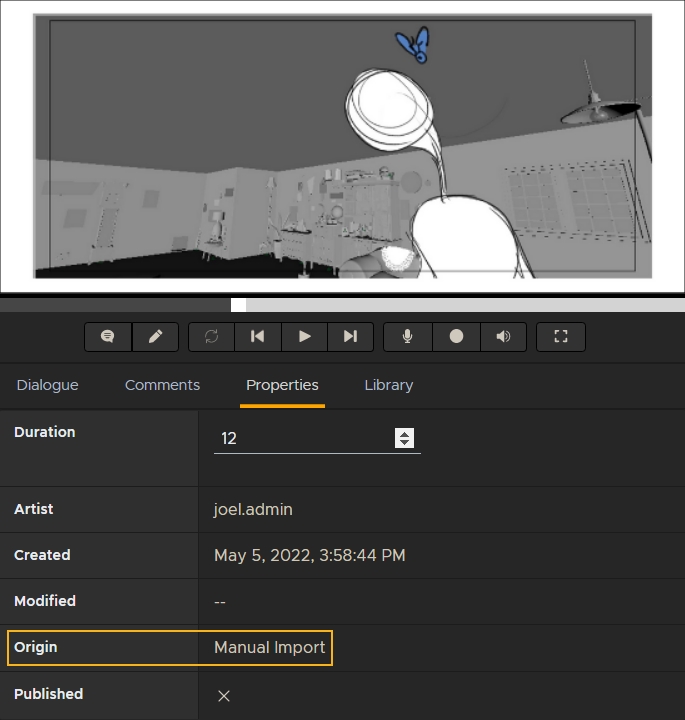
Note: New panels from Flix containing metadata are only versioned up automatically once, the first time that they are reconformed and sent back to Flix from Storyboard Pro. See Smart Panel Relinking Between Flix and Storyboard Pro for more information on panel relinking.
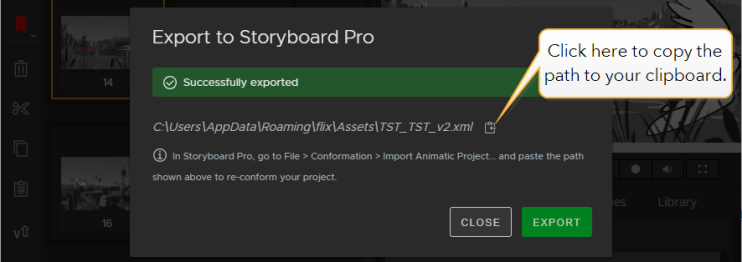
Note: To change the default path for exports, go to File > Preferences > Third Party Apps > Storyboard Pro > Export.
Tip: If you only need to send specific panels to Storyboard Pro (instead of entire sequences), you can use the Storyboard Pro Extension Workflows.
Re-Conforming Your Project in Storyboard Pro
After creating an .xml file from your project in Flix, you can update your original project in Storyboard Pro and continue working when changes come back from editorial and Flix. This process is called reconforming, which aligns the original Storyboard Pro project with your changes from Flix and editorial.
To reconform your original Storyboard Pro project, follow these steps:
-
In Storyboard Pro, go to File > Conformation > Import Animatic Project.
-
The Import Project dialog opens.
-
Enter the path to the .xml file exported from Flix, or click the
 icon and
browse for the file.
icon and
browse for the file. -
Click Import.
-
Click OK to proceed.
-
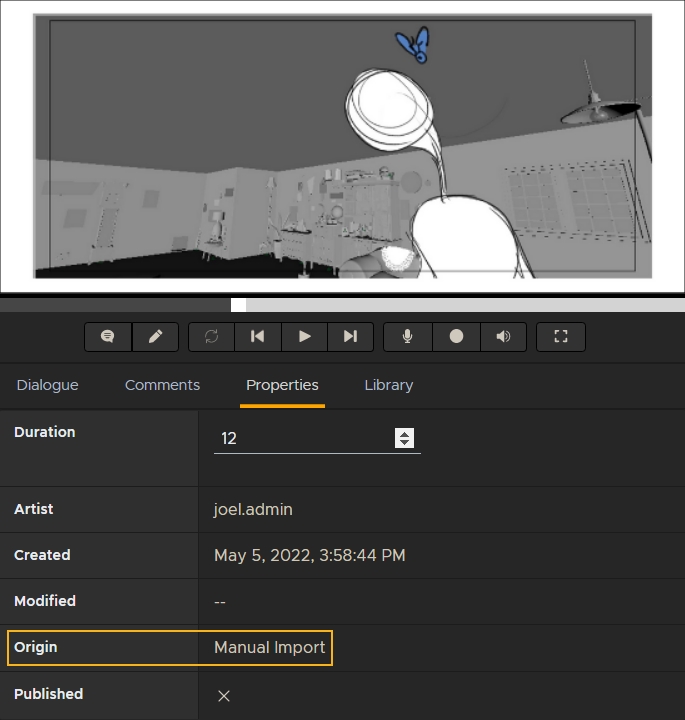
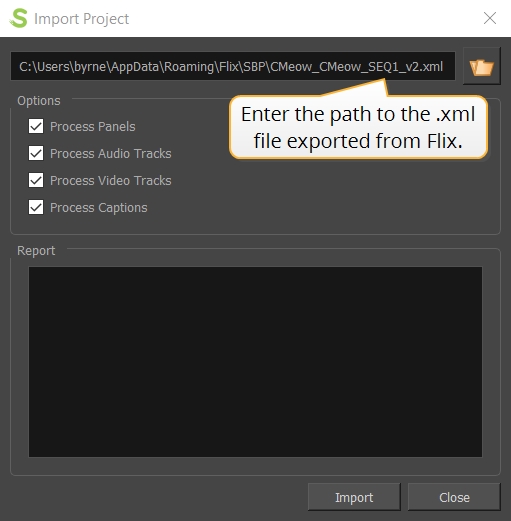
Tip: You can copy the path from the Export to Storyboard Pro menu in Flix by clicking the ![]() button and pasting the path in the Import Project dialog. See Exporting Flix Sequences to Storyboard Pro for more information.
button and pasting the path in the Import Project dialog. See Exporting Flix Sequences to Storyboard Pro for more information.
Storyboard Pro asks for confirmation of the sequence you are importing. You may see a warning that the project name is different to the file being imported. This is expected, as Flix is likely to have been set up with different export naming conventions.
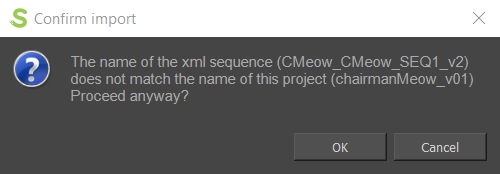
Your Storyboard Pro sequence updates with any changes that came from Flix. From here you can make any changes to panels as you work and then re-export your work back to Flix as normal.
The .xml Flix generates for the export includes Flix metadata for each panel in the revision, including new panels that Storyboard Pro has never seen. When these new panels are sent back to Flix from Storyboard Pro, Flix looks for that metadata to version them up instead of creating new panels with new IDs, which helps avoid confusion resulting from the ID change. The metadata is displayed in the panel Properties tab under Origin.
Note: New panels from Flix containing metadata are only versioned up automatically once, the first time that they are reconformed and sent back to Flix from Storyboard Pro. See Smart Panel Relinking Between Flix and Storyboard Pro for more information on panel relinking.
Storyboard Pro Extension Workflows
Checking your Flix/ Storyboard Pro Connection
In Storyboard Pro, the Flix extension window has a traffic light style for the connection status between the programs. This can be found at the bottom left corner of the Flix plugin window.
- Green - Connected and ready to send
- Yellow - Connected, but not ready to send
- Red - Offline and won't send
The Send Selected Artwork and Replace Selected Artwork buttons are disabled when the panels are not ready to send. The Replace button is disabled when multiple panels or shots are selected.
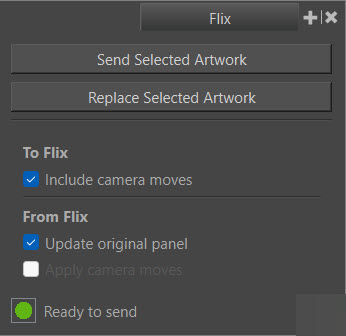
Sending Panels between Storyboard Pro and Flix using the Extension
You can Send and Replace individual panels between Storyboard Pro and Flix.
Panel relinking is maintained throughout the Send and Replace workflows with Storyboard Pro. For example, when you send a single panel to Flix, and then import the entire Storyboard Pro project into Flix, the already-sent panel will relink automatically.
Storyboard Pro > Flix
- Send Selected Artwork inserts the panel(s) after the currently selected panel in Flix.
-
Replace Selected Artwork overwrites the currently selected panel in Flix with the image from Storyboard Pro. This option will always version-up the panel in Flix.
Send
Sending a panel always creates a new panel ID.
Storyboard Pro panels with layer transforms are always sent as artwork+MOV. The rendered Flix thumbnails match the layer transform. When panels with layer transforms are published to Editorial, they will be sent as prerendered MOVs.
Check the Include camera moves button to send camera move information (and its keyframe data) along with the artwork when sending a panel from SBP to Flix. This will mean the camera move can be viewed and edited in editorial.
When you send or replace panels from Storyboard Pro to Flix, any updated dialogue will also be sent over, with line breaks preserved. Note that the Dialogue field in Storyboard Pro must be set to Default.
Replace
Replace creates a new version of the selected panel in Storyboard Pro, and overwrites the currently-selected panel in Flix. The Flix panel will be versioned-up, and you will be able to access previous versions by clicking on the panel and viewing the Revisions.
Note: You can only replace individual panels. The Replace button will be disabled if multiple panels are selected in Flix.
Flix > Storyboard Pro
To send or replace panels from Flix into Storyboard Pro:
| 1. | Select the Panel(s) you want to send over to Storyboard Pro. |
| 2. | Click the Send to Storyboard Pro icon ( ). ). |
| 3. | A transfer bar will appear at the bottom-right corner of Flix to indicate transfer progress. |
| 4. | If you have Update Original Panel selected in the Flix extension, any panels that already exist in Storyboard Pro will be replaced with the new version you have sent over. |
| 5. | Any new panels will be sent to Storyboard Pro and added after the currently-selected panel. This will be the case for any existing panels as well if Update Original Panel is unticked. |
