Locating Panels and Source Files
Locating Panels in the Library
You can use the Library to find old panels:
-
In the Panel Properties pane, select the Library tab.
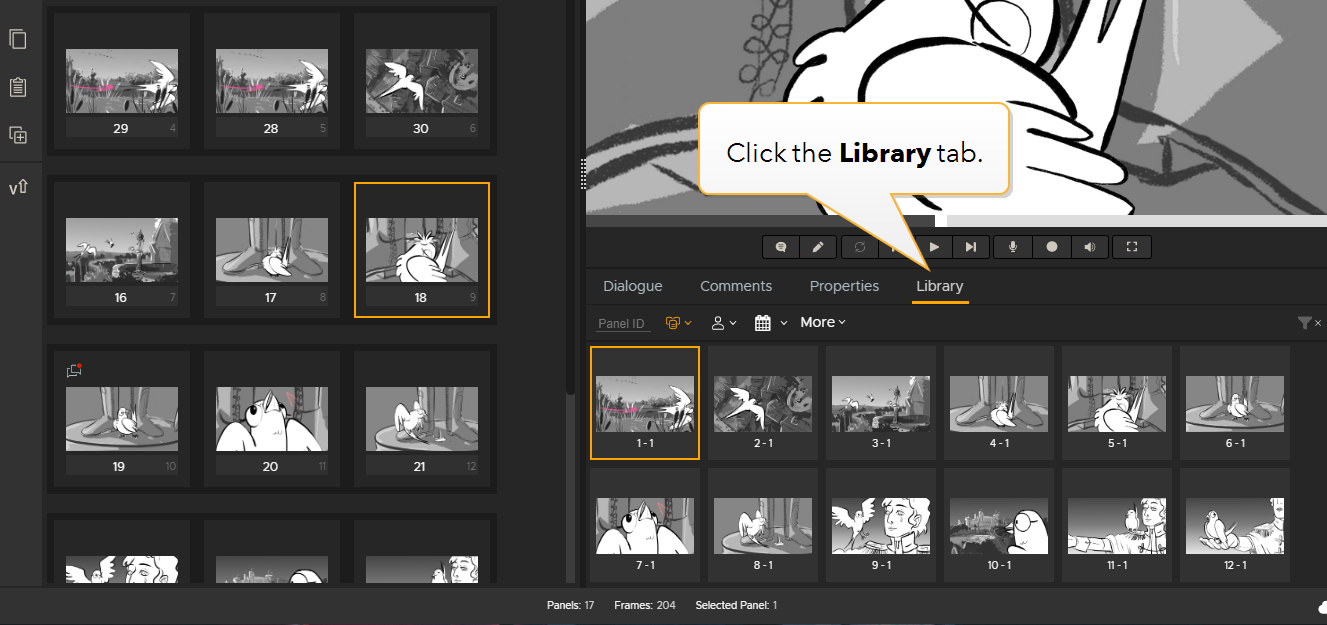
-
Click the Filter by Sequence button and select a specific sequence or episode.
This displays the panels created in that particular sequence or episode.
-
You can also use different filters to narrow your search down:
Enter the Panel ID of the panel you are looking for.
Click the Filter by username button to display panels created by a specific artist.
Click the Filter by date range button to display panels created on a specific date or between two specific dates.
Click the More button to display the Master Images and/or all revisions as well.
-
When you found the required panels, select them and drag them in your current edit (sequence revision).
If a panel already exists in the current edit, Flix creates a new instance of that panel rather than using the same one.
Note: Click the Reset Filters button to clear all applied filters.
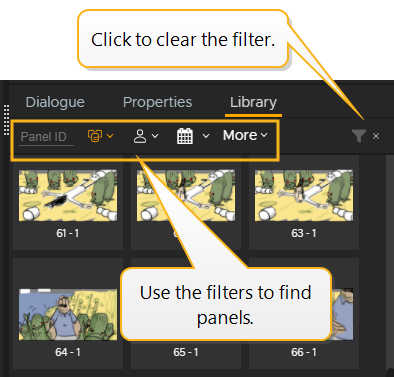
Panel Properties
To check the specific properties of a panel in a sequence:
-
Select the panel.
-
Click on the Properties tab under the Player.
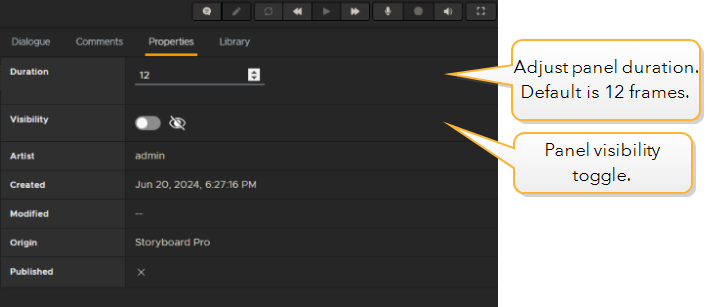
Note: Hidden panels are skipped during export, publish, pitch recording, and playback operations.
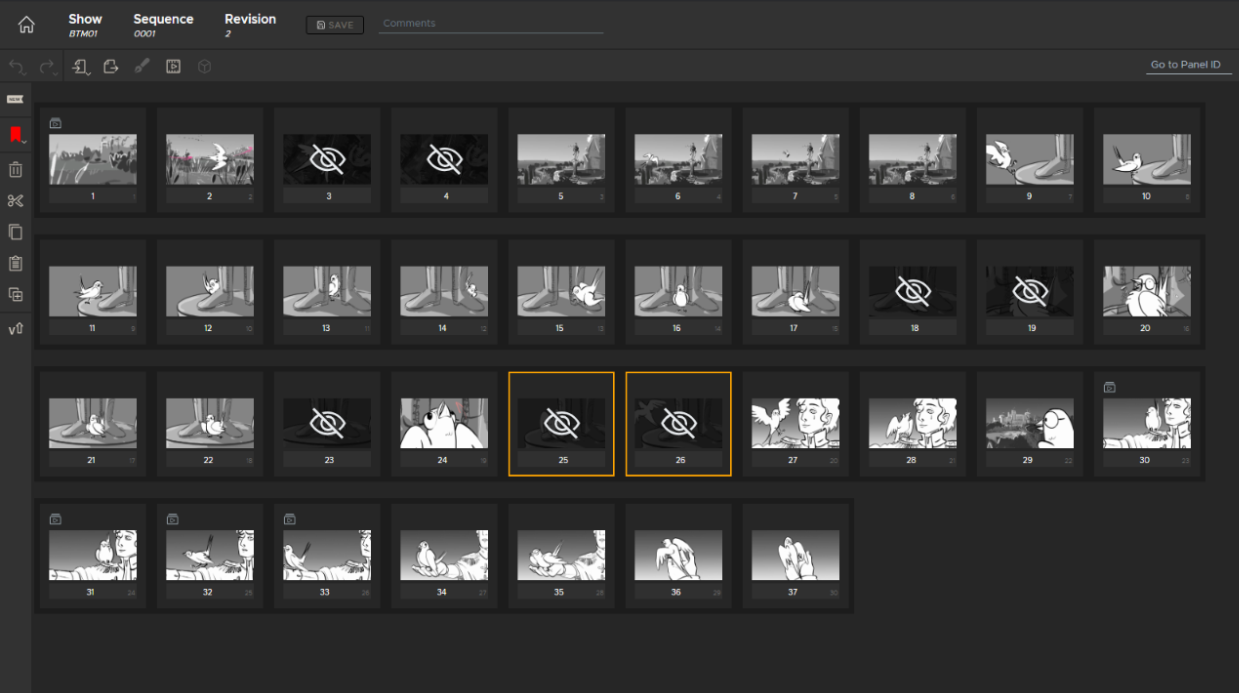
Browsing Source Files in the Source File Library
Flix lets you store and access source files associated with panels, such as Maya ASCII and binary files, Photoshop .psd files, or other integrated applications.
Adding files to the source file library on the server makes it available to any artist assigned to the show using the same Flix server.
Note: Before Flix 7, a Photoshop source file was known as the "master image" and was accessed via the "MORE" menu.
To access the source file library:
-
On Windows, go to File > Source File Library
-
On macOS, go to Flix > Source File Library
The Source File Library displays files from all the shows that your account has been assigned to.

The Flix Source File Library
Filtering the Source Files
You can filter the source files by author, date created, show, and sequence using the drop-downs at the top-left.
-
Filter by author - Click on the person icon and select the name of the source file creator. Select again to remove the filter.
-
Filter by date - Click the calendar icon and select a date range from the calendar. Click the X to remove the filter.
-
Filter by show - Clock the cabinet icon and select a show.
-
Filter by sequence - The sequence icon appears when a show filter is active. Select a sequence from the list.
