Photoshop Actions
Flix offers a Photoshop plugin so you can edit your panels in Photoshop and send them back to Flix. The Flix plugin contains a number of actions for creating and sending panels.
For information on installing and running the Photoshop plugin, see Setting Up Flix to Work with Photoshop.
Note: Flix only supports certain versions of Adobe Photoshop, depending on the version of Flix you have installed. See Third-Party Application Support for more information.
Photoshop Plugin Overview
To open the Flix Photoshop plugin:
-
In Photoshop, navigate to Plugins > Flix > Flix.
The plugin opens in a new panel, and you'll see the actions categorized by type.
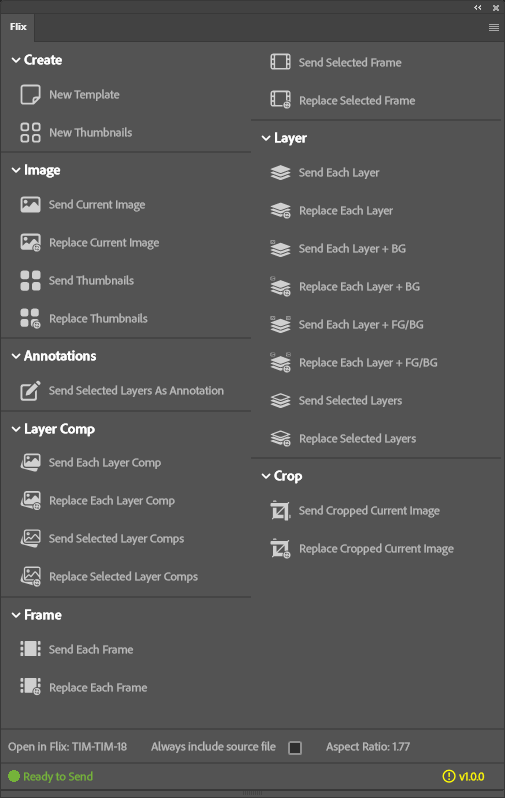
The Flix Photoshop plugin.
Note: Both Photoshop and Flix need to be open for these actions to work.
Send vs Replace Actions
For many of the actions, there are two options, send and replace. These give you more control over how panels are added to your Flix sequence revision.
-
Send inserts the panel(s) after the currently selected panel in Flix.
-
Replace overwrites the current selection. When sending multiple panels, a replace action will also overwrite the subsequent panels.
Sending the Source File
You may want to store the complete source file, including hidden layers, on the Flix server for future edits.
-
Check the Always include source file checkbox to maintain the complete source file on the server.

Note: Prior to Flix 7, the source file was referred to as the master file.
Create Actions
Create actions are used to start new panel designs or thumbnail sets.
Thumbnails are a quick way of creating panels and are useful for rapid development. A thumbnail sheet is essentially a collection of nine panels that can be sent to Flix in one batch.
|
Create Action |
Description |
|---|---|
|
New Template |
Creates a new document with the aspect ratio specified by Aspect ratio at the bottom of the panel. For information on setting the aspect ratio, see Setting the Aspect Ratio. |
|
New Thumbnails |
This creates a new document that contains nine thumbnails, each with the aspect ratio specified by Aspect ratio.
|
Image Actions
Image actions send images and thumbnail sets to Flix.
For thumbnails, Flix converts the thumbnail sheet into panels, and you have two options for panel insertion:
-
Send insert the thumbnails after the current selection.
-
Replace overwrites the current selection and the eight subsequent panels.
|
Image Action |
Description |
|---|---|
|
Send Current Image |
Sends the current image to Flix. |
|
Replace Current Image |
Replaces the currently selected Flix panel with the image. |
|
Send Thumbnails |
Sends thumbnails created by the New Thumbnails action to Flix as individual panels. The panels are inserted after the currently selected panel. No panels are overwritten. |
| Replace Thumbnails |
Replaces the panels in Flix from the currently selected position with the thumbnails. All nine panels, including the currently selected one, are overwritten. |
Annotation Actions
Annotation actions send a layer as a panel annotation to Flix.
|
Annotation Action |
Description |
|---|---|
| Send Selected Layer as Annotation | Sends the currently selected layer to Flix as an annotation. |
Layer Comp Actions
Layer Comp actions send layer comps as panels to Flix.
| Layer Comp Action | Description |
|---|---|
|
Send Each Layer Comp |
Imports or re-imports each layer comp as a separate panel with all the visible layers from the individual layer comp. |
|
Replace Each Layer Comp |
Replaces Flix panels with each layer comp, starting from the selected Flix panel. |
|
Selected Layer Comps |
Re-imports all selected layer comps. |
|
Replace Selected Layer Comps |
Replaces Flix panels with each selected layer comp, starting from the selected panel in Flix. |
Frame Actions
Frame actions are used when panels are defined using frames on the Photoshop timeline. The timeline gives you a neat way of organizing panels and playing through the sequence. Each frame represents an individual panel.
Note: These actions are only available if you are using the animation timeline workflow.
| Frame Action | Description |
|---|---|
|
Send Each Frame |
Re-imports each frame in the Photoshop timeline as a separate panel. |
|
Replace Each Frame |
Replaces Flix panels with each frame in the timeline starting from the selected Flix panel. This is only available if you are using the frame timeline workflow. |
| Send Selected Frame | Send the selected frame to Flix and insert it into the sequence after the current selection. |
| Replace Selected Frame | Send the selected frame to Flix and replace the selected panel. |
Layer Actions
Layer actions are used when you're using layers to construct panels.
| Layer Action | Description |
|---|---|
|
Send Each Layer |
Sends each visible layer in an image as a new panel. |
| Replace Each Layer | Sends each visible layer to replace the selected panel. |
|
Send Each Layer + BG |
Send each visible layer in an image as a new panel and keep the background the same for each one. |
| Replace Each Layer + BG | Send each visible layer to replace the selected panel and keep the background the same for each one. |
|
Send Each Layer + FG/BG |
Send each visible layer in an image as a new panel and keep the background and foreground the same for each one. |
| Replace Each Layer + FG/BG | Send each visible layer to replace the selected panel and keep the background and foreground the same for each one. |
|
Selected Layers |
Send only the selected layers of the image as a new panel. |
| Replace Selected Layers | Replace the selected Flix panel with only the selected layers of the image. |
Crop Actions
Use crop actions to send a selection
| Crop Action | Description |
|---|---|
|
Cropped Current Image |
Exports the image selection to a new Flix panel. |
|
Replace Cropped Current Image |
Replaces the currently selected panel in Flix with the image selection. |
