Creating and Using Project Templates
You can create templates for Hiero or Nuke Studio by creating .hrox files in the .nuke/Templates folder. This helps if you have particular Project Settings, such as Colorspaces, footage, and folder structures, that you wish to reuse across multiple projects.
Creating Templates
| 1. | Set up a Hiero or Nuke Studio project with your desired Project Settings, footage, and folder structures. |
| 2. | Create a folder named Templates under your .nuke directory, if you don't already have one. |
| 3. | Save your Hiero or Nuke Studio project into the .nuke/Templates folder, with a name for the template. E.g. Advertising_ACES.hrox. |
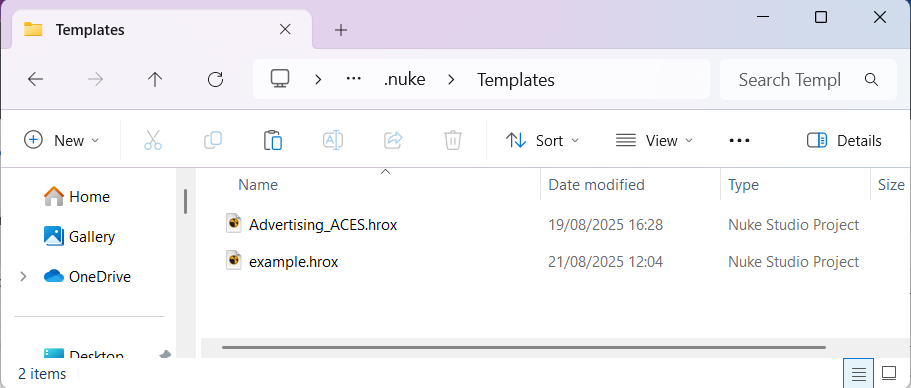
Using Templates
| 1. | When you start Hiero or Nuke Studio, close the opening dialogue window via the Close button. |
| 2. | A New Project dialogue box will open allowing you to select a template from the dropdown. |
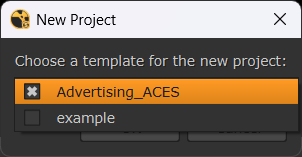
3. A new project will open with your saved setup to reuse.
Video: See this in practice - Creating Project Templates.