Live Rendering with the Hydra Viewer
The Hydra Viewer supports live rendering for immediate render updates in the Monitor tab.
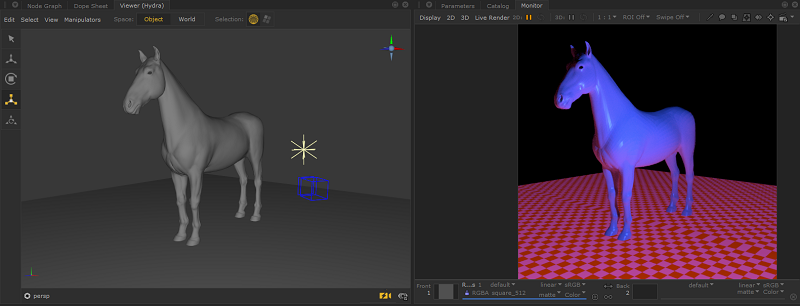
Note: For background information, see the following pages:
Using the Monitor Tab
Controlling Live Rendering
Controlling Live Rendering in the Scene Graph
If you're rendering with 3Delight, a separate 3Delight live render window is opened with a different set of controls. If you don't need it, you can close this window without affecting Katana.

Activating Live Render with the Hydra Viewer
| 1. | On the Monitor tab, ensure the 3D render update is set to Continuous. |

| 2. | Click the Live Render button on the bottom-right of the Hydra Viewer. |
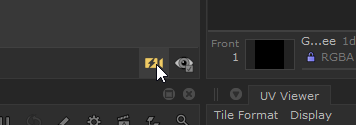
You can now move the viewpoint, lights, and cameras in the viewer and the render is updated immediately.
Note: if you are adding or manipulating items in the scene graph, you can ensure they are updated in the live render by checking the appropriate box in the Live Render Updates column of the scene graph. See Controlling Live Rendering in the Scene Graph.