NetworkMaterialCreate
The NetworkMaterialCreate node has been designed to contain your material network. The node features a left-to-right workflow and a new shading node design, which enables you to work more efficiently, making building and editing materials as quick and simple as possible. It holds the function of the NetworkMaterial node as well as the NetworkMaterialInterfaceControls node.
Node Parameters
|
Control (UI) |
Default Value |
Function |
|
name |
NetworkMaterial |
Specifies the name of the Network Material location in the Scene Graph. |
|
namespace |
N/A |
Creates a sub-location for the network material in the Scene Graph tab. |
|
makeInteractive |
No |
When set to Yes, you can drag objects in the Viewer and Katana retains the information from the Viewer. |
|
parameters |
N/A |
Promoted parameters within the NetworkMaterialCreate node appear here. This section remains empty if no parameters have been promoted. Note: For more information on how to promote parameters, see The Node Parameters and Interface Controls documentation. |
Interface Controls
|
Control (UI) |
Default Value |
Function |
|
|
N/A |
Click to add a new Interface Control and open its parameters. |
|
|
N/A |
Filter the list of Interface Controls by name or type. Type in the text field to start filtering. A list of matching controls are displayed. Click the Select All Matching button to display the parameters for all matching Interface Controls.
|
|
|
Disabled |
Toggles the display of the parameters. |
|
|
Disabled |
Adjusts the width of the Interface Control list so the full length of the control names are visible. |
|
|
Disabled |
Adjusts the height of the Interface Control list so all controls are visible. |
|
Note: The following parameters are only visible once an Interface Control has been created and is selected. |
||
|
state |
visibility |
The state of the parameter or page for the control to affect.
|
|
targetType |
parameter |
Select whether to apply the condition on either:
|
|
targetName |
N/A |
Specifies the name of the chosen parameter or page. Note: The name must be identical to the one displayed in the NetworkMaterial node's Material Interface. |
|
definitionStyle |
operator tree |
Selects how to set up the condition:
|
|
When definitionStyle: operator tree |
||
|
operators |
||
|
op |
and |
Select which expression operator to use in the operator tree:
|
|
ops |
||
|
Add |
N/A |
Select an op:
|
|
Note: The following parameters are only visible once an operator has been selected from the Add menu. |
||
|
op |
N/A |
The chosen op from the Add menu. |
|
path |
N/A |
Specifies the path of the parameter or page to evaluate. |
|
value |
N/A |
Specifies the values to compare the parameter or page values with, in order to evaluate if the condition is true. |
Material Interface
|
Control (UI) |
Default Value |
Function |
|---|---|---|
|
Name |
N/A |
A list displaying all promoted parameters, organized in the same way as they were grouped when promoted. |
|
Source |
N/A |
The path to each different parameter. |
Note: For more information on the uses of the Material Interface, see The Node Parameters and Interface Controls documentation.