Creating a Light Using the GafferThree Node
To create a light with the GafferThree node, you need first to create a light and then add a light shader to that light.
To add a light:
| 1. | Create a GafferThree node and place it within the project. |
| 2. | Select the GafferThree node and press Alt+E. |
The GafferThree node becomes editable within the Parameters tab.
| 3. | In the GafferThree node’s Parameters tab, right-click in the Gaffer object table and select Add > Light or press L. |
A light is added in the Gaffer object table.
Note: The light, rig, and master material locations are created under /root/world/lgt/gaffer by default. You can change their scene graph locations by setting a new path in the root location field in the GafferThree node's Parameters tab.
You can add a light shader to a light, either through the Gaffer object table or the Material tab in the Parameters tab.
To add a light shader through the Gaffer object table, follow the steps below:
| 1. | Right-click in the Shader column, then select Add Shader and select a renderer-specific shader. |
Nothing appears below the Shader heading.
| 2. | Double-click below the Shader heading in-line with the light and select Spotlight from the list. |
The name of the light shader, Spotlight, appears in the Shader column in the Gaffer object table and in the Material tab as well.
To add a light shader through the Material tab in the Parameters tab, follow the steps below:
| 1. | Select the newly added light in the Gaffer object table. |
| 2. | In the Parameters tab, click on the Material sub-tab . |
| 3. | Click on the Add Shader dropdown. |
| 4. | Select a dl Light shader from the list. |
The renderer-specific shader appears in the Material tab.
| 5. | Click on the newly added shader and select Spotlight from the list. |
The name of the light shader, Spotlight, appears in the Material sub-tab and in the Shader column of the Gaffer object table as well.
Note: 3Delight lights, with shaders pre-applied are available to add to the Gaffer table via the Add menu or the associated keyboard shortcuts.
Tip: Only shaders for the default renderer are displayed when double-clicking the Shader column. To assign shaders for a different renderer, right-click in the Shader column or use the Material tab below the Gaffer object table.
If you want to set or amend the default renderer for Katana, refer to Changing the Default Renderer for details on setting the DEFAULT_RENDERER environment variable. If this environment variable is not set, dl (3Delight) is assumed to be default.