Using the Monitor Layer and Monitor Tab
Both the Monitor Layer and Monitor tab can be used to view your renders inside Katana.
Monitor Layer
The Monitor Layer allows you to toggle a render view directly in the Hydra Viewer, overlaying the geometry.
For a full overview of the Monitor layer, see The Monitor Layer in the Hydra Viewer.
Monitor Tab
If more than one Monitor tab is open, Katana always sends the preview render results to the first Monitor tab that was opened in a scene. If another instance of the Monitor tab is opened, the image rendered in the first instance is shown, or if nothing was rendered, then nothing is shown in the preview. Any consequent renders are shown only in the first instance of the Monitor tab, and any additional tabs opened cannot be considered the primary instance.
To toggle whether the Monitor tab is maximized, press Ctrl+Spacebar, double-click on the tab name, or hold the mouse pointer over the borders of the Monitor tab (outside of the image display area) and press Spacebar.
To switch the front and back images, hold the mouse pointer inside the image display area of the Monitor tab and press S.
To change which catalog slot to use, press the number that corresponds to the slot, for instance 3, or change the current Front image using the Catalog tab, see Using the Catalog tab.
To view the catalog from inside the Monitor tab, press the Tab key. (Pressing the Tab key again returns to the Monitor view.)