Menu Bar Components
The Katana menu bar includes the following functions:
|
Menu |
Functions |
|
File |
Commands for disk operations, including creating, loading, and saving Katana projects. |
|
Edit |
Undo, redo, and preferences. |
|
Render |
Rendering the output. |
|
Util |
A group of miscellaneous menu items including farm management and cache handling. |
|
Layouts |
Adjusting, saving, activating, and deleting layouts. |
|
Tabs |
Adding floating panes to the interface. |
|
Help |
Accessing documentation, APIs, and information on the current version. |
|
|
Collection of Python shelf scripts. |
|
|
Flush caches: forces assets, such as look files, to be dropped from memory and reloaded when needed. |
|
|
Toggles implicit resolvers. This gives a better impression of the data sent to the renderer at the cost of extra computation. For more on implicit resolvers, see Turning on Implicit Resolvers. |
|
|
When enabled, rendering only includes items selected in the Scene Graph tab. |
|
|
The auto key icon: when enabled, changing parameters automatically adds a new key. |
|
|
Specify what interactive render filters to use for any new interactive renders. For more on interactive render filters, see Setting up Interactive Render Filters. |
|
|
Cancels a live render that is currently in progress. |
|
|
Specifies whether live rendering is set to update: •
•
•
|
|
|
When live rendering is set to Manual, this button triggers an update. This button is not clickable for either Pen-up or Continuous modes. |
|
|
Displays any graph state variables that have been set in the Project Settings tab. If no variables have been set, the icon says variables: none; if there are variables set, these are displayed in yellow and can be changed dynamically to influence those in the Project Settings tab, or the other way around. For more information on how to set variables, refer to Setting Graph State Variables in Graph State Variables. |
|
|
When enabled, displays the Message Center and any messages contained therein. |
|
|
When enabled, displays the Notification Center and any notifications contained therein. |
The Message Center
Katana uses the standard Python logging module and, by default, logs messages of types info, warning, error, and critical. There is also a debug message that can be enabled from within the Message Center. Katana records messages on activities such as loading scenes, and converting scripts between different render versions. The message button is on the right-hand side of the menu bar, and uses the following colors to categorize the messages:
• Critical Messages - marked orange ![]() .
.
• Error Messages - marked red ![]() .
.
• Warning Messages - marked yellow ![]() .
.
• Information Messages - marked green ![]() .
.
• Debug Messages - marked purple ![]() .
.
If you click on the message menu icon ![]() , the messages window opens. The message menu icon itself changes color to match that of the most serious message in the list (so can be any of those listed above, or unfilled). The Message Center shows a truncated summary of each message. If you select the message and copy it, you also copy the full text, which you can then paste into a text editor.
, the messages window opens. The message menu icon itself changes color to match that of the most serious message in the list (so can be any of those listed above, or unfilled). The Message Center shows a truncated summary of each message. If you select the message and copy it, you also copy the full text, which you can then paste into a text editor.
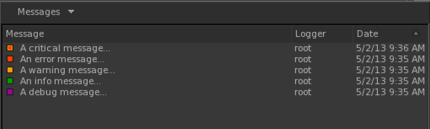
Clicking Messages within the Message Center opens the dropdown menu where you can enable or disable the display of specific message categories, copy selected messages, or delete selected messages.
Messages shown in the UI are generated by the root logger, which is configured with the ${KATANA_ROOT}/bin/python_log.conf file. To change the level of message generated, edit the logger_root level parameter in python_log.conf to one of the options listed below:
• DEBUG - generates messages of debug level and higher.
• INFO - generates messages of info level and higher.
• WARNING - generates messages of warning level and higher.
• ERROR - generates messages of error level and higher.
• CRITICAL - generates critical messages only.
For more information on message logging, using either the C++ or Python methods, see Message Logging.
The Notification Center
Katana uses the standard Python logging module to record user notifications. These differ from the messages in the Message Center, as they are not designed to be related to error messaging, so much as internal messages you want other users to be aware of. Below is an example of how you can use the NotificationManager class to record or display notifications in the Notification Center:
for i in range(4): notificationRecord = UI4.Util.NotificationManager.NotificationRecord('Title%d' % (1 + i), 'Text %d' % (1 + i)) UI4.Util.NotificationManager.AddRecord(notificationRecord)
If triggering the NotificationManager causes new notifications to be logged, the Notification Center ![]() icon lights up
icon lights up ![]() . Click it to toggle the Notification Center window. Any notifications that haven't been deleted from the Notification Center are displayed in the window, along with the date of the notification, whether any action is necessary, and additional comments, if applicable.
. Click it to toggle the Notification Center window. Any notifications that haven't been deleted from the Notification Center are displayed in the window, along with the date of the notification, whether any action is necessary, and additional comments, if applicable.
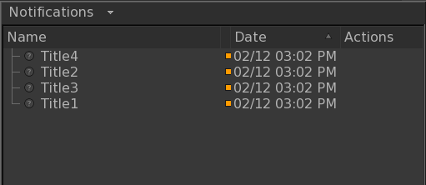
Clicking Notifications within the Notification Center opens the dropdown menu where you can ignore, unignore, or delete, specific notifications. You can also right-click on any given notification for the same options as those in the Notifications dropdown. Clicking on the help ![]() icon, opens the full notification text in a separate window.
icon, opens the full notification text in a separate window.