Loading USD Plug-ins into Katana
In Katana 4.5v1, and later, USD plug-ins are enabled by default. You don't need to define any environment variables, you can use USD plug-ins straight away.
To use the USD nodes inside versions of Katana earlier than 4.5v1, you must first enable the USD plug-ins so that they are loaded when you open Katana.
To do this, you must edit your KATANA_RESOURCES, LD_LIBRARY_PATH (PATH on Windows), and PYTHONPATH in your Katana launcher script and add the USD plugin folder.
Note: For more information about creating a launcher script for Katana, refer to these Support articles:
Linux: Creating a Katana Launcher Script for Linux
Windows: Creating a Katana Launcher Script for Windows
- Add the following lines to your launcher script:
Note: <KATANA_ROOT> represents the path to your Katana install folder, for example:
C:\Program Files\Katana4.0v1Windows
set PATH=%PATH%;<KATANA_ROOT>\plugins\Resources\Usd\lib
set KATANA_RESOURCES=%KATANA_RESOURCES%;<KATANA_ROOT>\plugins\Resources\Usd\plugin
set PYTHONPATH=%PYTHONPATH%;<KATANA_ROOT>\plugins\Resources\Usd\lib\pythonLinux
export LD_LIBRARY_PATH=$LD_LIBRARY_PATH:<KATANA_ROOT>/plugins/Resources/Usd/lib
export KATANA_RESOURCES=$KATANA_RESOURCES:<KATANA_ROOT>/plugins/Resources/Usd/plugin
export PYTHONPATH=$PYTHONPATH:<KATANA_ROOT>/plugins/Resources/Usd/lib/python -
Launch Katana using the launcher script and the additional USD node types are available from the node creation menu.
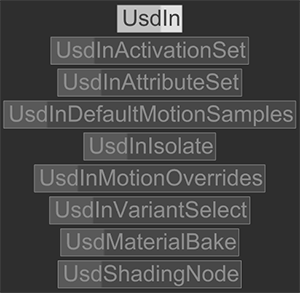
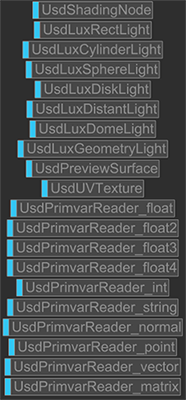
Additional USD nodes
Additional USD shading nodes
A usd menu is also loaded on the Terminal sidebar inside NetworkMaterialCreate nodes.
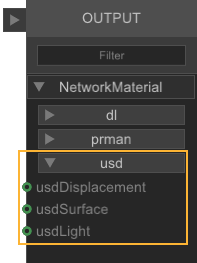
Note: For more information on USD plug-ins for Katana, refer to the Katana USD Plug-ins section in the Developer Guide.