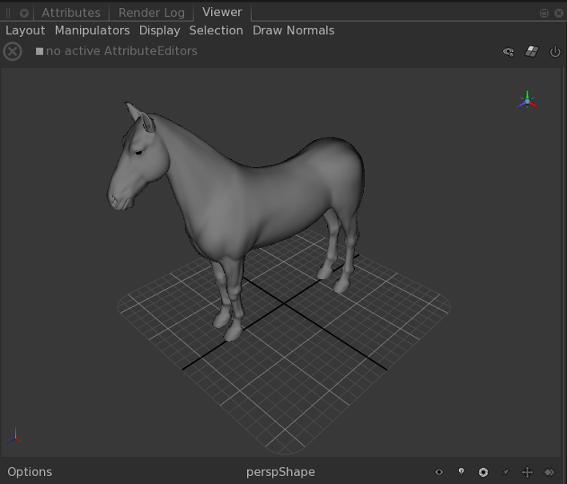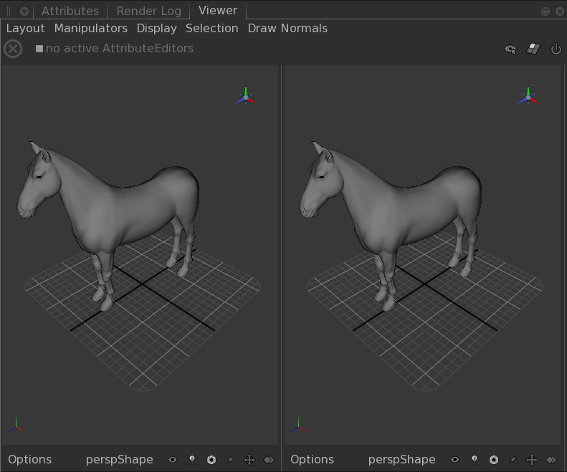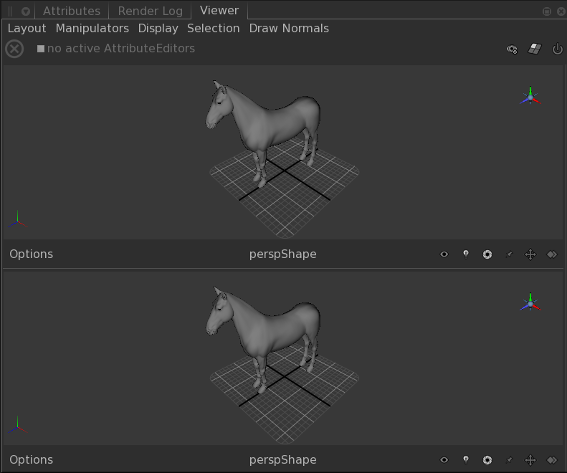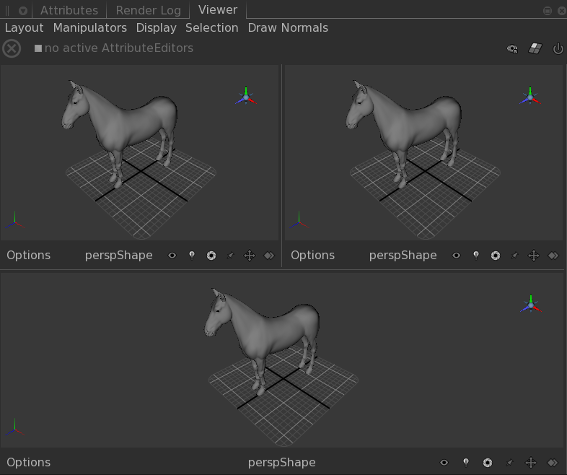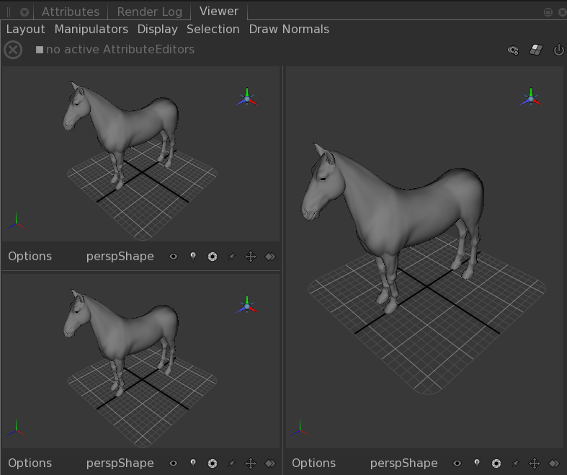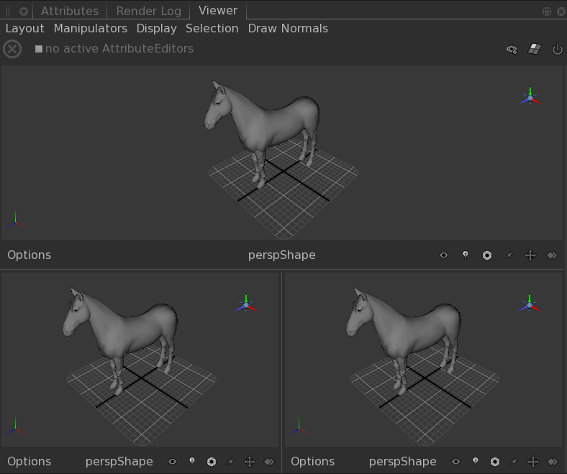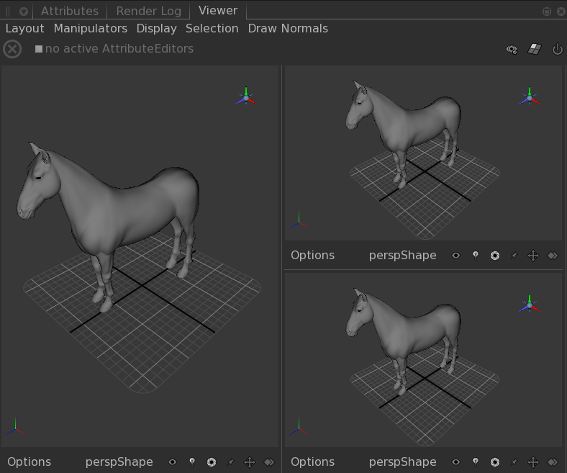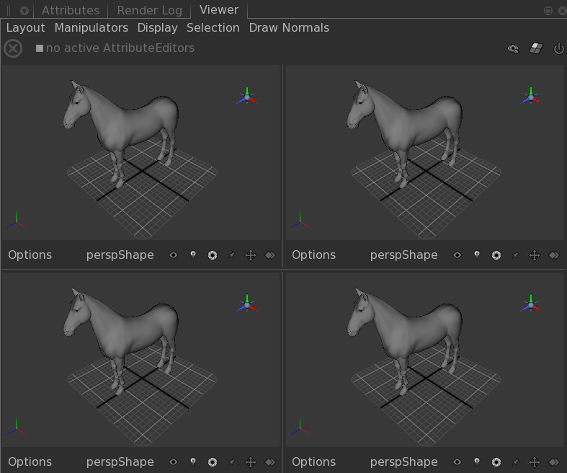Changing the Layout
The viewers' tabs can be split into multiple tabs allowing multiple views of the same scene. Each tab has its own settings for shading, and lighting modes. To split the viewer tab:
• In the OSG Viewer, select Layout or> [viewer configuration].
• In the Hydra Viewer, select View or> [viewer configuration].
|
Viewer Configuration |
Example |
|---|---|
|
• Single Pane - a single tab takes up the whole Viewer. This is the default. |
|
|
• Two Panes Side-by-Side - this displays two tabs split vertically, sitting side-by-side. |
|
|
• Two Panes Stacked - this displays two tabs split horizontally, one above the other. |
|
|
• Three Panes Split Top - this displays three tabs: one large on the bottom, and two more split vertically above. |
|
|
• Three Panes Split Left - this displays three tabs: one large on the right, and two more split horizontally on the left. |
|
|
• Three Panes Split Bottom - this displays three tabs: one large on the top, and two more split vertically below. |
|
|
• Three Panes Split Right - this displays three tabs: one large on the left, and two more split horizontally on the right. |
|
|
• Four Panes - this displays four tabs. |
|
You can change each tab to have a different view of the scene graph data. The current view is either an object within the scene - such as a camera or light - or a Viewer camera. A Viewer camera is not a part of the scene graph and cannot be used outside the Viewer. Four Viewer cameras are created by default (persp, top, front, and side).