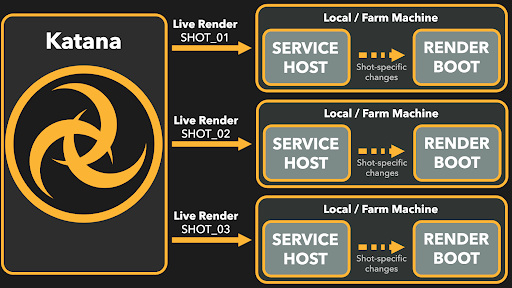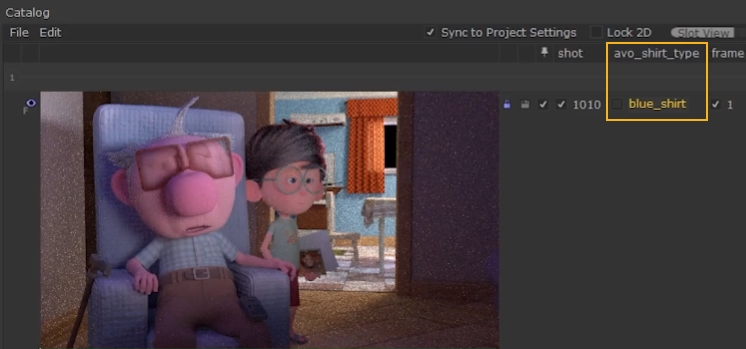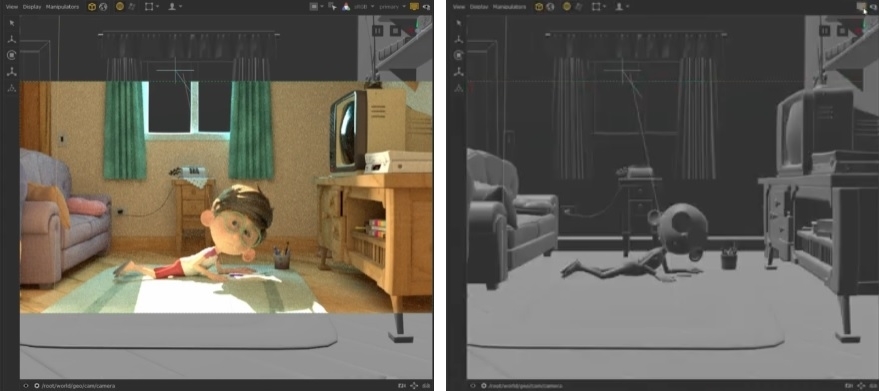Multiple Live Renders with Foresight+
Foresight+ gives you the ability to dispatch multiple Live Renders to any machine, whether local or on the farm using Katana Queue. You can work on as many shots as you like from one Katana scene and see every change you make that influences all the shots in a sequence, live, inside Katana. Working on shots in a sequence concurrently raises the quality of all shots simultaneously and helps to avoid surprises when lighting conditions change.
Foresight+ includes a significant restructuring of how live rendering is handled inside Katana. As part of this restructure, attribute changes are now communicated to individual render processes, meaning that any changes only trigger updates for the affected renders. This means your shot-specific lighting or look-dev changes only trigger updates for the affected live renders so you don’t need to worry about inaccuracies or being slowed down by unnecessary render updates.
|
|
|
|
Instead of accessing Graph State Variable (GSV) values from the parameters inside the Project Settings, the new expressions grab the values from Catalog items.
|
|
|
|
The old project.variable.shot.value |
The new getVar('shot') variable that references |
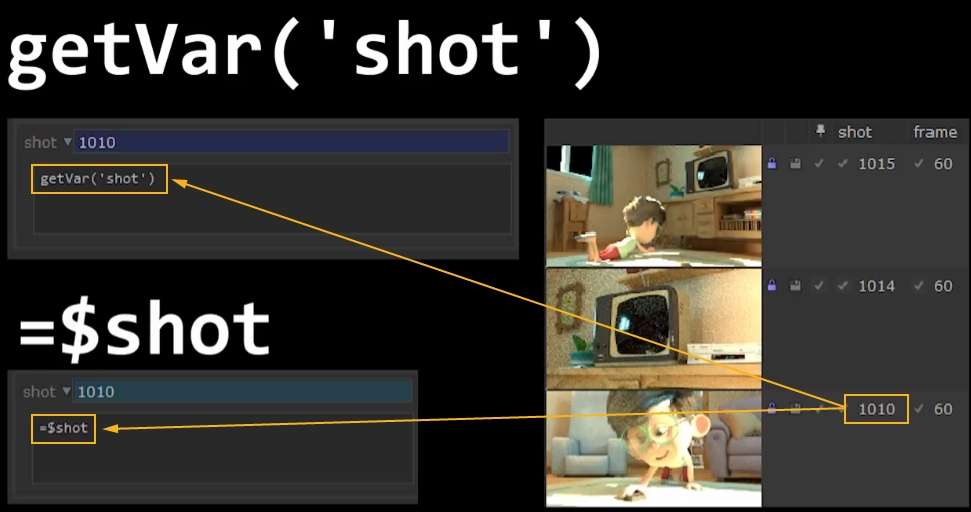
This means that for each render, the expressions are evaluated to the values in the Catalog items, rather than GSV values. As a result, switching between different GSVs and scrubbing through the timeline doesn't trigger a live render update unless you want it to.
See Graph State Variables for more information on setting GSVs and Using the Catalog Tab for more details on the Catalog tab.
Pinning Shots in the Catalog to Control Live Renders
Pinning renders in the Catalog tab allows you to control what changes in the scene trigger an update to Live Renders currently in the catalog. When values are pinned, any changes made to the GSVs or current frame won’t trigger an update. Once a parameter is unpinned from a Catalog item, the value can be overridden by making changes to the global settings. Once changed, the unpinned value turns yellow to indicate an override.
In this example, unpinning the avo_shirt_type variable, shown in yellow, means that any change to that variable triggers a Live Render update. Changing the shot or frame does not update the Catalog for this pinned entry.
|
|
|
A live render catalog render that only updates when the avo_shirt_type variable is changed |
Note: All parameters in the Catalog tab are unpinned unless the renders were started using the Start Multiple Renders dialog. See Starting Multiple Renders for more information.
Pinning can be enabled by default in the Preferences under application > rendering > renderVariablesPinnedByDefault.
You can choose to unpin all parameters using the tickbox at the front, or make individual choices for each parameter. This is a really useful feature as you may want to switch between a few different shots for one live render, while the others remain on a specific shot. Similarly, you may want you scrub through the timeline for one specific shot and ensure that your lighting is consistent across its entire length. This may be unnecessary for other shots that don’t involve as much range.
Overriding Global GSVs with Catalog Entries
You can work with multiple shots and avoid mismatches between the geometry in the Viewer and your live renders by syncronizing the global GSVs in the Project Settings with a selected catalog render. The global GSVs are overridden by the catalog render marked as the Front buffer item, indicated by the ![]() icon.
icon.
To override the global GSVs with a catalog render:
-
Left-click the catalog render you want to work with to set it as the Front buffer.
-
Enable the Sync to Project Settings checkbox in the Catalog tab menubar.
-
Toggling the Monitor Layer button
 off and on in the Viewer now allows you to confirm that there are no mismatches between your live render and scene graph geometry.
off and on in the Viewer now allows you to confirm that there are no mismatches between your live render and scene graph geometry.
The catalog render is marked with the ![]() icon.
icon.
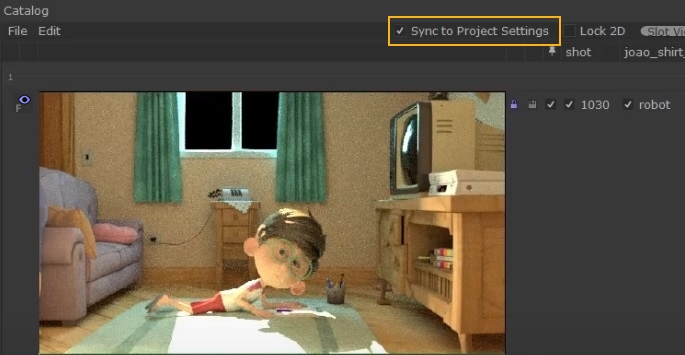
The global GSVs in the Project Settings are overridden by those selected for the catalog render marked with the Front buffer ![]() icon.
icon.
|
|
|
|
A live render overlaying scene geometry with the |
The scene geometry with the Monitor Layer |
Foresight+ makes multi-shot workflows even quicker and more efficient inside Katana by improving the iterative process. You no longer need to work on one single shot, without knowing if their lighting looks consistent in the other shots. Katana makes it easy to work on an entire sequence inside one Katana project while making per-shot overrides, and seeing every change you make live, inside Katana.