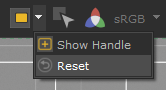Rendering a Region of Interest (ROI)
To reduce the render time while making changes, you can render a smaller section of the image - this section is called a Region of Interest (ROI). The Region of Interest is only used for interactive renders and is ignored when performing a Disk Render or Disk Render with Dependencies. You can turn on Region of Interest rendering from the Monitor tab and the Monitor Layer in the Hydra Viewer.
If the ROI is enabled in either one of the Monitor or the Hydra Viewer, it is automatically enabled in both.
ROI in the Monitor Tab
You can turn on Region of Interest rendering in the Monitor by selecting [ROI menu] > ROI On or ROI On (visible). If you then want to turn it off again, select [ROI menu] > ROI Off or ROI Off (visible). You can also toggle the state of the ROI by pressing Shift+RMB. This toggles between ROI Off and ROI On (visible). Alternatively, select an area for the region of interest by Shift+RMB and dragging the mouse to create a selection box.
Note: If the region of interest’s bounding rectangle is visible, you can change the bounds by dragging the edges.
Tip: Should you need to access the values of the ROI for scripting purposes, they are stored as parameters on the project root node.
ROI in the Monitor Layer
To turn on Region of Interest rendering in the Monitor Layer:
- Click the Region of Interest (ROI) button
 to enable Region of Interest rendering.
to enable Region of Interest rendering. - Click the drop-down arrow next to the Region of Interest (ROI) button and select Show Handle.
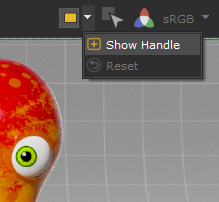
By default, the handle is set to the size of the camera screen window.

- Click and drag an edge or corner of the handle to resize the ROI.

Note: You can also hold Shift, Right-Click and drag to draw the ROI.
- Click and drag the center cross to move the handle.
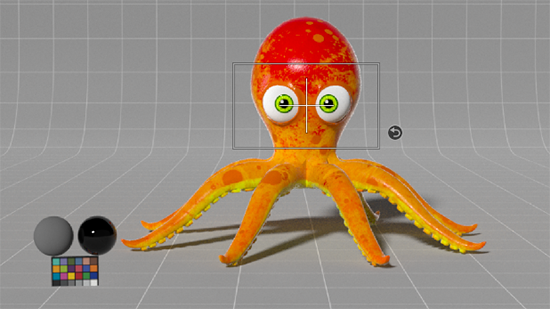
- Start a Preview or Live Render.

The Region of Interest is rendered.
Note: Different renderers mange ROI rendering differently. Some may continue rendering the rest of the image, others may stop rendering once the ROI is complete.
To reset the Region of Interest handle, you can either:
- Click the Reset button
 next to the Region of Interest handle, or
next to the Region of Interest handle, or - Click the drop-down arrow next to the Region of Interest (ROI) button and select Reset.