Viewing Installed Licenses
The Foundry Licensing Utility enables you to view installed licenses on any machine, whether it's stand-alone, part of a network, or a license server. Licenses are divided into four categories by state: Valid, Expired, Replaced, and Invalid.
To view the licenses currently installed on your machine, install the Foundry Licensing Utility and go to Licenses > View Installed.
Note: See Installing the Foundry Licensing Utility for more information on how to install the FLU.
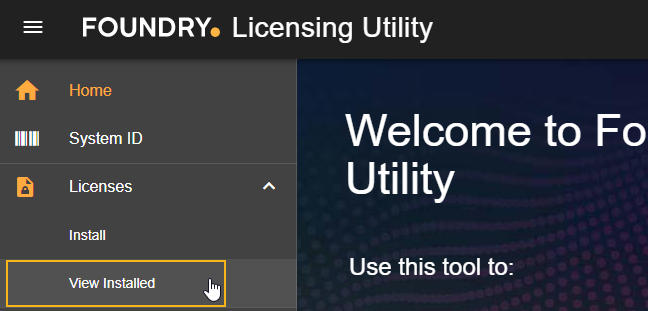
A Valid license is any license that includes all the correct details, such as System ID and Feature ID, and has not expired.
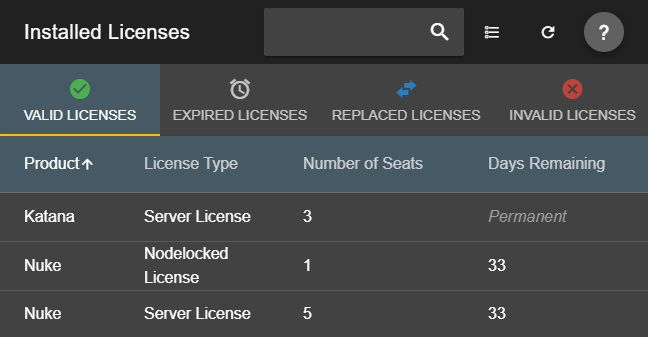
Tip: Click a license entry to display more detailed information about that license. See Detailed License Information for more information.
An Expired license is any license that includes all the correct details, such as System ID and Feature ID, but has no Days Remaining. The FLU tells you the number of days since the license expired.
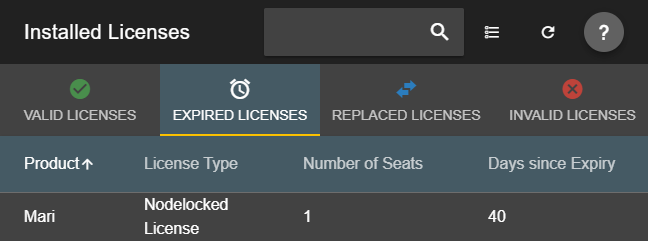
A Replaced license has been superseded by a replacement license of the same type, but the FLU keeps a record of the previous license.
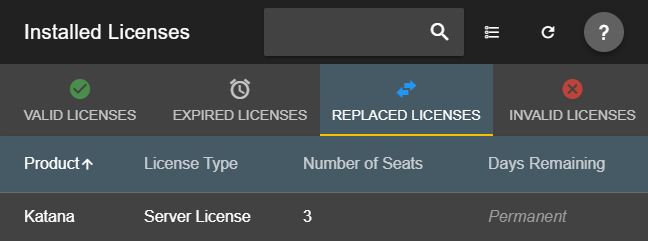
An Invalid license does not allow you to run Foundry applications. Licenses can be invalid for a number of reasons, but the most common occurs when you try to install a license manually and paste the license text incorrectly. The FLU does not allow you to install licenses that are invalid.
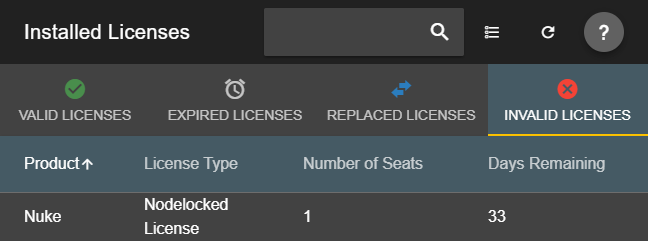
Detailed License Information
You can display more detailed license information by clicking a license in the Installed Licenses panel.
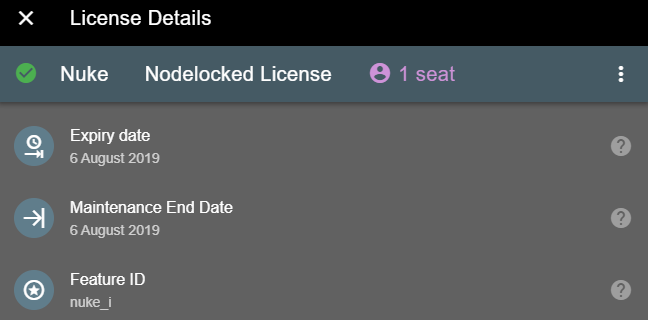
At the top of the panel, the licensed product, license type, and number of seats is displayed. The license in the example is for Nuke on a single machine. If we ask you to send us your license file for diagnostic purposes, you can click the ![]() button to copy the license text to the clipboard.
button to copy the license text to the clipboard.
The License Details panel also contains the following information:
• Expiry Date - shows when the license expires. Foundry licenses are valid on the day of expiry, so in the example, you could use Nuke on this machine until the end of the 6th August 2019.
• Maintenance End Date - shows when the maintenance period for this license ends. You can still use a license past the maintenance date if it hasn't expired, but you are not entitled new releases of the software.
• Feature ID - the Foundry product that the license allows you to use. In the example, nuke_i, which is a Nuke interactive license. See Local License Syntax for a list of valid Feature IDs.
• Valid From - shows when the license period started.
• License System IDs - the system ID to which the license is tied. Foundry licenses only work on the machine with this system ID. See Finding the System ID for information on how to find your system ID.
• License Install Location - displays the file path to the current license file. You can click the path to automatically open a file browser at the location shown. For example, on Windows, clicking the install location for a server license opens the explorer in the C:\ProgramData\The Foundry\RLM directory.
• License - the raw license text contained in the license file. Click the ![]() button to copy the license text to the clipboard.
button to copy the license text to the clipboard.
