Search is based on keyword.
Ex: "Procedures"
Do not search with natural language
Ex: "How do I write a new procedure?"
Contact Support
Shader Types and Examples
Below are descriptions and examples of the different shaders available in the Shaders palette.
Examples of each of the shaders are applied to the following image, for illustrative purposes:

Note: The project the illustrative image is taken from has three channels: diffuse, specular, and bump. For certain shaders, such as Flat, not all of these channels are hooked up to the input fields. Other shaders, such as the BRDF shader, have many other inputs that affect the shader output, but these may not be demonstrated from the three channels that are hooked into the shader.
Experiment: The illustrative image displays the Example Project model that's shipped with Mari. Try adding channels or layers to the Example Project in order to experiment with all the inputs and controls of the shaders in the table below.
Don't forget to adjust the sliders in the shader controls in order to modify the effect of the shader on the channel that you are trying out.
Warning: The example images for each shader are highly dependent on how the controls have been adjusted for each shader. For the purposes of this table, most of the shaders are shown with default or near default settings unless otherwise specified.
|
Shader |
Description |
Settings |
Example |
|
Current Channel |
A default shader that displays only the output of the selected channel. In the example shader, the diffuse channel is the currently selected channel. |
Adjust the sliders for the: • Diffuse, • Specular, and • Specular Roughness amounts. |

|
| Current Layer and Below |
A default shader that displays only the output of your selected sub-stack (such as a mask or adjustment stack) up to the selected layer. If you don’t have a sub-stack selected, it shows the parent stack up to the selected layer. |
Adjust the sliders for the: • Diffuse, • Specular, and • Specular Roughness amounts. |

|
| Current Layer | A default shader that displays only the output of the current layer with the mask of the layer applied. |
Adjust the sliders for the: • Diffuse, • Specular, and • Specular Roughness amounts. Specify whether the View is set to Primary or Secondary in the dropdown menu. |

|
| Current Paint Target |
A default shader that displays only the selected component of the selected layer, for instance the paint, procedural, adjustment, or mask; whichever is selected on the selected layer. In the example shader, a procedural layer in a "dirt" mask stack is the current selected paint target. |
Adjust the sliders for the: • Diffuse, • Specular, and • Specular Roughness amounts. |
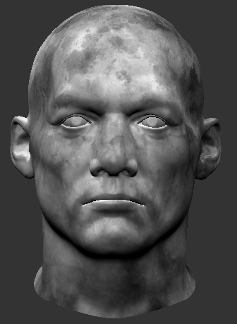
|
|
Lambertian Lambertian shaders represent perfectly diffuse (matte) surfaces without any lighting falloff. |
|||
| Phong | A simple, smooth specular shader based on the Phong shading model. |
Set the channel used for the following inputs: • Diffuse Color • Specular Color • Specular Shininess • Normal • Bump • Environment Color • Ambient Occlusion • Emissive Color • Vector • Displacement The amount of each of these inputs can be adjusted in the respectively named sliders. |

|
| Cook Torrance | A shader that is based on the Cook-Torrance shading model, which simulates specular-microfacet shading. |
Set the channel used for the following inputs: • Diffuse Color • Specular Color • Specular Roughness • Specular IOR • Environment Color • Ambient Occlusion • Emissive Color • Bump • Normal • Vector • Displacement The amount of each of these inputs can be adjusted in the respectively named sliders. |

|
| Beckman | A shader where specular distribution is based on the Beckman shading model. |
Set the channel used for the following inputs: • Diffuse Color • Specular Color • Specular Roughness • Normal • Bump • Environment Color • Ambient Occlusion • Emissive Color • Vector • Displacement The amount of each of these inputs can be adjusted in the respectively named sliders. |

|
| Blinn | A simple, smooth specular shader that is based on the Blinn-Phong shading model. |
Set the channel used for the following inputs: • Diffuse Color • Specular Color • Specular Shininess • Normal • Bump • Environment Color • Ambient Occlusion • Emissive Color • Vector • Displacement The amount of each of these inputs can be adjusted in the respectively named sliders. |

|
| Flat | A shader with the absence of any shading model, which only displays the raw texture/color values without the application of lighting. |
Set the channel used for the following inputs: • Color • Vector • Displacement The amount of displacement can be adjusted with the Displacement sliders. |
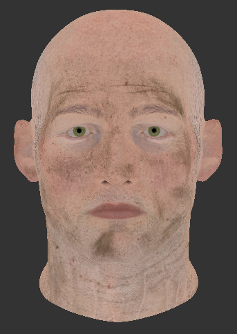
|
| Unreal | A physically-based material shader for assigning textures and materials that match what would be seen in the Unreal Engine 4. |
Set the channel used for the following inputs: • Base Color • Roughness • Metallic • Specular • Ambient Occlusion • Normal • Bump • Vector • Displacement |

|
| BRDF | A physically-based shading model that includes Fresnel effects. The BRDF shader defines how light is reflected at an opaque surface from both direct and indirect light sources. |
Set the channel used for the following inputs: • Diffuse Color • Specular Color • Glossiness • Reflectance • Ambient Occlusion • Emissive Color • Normal • Bump • Vector • Displacement The amount of each of these inputs can be adjusted in the respectively named sliders. |

|
|
Principled BRDF |
A physically-based shading model for PBR (physically-based rendering) that follows a set of principles to make BRDF shader control more intuitive, less complex, and artist friendly. For more information, see https://disney-animation.s3.amazonaws.com/library/s2012_pbs_disney_brdf_notes_v2.pdf. |
Set the channel used for the following inputs: • Base Color • Metallic • Subsurface • Specular • Roughness • Specular Tint • Anisotropic • Sheen • Sheen Tint • Clearcoat • Clearcoat Gloss • Ambient Occlusion • Emissive Color • Normal • Bump • Vector • Displacement The amount of each of these inputs can be adjusted in the respectively named sliders. |
|
| Standard Lighting | A Beckman shader with a simple, standard lighting model applied. This shader represents the basic shaders used in 1.x versions of Mari. |
Set the channel used for the following inputs: • Diffuse Color • Vector • Displacement The amount of each of these inputs can be adjusted in the respectively named sliders. |

|
| AiStandard | A shader that emulates the Arnold Standard shader, a multipurpose shader that can produce all types of materials. |
Set the channel used for the following inputs: • Diffuse Color • Diffuse Roughness • Specular Color • Specular Roughness • Anisotropy • Rotation • Reflection Color • Refraction Color • Refraction Roughness • Transmittance • Opacity • Sub-Surface Scattering Color • Sub-Surface Scattering Radius • Emission Color • Bump Map • Normal Map • Displacement Map • Vector Map The amount of each of these inputs can be adjusted in the respectively named sliders. |

|
| RedshiftArchitectural | A shader that emulates the Redshift architectural material "uber shader" that covers most commonly-used material features. |
Set the channel used for the following inputs: • Diffuse Color • Diffuse Roughness • Translucency Color • Reflection Color (Primary) • Reflection Glossiness (Primary) • Reflection Color (Secondary) • Reflection Glossiness (Secondary) • Anisotropy • Anisotropy Rotation • Refraction Color • Refraction Glossiness • End Color (Fog) • Cutout Opacity • Incandescent Color • Bump Map • Normal Map • Displacement Map • Vector Map The amount of each of these inputs can be adjusted in the respectively named sliders. |

|
| VRayMtl | A shader that emulates the VRayMtl material shader, which allows physically-correct illumination and convenient reflection and refraction parameters. |
Set the channel used for the following inputs: • Diffuse Color • Opacity Map • Diffuse Roughness • Self-Illumination • Reflection Color • Highlight Glossiness • Reflection Glossiness • Anisotropy • Anisotropy UV Coords • Rotation • Refraction Color • Refraction Glossiness • Fog Color • Translucency Color • Bump Map • Normal Map • Displacement Map The amount of each of these inputs can be adjusted in the respectively named sliders. |

|
| Layered | Creates a flat shader with a special channel that allows other shaders to be added as layers. Shader layers can be masked, grouped, and largely treated as layers in the Layers palette. The Layered shader lets you apply different shading models to create different material effects. |
Set the channel used for the following inputs: • Vector • Displacement The amount of displacement can be adjusted with the Displacement sliders. |

|
|
Minnaert Minnaert is the diffuse calculation model that provides the extra control diffuse falloff. The Phong, Cook Torrance, Beckman, and Blinn specular models can all be created with a Minnaert diffuse lighting model, instead of a Lambertian diffuse lighting model, as shown above. |
|||
