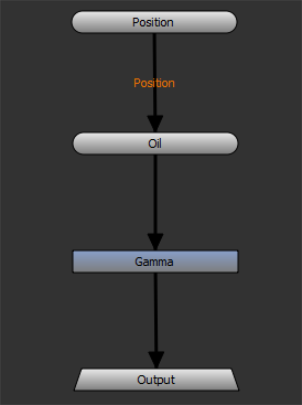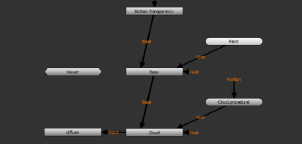Search is based on keyword.
Ex: "Procedures"
Do not search with natural language
Ex: "How do I write a new procedure?"
Contact Support
Adding Graph Layers
Mari's graph layers are building blocks used in Mari's Node Graph. The Node Graph's Basic mode, the default mode, only allows you to work with graph layers from the Layers palette. Advanced mode exposes the entire project in the Node Graph palette, including all layers, channels, and shaders.
Note: You can enable the Advanced Node Graph in the Mari Preferences dialog under Node Graph > General > Advanced View. See Node Graph for more information on the Advanced Node Graph.
To add a new graph layer, in the Layers palette, click ![]() .
.
The new layer appears in the layer stack, with the Node Graph layer button.

The Node Graph and Node Properties palettes are not displayed in the default layout, so to view the Node Graph, navigate to View > Palettes > Node Graph.
Note: To open a graph layer in the Node Graph, open the Node Graph palette and in the Layers palette, double-click on the Node Graph layer![]() button of the layer. This opens a Node Graph layer tab in the Node Graph palette.
button of the layer. This opens a Node Graph layer tab in the Node Graph palette.
Graph layers are actually Groups, in Node Graph terms, containing an Input node and an Output node. In Basic mode, all you see in the Node Graph are those nodes, but in Advanced mode, any graph layers you add are included in the node tree for the current channel.
|
|
|
|
A simple graph layer in Basic mode. |
A simple node tree in Advanced mode. |
To add nodes to the graph layer, either:
• press the Tab key in the Node Graph and start typing the name of the node you want to create, and then press Return to add the node, or
• right-click in the Node Graph and select the required node from the menu.
Note: See Working with Nodes and Layer Types and Examples for more information on the Node Graph and the nodes available. Graph layers can be exported and imported in exactly the same way as other layers. See Exporting and Importing Layers or Masks.