Search is based on keyword.
Ex: "Procedures"
Do not search with natural language
Ex: "How do I write a new procedure?"
Ambient Occlusion Masks
The ambient occlusion mask lets you mask out the parts on your model that are covered by the ambient occlusion. Ambient occlusion is a way of mimicking the soft shadows produced by natural ambient light. The ambient occlusion mask lets you mask out the areas that are shadowed according to this calculation.

|

|
| Shader showing the ambient occlusion on this part of the model. | Ambient occlusion mask - the darker the area on the original, the more it's masked. |
If required, you can invert the mask, so as to mask out all the areas not covered by the ambient occlusion.
Before you use an ambient occlusion mask, you must calculate the ambient occlusion for the object. See Calculating Ambient Occlusion for more details.
To use an ambient occlusion mask, set the options under Ambient Occlusion Mask:
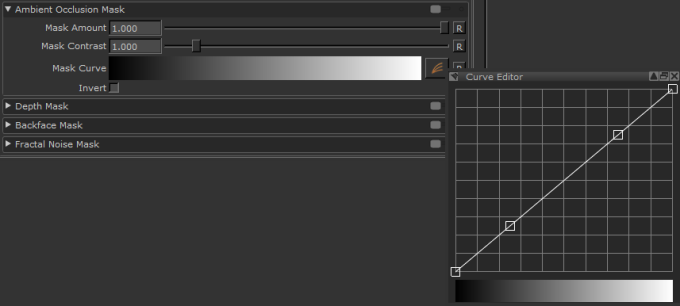
• Mask Amount - is the amount of masking to apply. This is from 0 to 1; higher values mask the areas that are covered by ambient occlusion, while lower values mask everything except the areas that are covered by the occlusion.
• Mask Contrast - controls how sharply defined the mask is. At 1.0, the mask is precisely the same as the ambient occlusion. Higher values mask the occluded areas more, lower values mask them less.
• Mask Curve - controls how the ambient occlusion pixel values relate to the degree of masking. The horizontal axis is the darkness of the occluded pixels (black to the left, white to the right), the vertical axis is the degree of visibility. By default, this is a direct line, where white pixels are totally masked, black pixels are totally unmasked, and 50% gray is 50% masked.
• Invert - if this is selected, the mask data is black on white rather than white on black.
When enabled, the ![]() icon displays in the status bar.
icon displays in the status bar.
Sorry you didn't find this helpful
Why wasn't this helpful? (check all that apply)
Thanks for your feedback.
If you can't find what you're looking for or you have a workflow question, please try Foundry Support.
If you have any thoughts on how we can improve our learning content, please email the Documentation team using the button below.
Thanks for taking time to give us feedback.