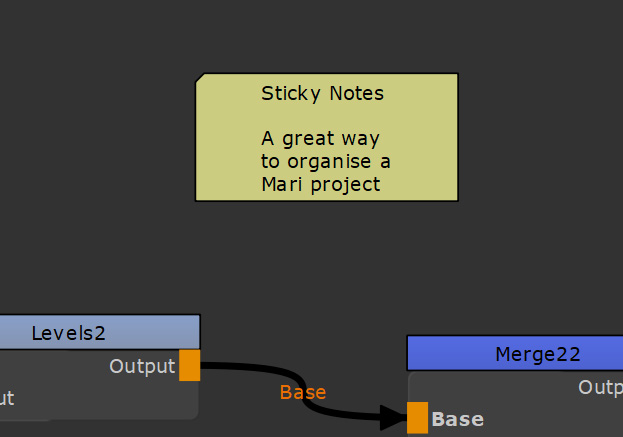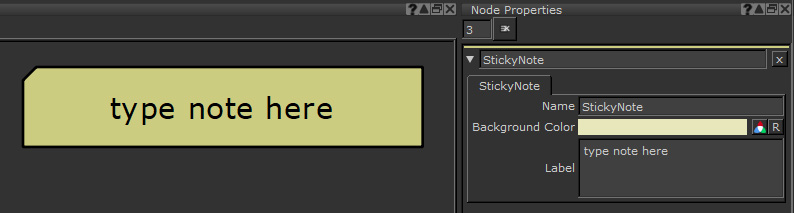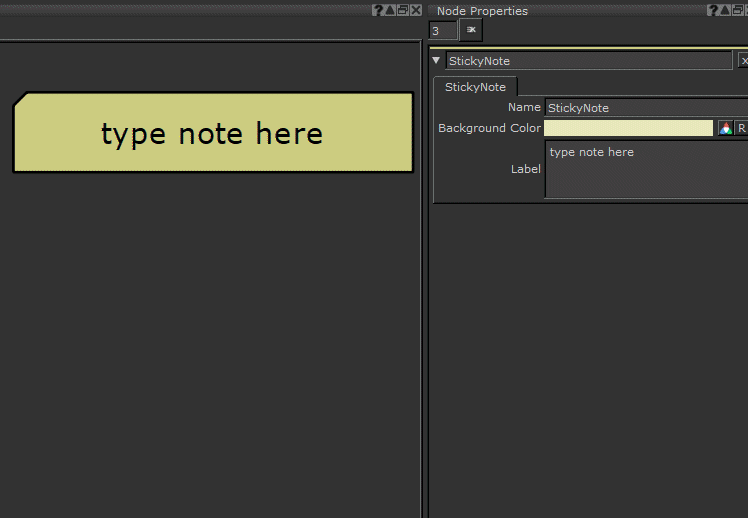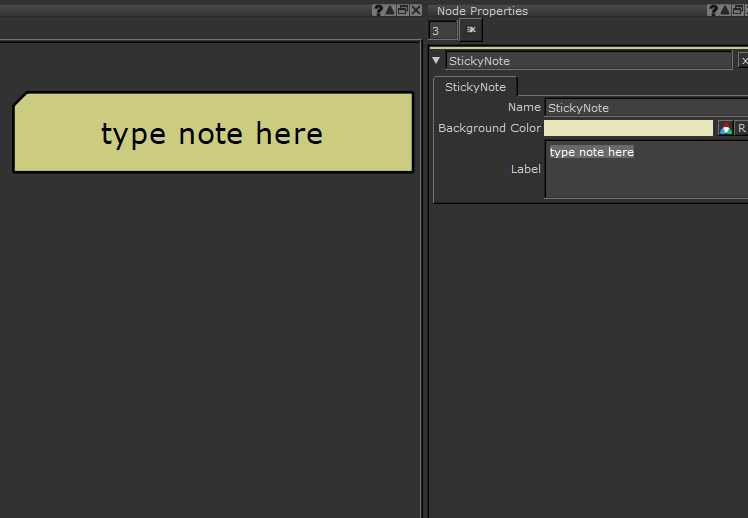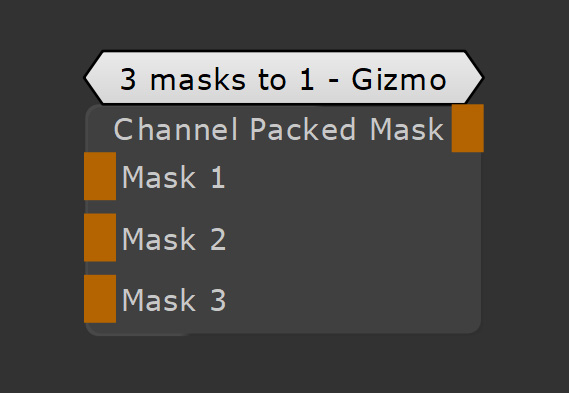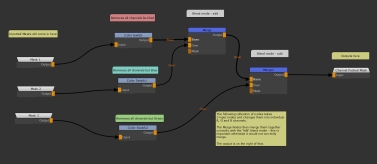Search is based on keyword.
Ex: "Procedures"
Do not search with natural language
Ex: "How do I write a new procedure?"
Sticky Note Node
Access: Nodes > Misc > Sticky Note
The Sticky Node is a great way to organise your project and leave memos inside your Node Graph. It works differently to other nodes when you create one, by dropping one of these down you create a coloured rectangle which you can type text into.
Since the Node Graph can get quite busy and cluttered this node is perfect for organizing sections of your texture creation or to leave comments for yourself and others to help understand how or why you have constructed parts of your node tree. The Sticky Note node is a great way to leave comments and notes for your self and other people that may pick up your Mari projects.
Sticky Note Node Properties
|
Name text field |
Changes the name of the node. This does not display on the node but can be useful with the Search Nodes function (Edit > Search Nodes).
|
|
Background Color text field, slider |
Changes the color of the Sticky Note node's background. If you make the background a very light color the Name text color changes from white to black.
Default is a pale yellow (0.8, 0.8, 0.5). |
|
Label text field |
Adds text along the top of the Sticky Note. This text does not scale with the viewer. It scrolls infinitely along one line, use a line break with the Enter key to add a new line.
Default is type note here. |
Sticky Note Node Workflow Example
Annotating a Group with the Sticky Note Node
In the example we have a custom gizmo inside a Group node that turns 3 black and white into a single channel packed node and outputs it.
Tip: For more on the technical creation of the channel packing process see the documentation for the Color Switch Node.
When you jump into someone's groups, gizmos, or projects it can be a bit overwhelming what is going on, so Sticky Notes nodes are a great way to annotate your Node Graph.
If this was passed to someone and they jumped inside of the group they may not understand how it was created. This is a fairly simple example, but the more complex a project or group gets the more it helps to label things correctly.
By using the Sticky Note node we can explain to users that jump inside of the Group Node how it has been created and how to edit it if they wish.
Now if I export this Gizmo and give it to anyone else, even if they’re a beginner Mari user it will all make sense to them.
Related Nodes
Sorry you didn't find this helpful
Why wasn't this helpful? (check all that apply)
Thanks for your feedback.
If you can't find what you're looking for or you have a workflow question, please try Foundry Support.
If you have any thoughts on how we can improve our learning content, please email the Documentation team using the button below.
Thanks for taking time to give us feedback.