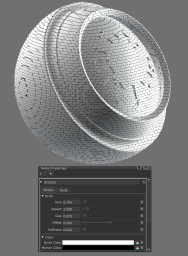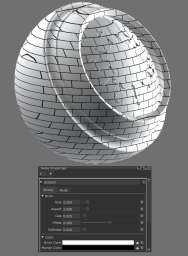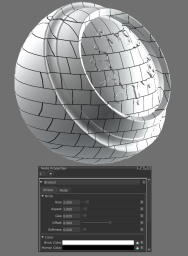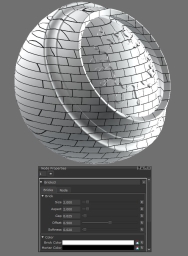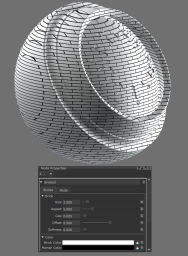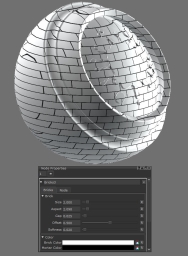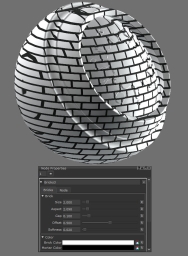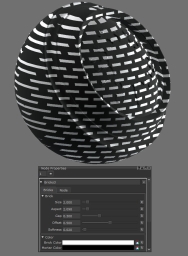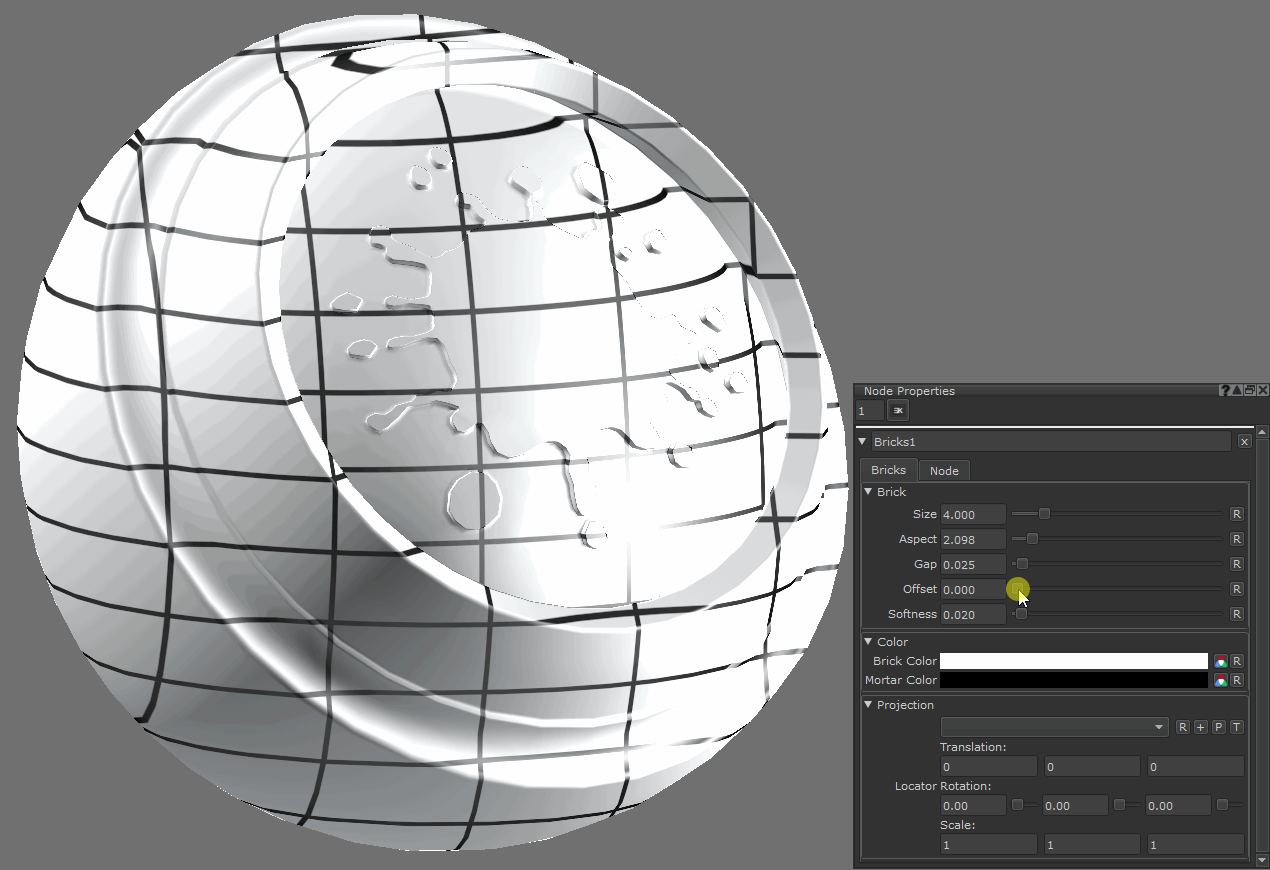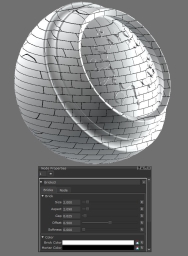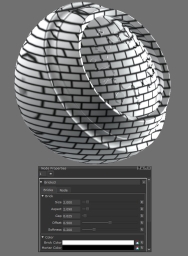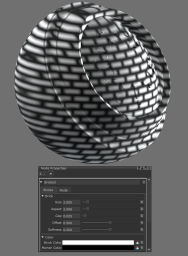Bricks Node
Access: Nodes > Procedural > Pattern > Bricks
The Bricks node generates a pattern of bricks or tiles. These patterns can then be used as a height map, mask or both to create procedurally driven textures and materials.

|
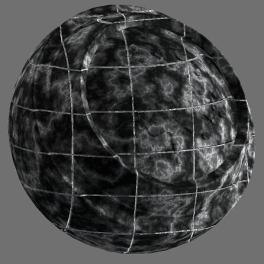
|
| Bricks node examples with varying parameters | |
Bricks Node Inputs
|
Input |
Description |
|
Position |
The position to generate the brick pattern from. If nothing is input, this defaults to surface world position. |
Bricks Node Outputs
|
Output |
Description |
|
Output |
This outputs the defined Brick Color where there are bricks, Mortar Color where there are gaps and a blend of the two colors based on the Softness. |
|
Brick UV/Mask |
This outputs RGBA data where: RG = The UV coordinates for each brick. B = White where there are bricks, black where there are gaps, and a blend based on the Softness. A = 1.0 |
Bricks Node Properties
Color
|
Brick Color text field, slider |
The sets the color of the brick shapes. |
|
Mortar Color text field, slider |
This sets the color of the gap (mortar) between the bricks. |
Projection
|
Projector dropdown list |
This allows you to select a projector to align and scale the projected pattern. The list displays all the Objects, Locators, Cameras and Lights in the scene which can be used as a projector. |
|
+ button |
Add a new locator and set it as the Projector. |
|
P button |
Make the projector locator current and switch to the Transform Object Tool. |
|
T button |
Toggle the visibility of the transform fields. |
|
Translation text field |
Used to translate the projection in the x, y and z axis. Note: The transform fields (Translation, Locator Rotation, Scale) lock if you have something selected in the field. The transform field values mirrors those of whatever you have selected. |
|
Locator Rotation text field |
Used to rotate the projection around the x, y and z axis. |
|
Scale text field |
Used to scale the projection in the x, y and z axis. |