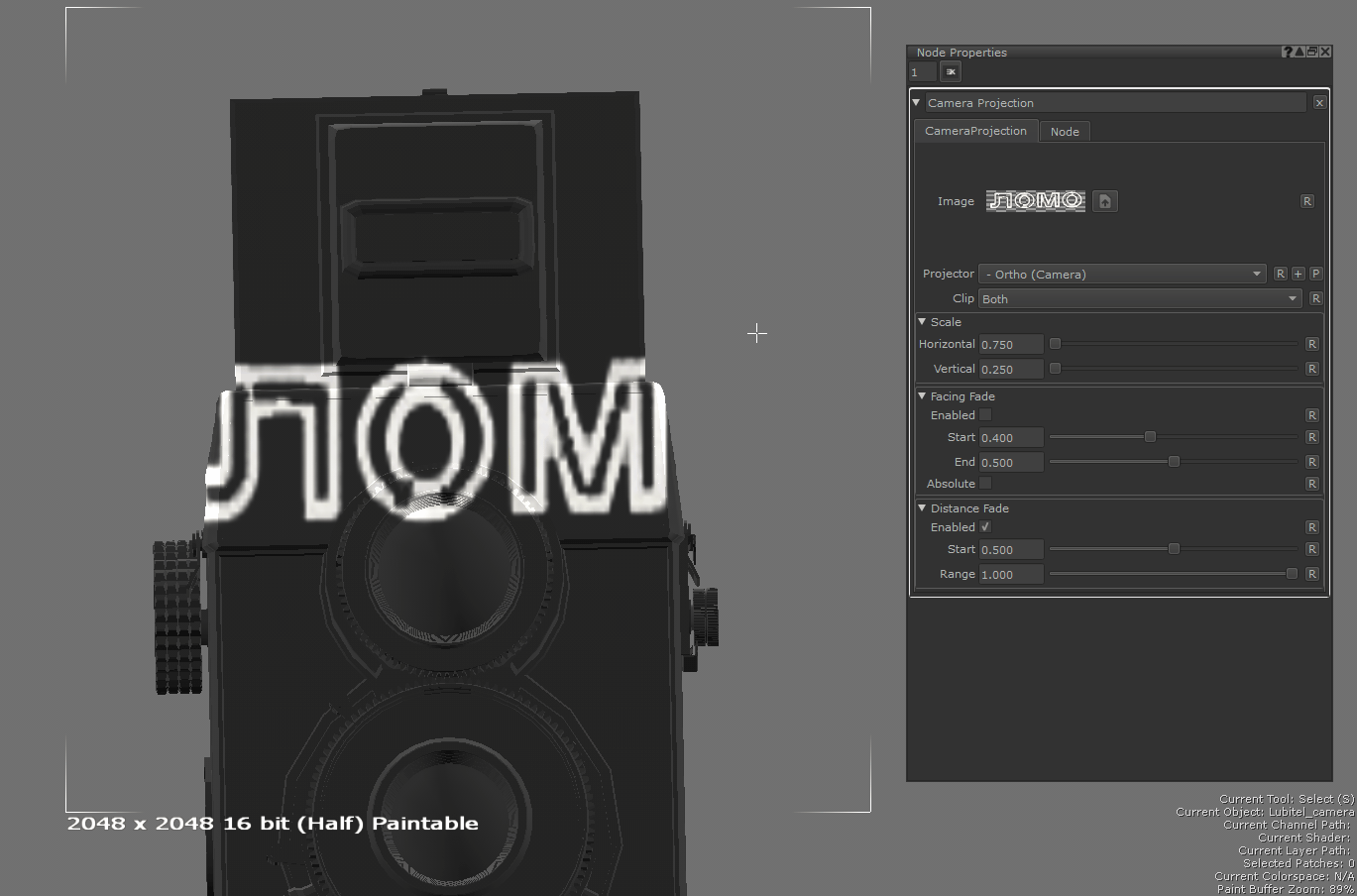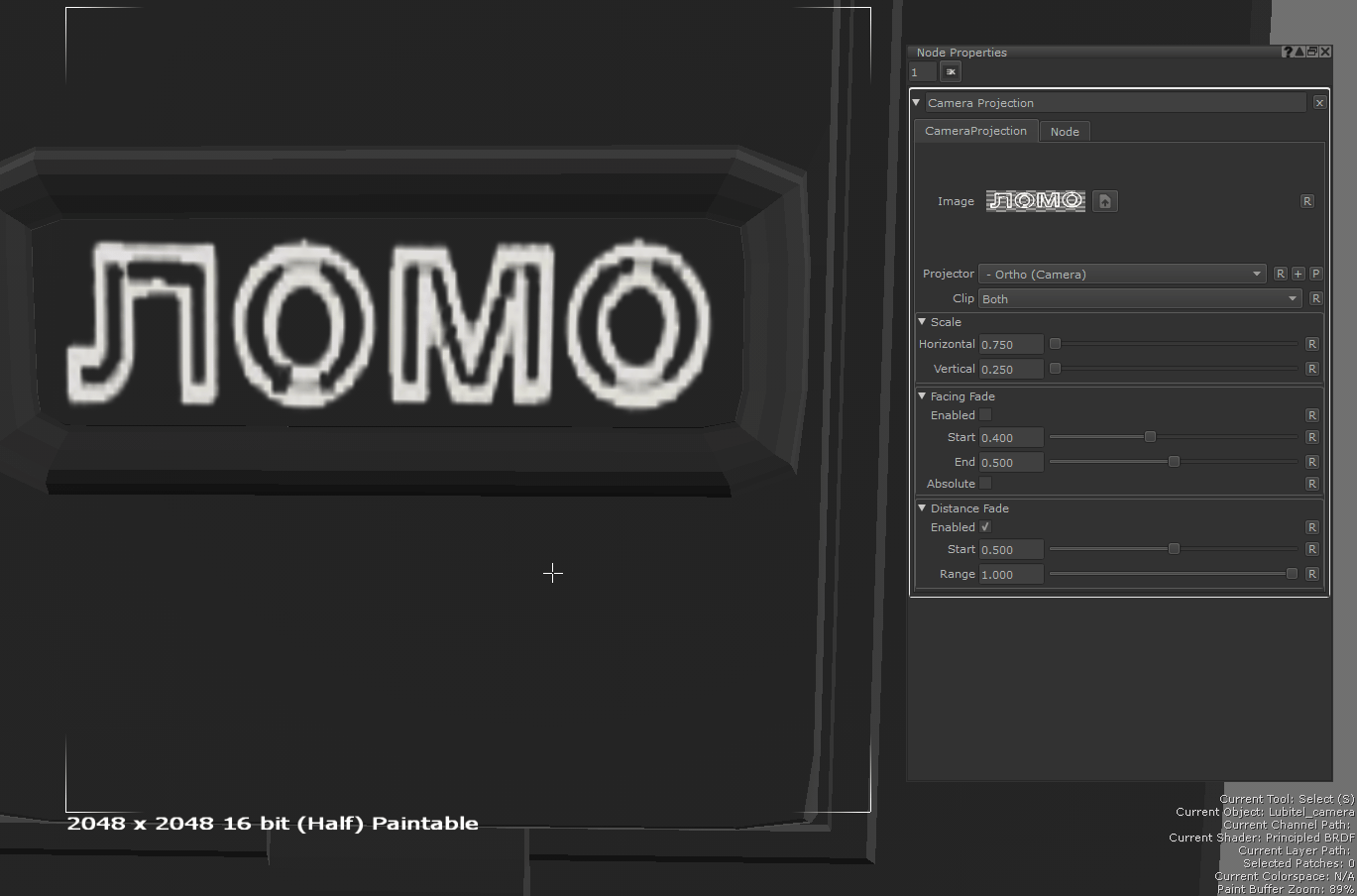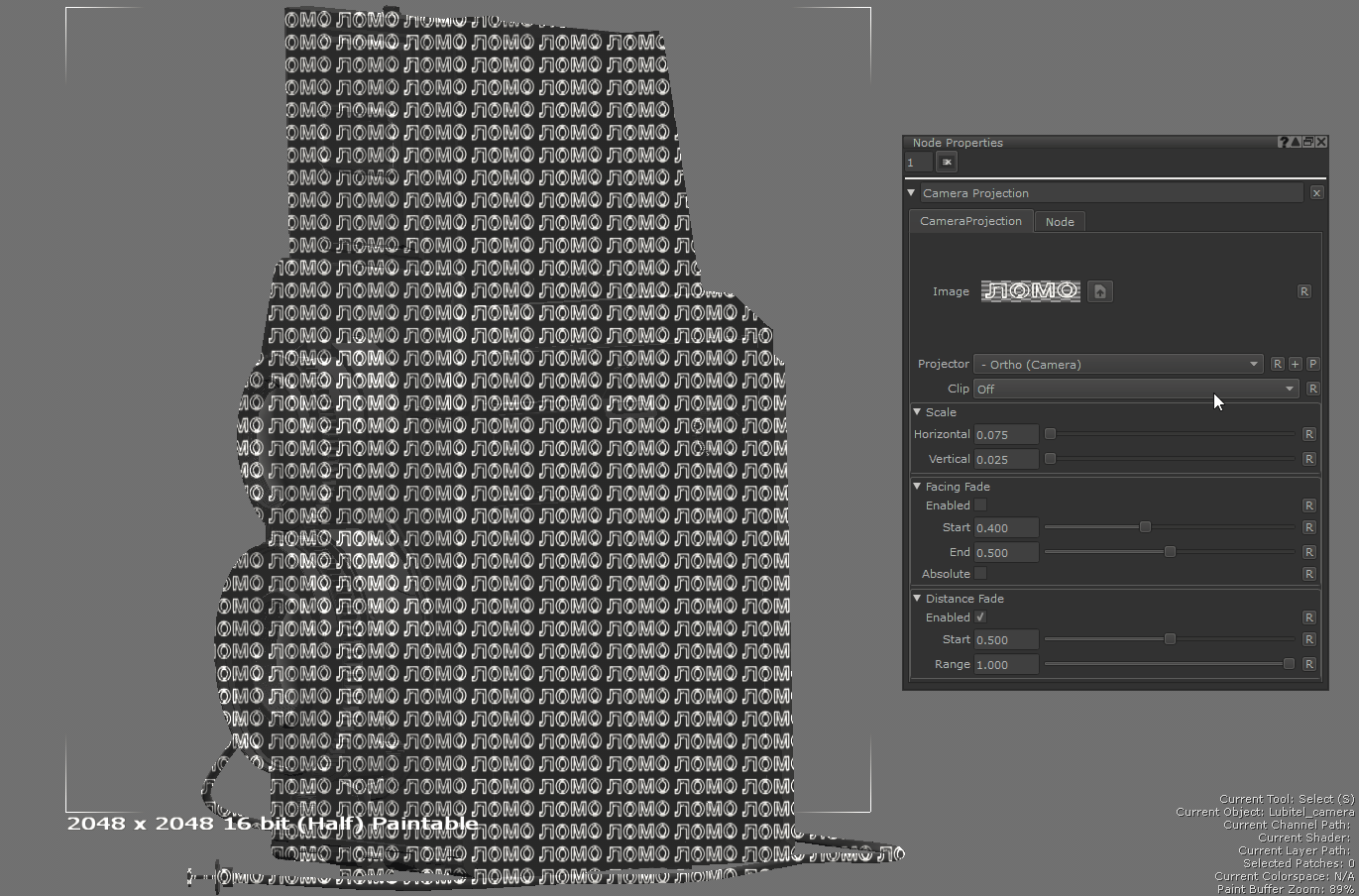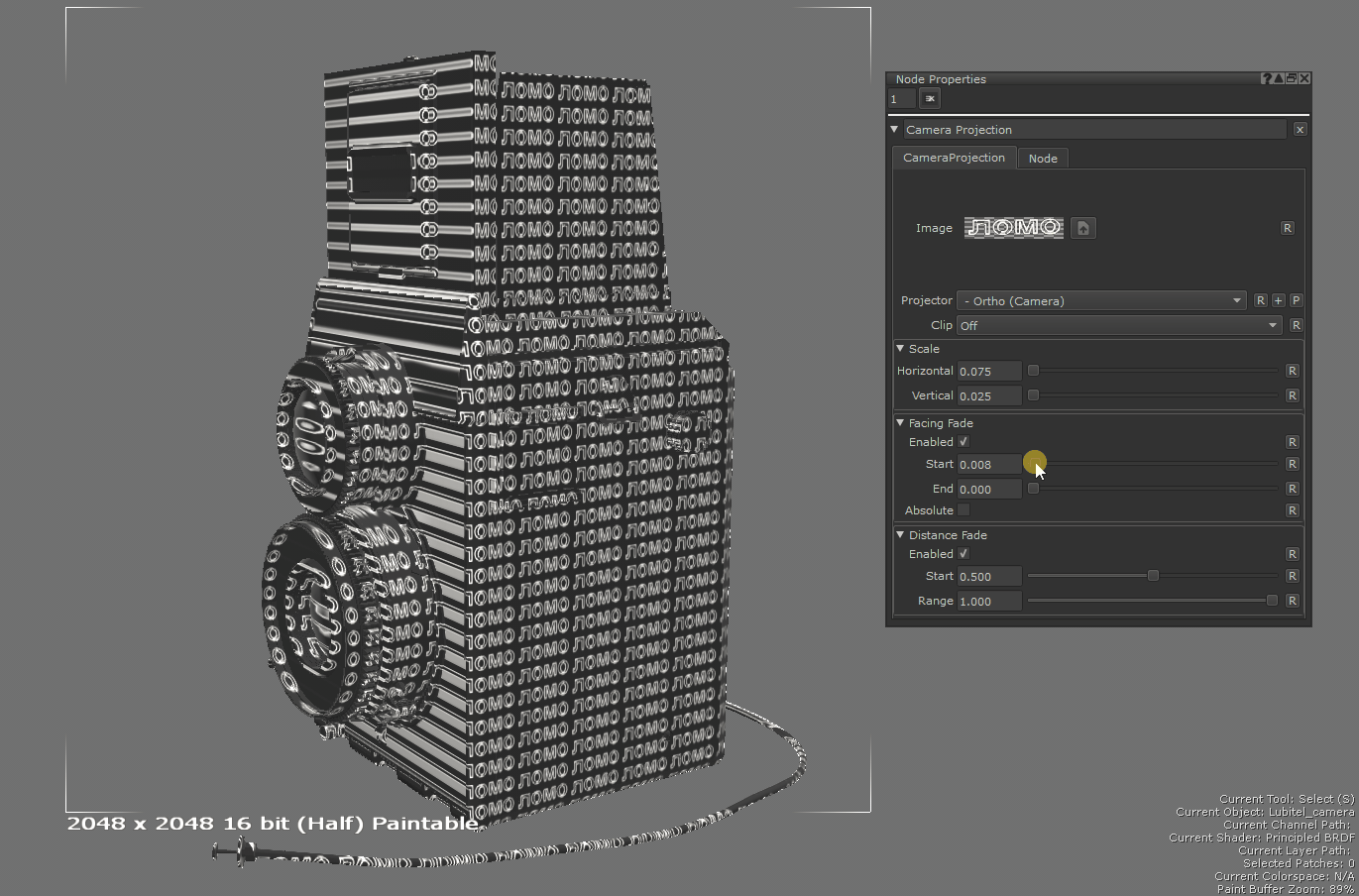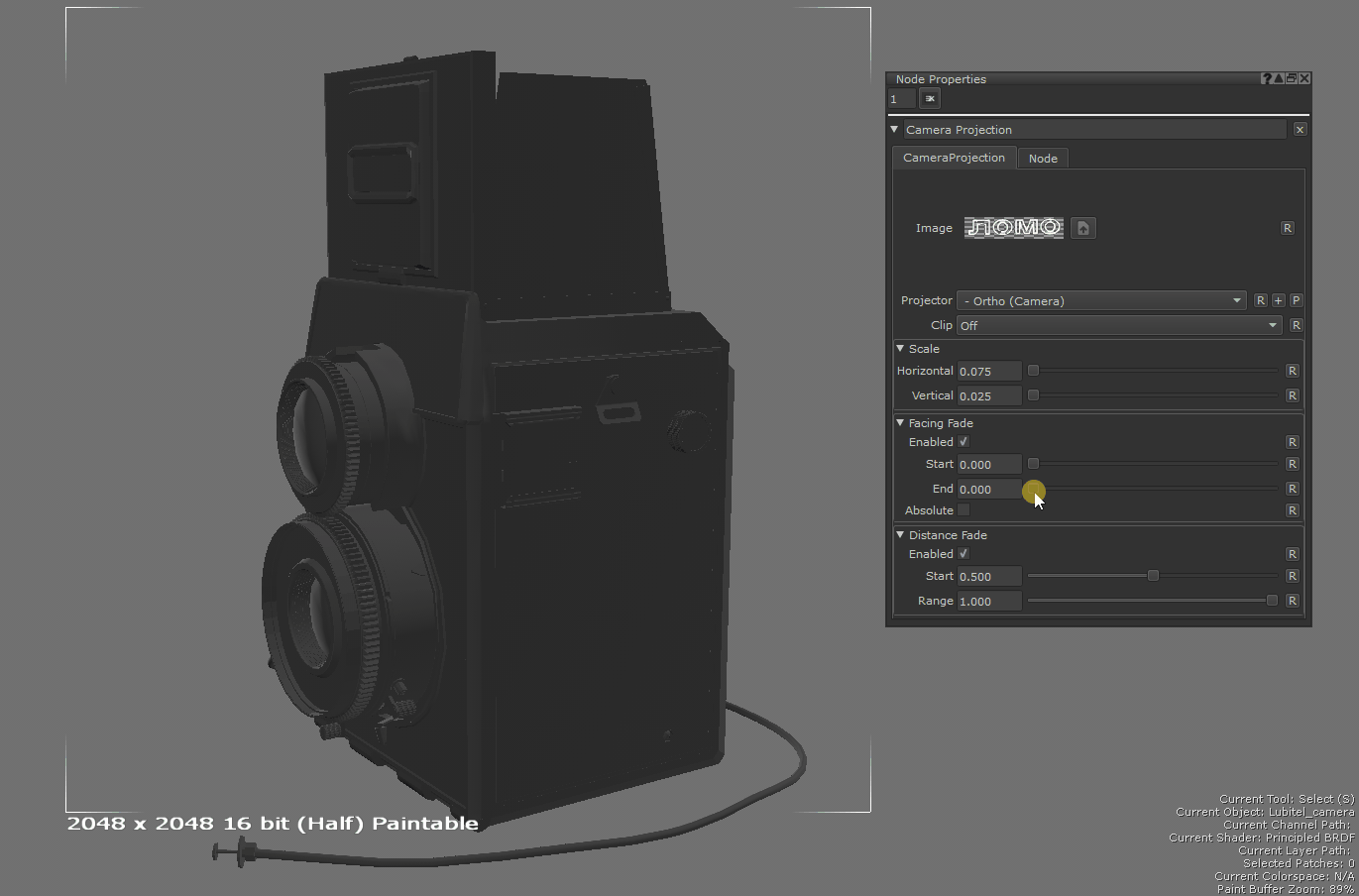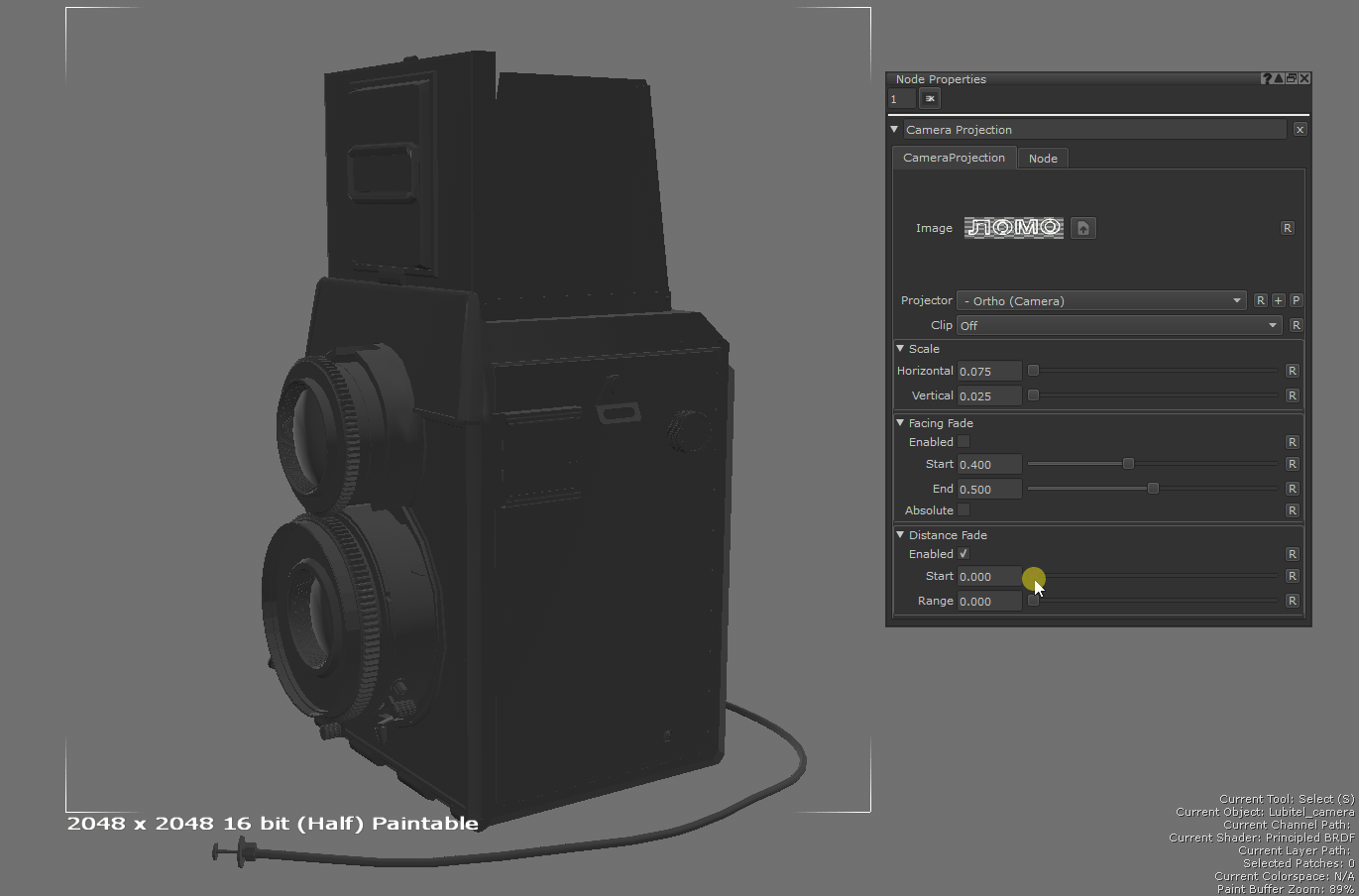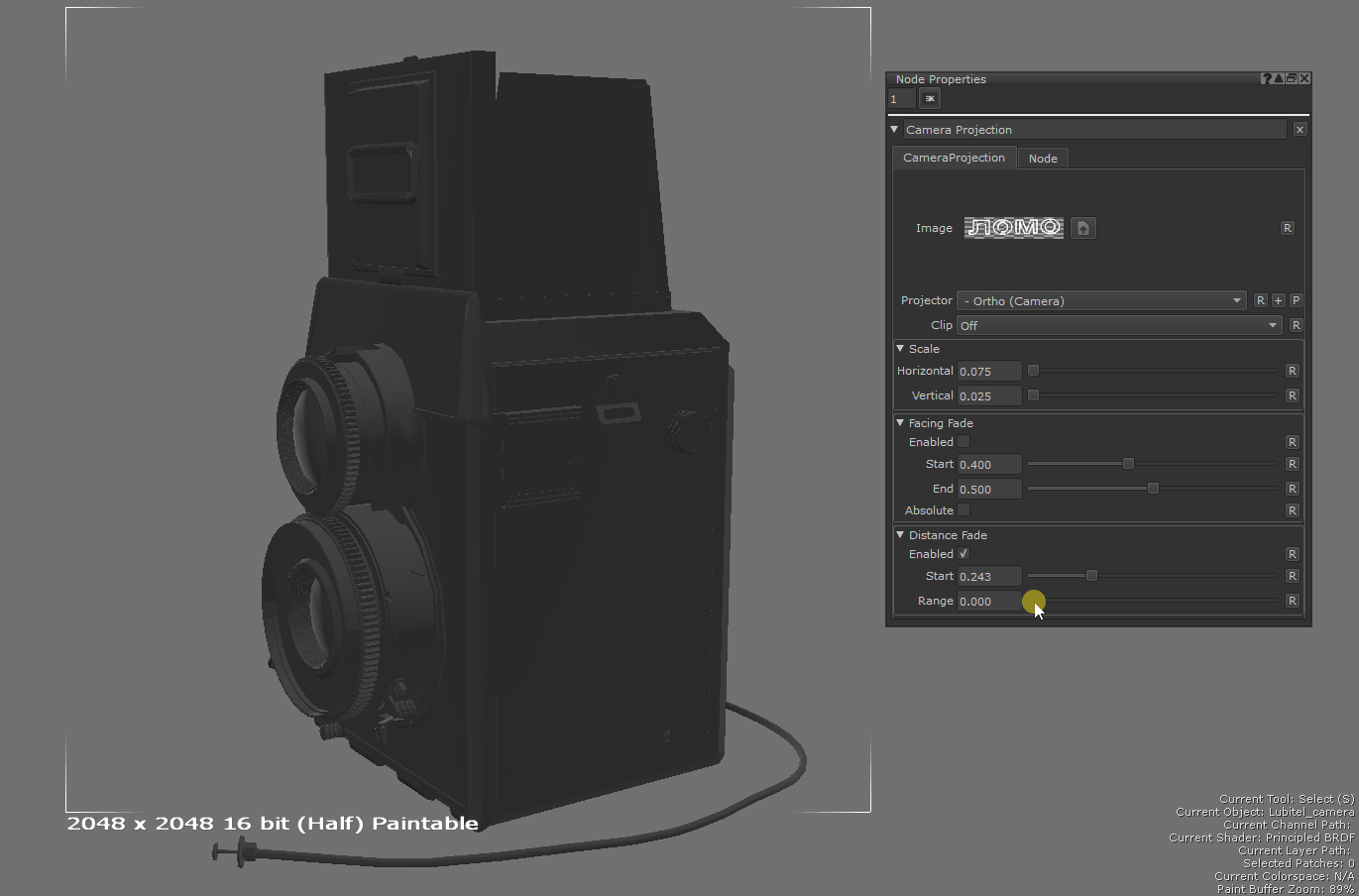Camera Projection Node
Access: Nodes > Projection > Camera Projection
This node projects an image through a camera onto the surface of a mesh in world space. The image projection's origin and orientation can be linked to a camera.
The difference between the Camera Projection node and the Projection node is that the Projection node uses the transform values (position, rotation, scale) of the camera to project the image whilst the Camera Projection node fully projects the image through the camera as well as taking perspective into account.
This node can be useful if you would like to project a texture from a particular angle as you can use a camera to project an image onto an object and then use a Bake Point node to cache it and create a texture which won't be affected by the camera's transform values.
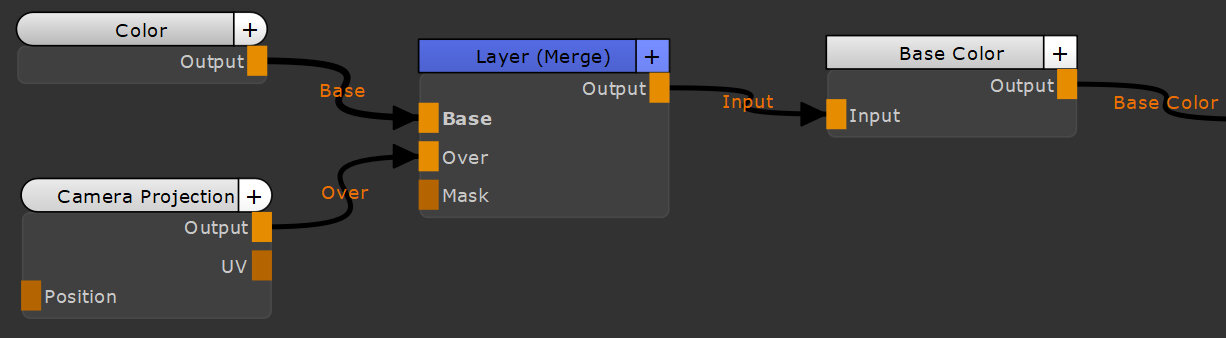
Example Node Network for Camera Projection Node
|
|
|
|
Camera Projection of an Image Before Baking |
Camera Projection of an Image After Baking |
Camera Projection Node Inputs
|
Input |
Description |
|
Position |
Assigns the input position to the position of the projection. |
Camera Projection Node Outputs
|
Output |
Description |
|
Output |
Assigns the projection output to the input of another node. For example, the Base or Over inputs of a Merge node or the Input of a Channel node. |
|
UV |
Outputs the UV coordinates that are in use when projecting the image so they can be used repeatedly when sampling multiple images. |
| Masks |
Contains the various mask values packed together. When output to specific RGBA channels, this is how the output is broken down: • R - Clipping mask • G - Distance mask • B - Facing mask • A - All masks multiplied together |
Camera Projection Node Properties
|
Image file upload |
Upload an image to project. |
|
Projector dropdown list |
Select the camera to use as the projector.
|
|
Clip dropdown list |
This defines how the image is repeated across the projection. Off - The image is not clipped, therefore repeated vertically and horizontally. Horizontal - The image is clipped horizontally, therefore only repeated vertically. Vertical - The image is clipped vertically, therefore only repeated horizontally. Both - The image is clipped vertically and horizontally, therefore only shown once.
|
Scale
|
Horizontal text field, slider |
Scale the image horizontally. |
|
Vertical text field, slider |
Scale the image vertically. |
Facing Fade
|
Enabled checkbox |
This option determines whether the image fades out based on how much it faces towards the direction of projection. |
|
Start text field, slider |
This defines at what point the image starts to fade out based on the amount that the image is facing the direction of projection. A value of 0 means the image starts to fade out if it is facing the direction of projection. A value of 0.5 means the image starts to fade out if is it facing perpendicular to the projection direction. A value of 1 means the image starts to fade out if it is facing away from the projection direction.
|
|
End text field, slider |
This defines at what point the image is entirely faded out based on the amount that the image is facing the direction of projection. A value of 0 means the image is entirely faded out if it is facing the direction of projection. A value of 0.5 means the image is entirely faded out if is it facing perpendicular to the projection direction. A value of 1 means the image is entirely faded out if it is facing away from the projection direction.
|
|
Absolute checkbox |
This makes the facing value absolute. |
Distance Fade
|
Enabled checkbox |
This option determines whether the image fades out based on the distance to the origin or the projector. |
|
Start text field, slider |
This determines the distance from the projector origin at which the image begins to fade out.
|
|
Range text field, slider |
This determines the distance beyond the Start value at which the image has faded out entirely.
|