Importing Cameras
As with objects and versions, you can add cameras from an .abc or .fbx file to the Projectors palette and, similarly to the Objects palette, you can load cameras from different file formats. For this reason, you can have a mix of .fbx and .abc cameras in the Projectors palette.
To import Alembic or FBX cameras on project creation, refer to the steps in Creating a New Project with Alembic and FBX Files for more information. If you have already created a project and want to load in FBX cameras, follow the steps below.
To import cameras from an Alembic or FBX file into an existing Mari project:
| 1. | Open the Projectors palette and click the |
The Load Camera dialog appears.
| 2. | Select the Alembic or FBX file with the cameras that you want to import into the project, and click Open. |
If you are importing cameras from an Alembic file, the Add Camera Settings dialog appears. Otherwise, the Select Entities dialog appears.
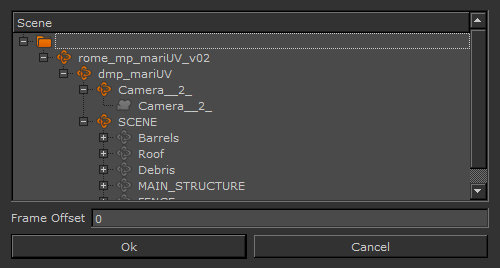
The GeoEntities, transforms, and cameras in the file are all shown in the object hierarchy tree, but only the cameras can be loaded from this dialog. Note that selecting a geometry disables it in the object tree so that it cannot be selected again.
| 3. | Select the cameras that you want to import into the project. |
| 4. | If the objects are animated, select the start and end frames for a specific selection, or click Single Frame or All Frames. If these options don't appear, you may be given a message that "All frames from this archive will be loaded." |
| 5. | Set a Frame Offset to specify the start position for loading the objects on the Mari timeline. |
| 6. | Click Ok to load the cameras into the Projectors palette. |
