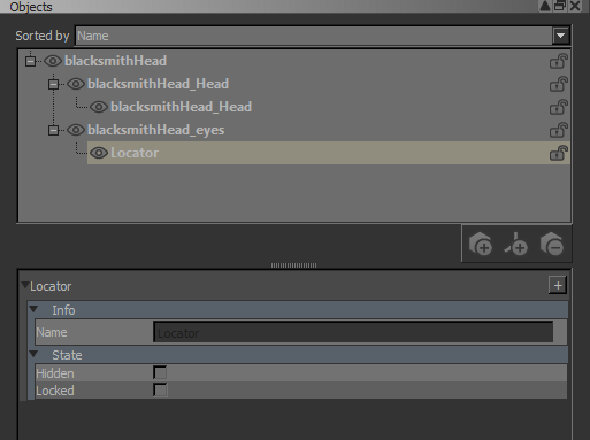Adding Locators for Objects
You can load locators and child locators in order to transform an object by rotating, scaling, or moving it. This is especially helpful with spherical projects, where you may want a procedural to have a 3D world or camera space position that it can use in its calculations.
Tip: Move locators in the viewport using the Transform Selected Object ![]() tool, which uses the locator's Local space by default.
tool, which uses the locator's Local space by default.
Note: Currently, linking a procedural to a locator is something that can only be done through the Python Console. There is no GUI option for this functionality at present.
Adding Locators
| 1. | Start Mari and open your project. |
| 2. | Open the Objects palette. |
This displays all the objects in your project.
| 3. | To add a new locator, right-click in the Objects palette and select Add Locator from the dropdown menu, or click |
The locator is added to the bottom of the objects list.
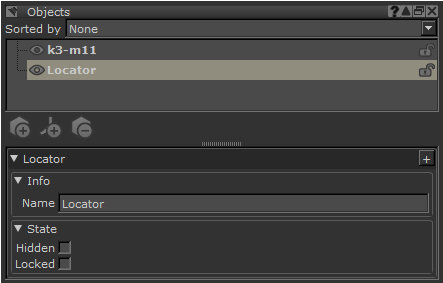
Adding Child Locators
| 1. | Start Mari and open your project. |
| 2. | Open the Objects palette. |
This displays all the objects in your project.
| 3. | To add a new child locator, right-click the object in the Objects palette and select Add Child Locator from the dropdown menu. |
The child locator is added beneath the selected object.