Adding an Image to a Shelf
To add an image to a shelf (for example, for painting through or clone stamping):
| 1. | If the Image Manager palette is not already open: |
• from the View menu, select Palettes > Image Manager, or
• right-click in the toolbar area and select Image Manager from the dropdown menu.
The Image Manager palette displays.
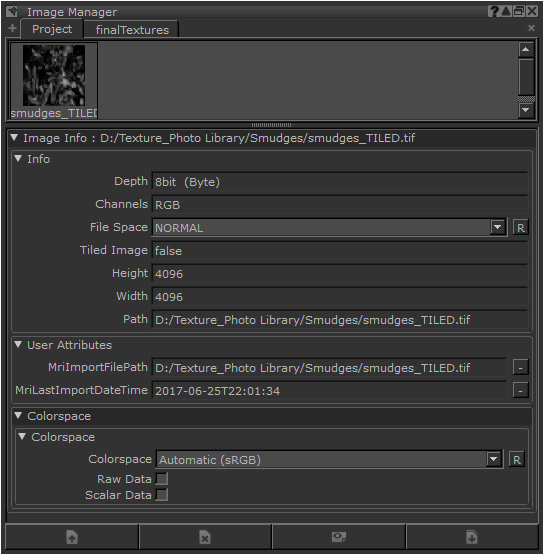
Tip: The default layout in Mari has the Image Manager palette already open. (Click to give it focus.) See Managing Images for instructions on loading images into the Image Manager.
| 2. | Click the shelf in the Shelf palette you want to copy the color to (Personal, Project, or Creating a Custom Shelf). |
| 3. | Drag and drop an image from the Image Manager to the shelf where you want to store it. |
Tip: You cannot copy temporary, cropped images from the Image Manager to a shelf - unless you save them first.
Tip: You can rename an item in a shelf, by double-clicking its name and typing over. You can also drag any item from any shelf to the Personal, Project, or custom shelves.
