Inspecting Your Vector Work
The Vector Inspector tool allows you to see directional markers representing the vectors you are brushing onto the model. These markers ensure that you can see the effects of the vector brush or paint blending modes to achieve the effect you want. Vector lines can be turned on or off at any time, as well as adjusted to change the properties, such as spacing. Like the paint buffer, the Vector Inspector can be moved around the canvas or rotated using
keyboard shortcuts.
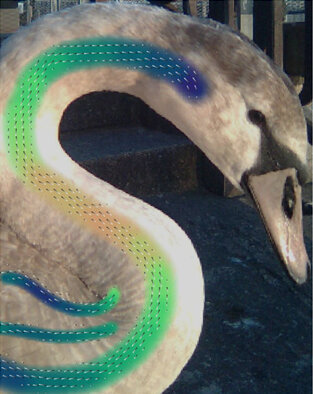
To inspect your vector brush work, follow these steps:
| 1. | Select the Vector Inspector tool |
The directional markers appear.
Note: The Vector Inspector displays the channel that is selected in the Vector shader component of your current shader. If there is nothing selected in the Vector shader component, the shader displays the diffuse channel.
| 2. | You can move the buffer around the canvas by simply dragging it around. You can also use the Tool Help shortcuts to modify it. |
| 3. | The Vector Inspector toolbar includes the following options: |
• Enable - selecting this checkbox enables or disables the directional markers of the Vector Inspector. Note that while in the Vector Inspector tool, this is not the case. The markers remain on until you change to a
different tool. If you don’t have the tool active and want to enable markers quickly, click the ![]() icon on the Vector Painting toolbar.
icon on the Vector Painting toolbar.
• Spacing - adjusts the space between the directional markers.
• Length - adjusts the length of the directional markers.
• Start Color - changes the color at the base of the directional marker.
• End Color - changes the color at the tip of the directional marker.
• Vector Space - sets whether the vector space is converted to either Screen Space, Tangent Space (no change), or World Space. Screen space is the most useful option for painting flow and normal maps.
| 4. | In addition to the options on the toolbar, the following options are listed on the Tool Properties palette when the Vector Inspector tool is active: |
• Rotation - lets you adjust the rotation of the inspector buffer by either entering a value in the text field or adjusting the slider.
• Translation - adjusts the translation (position) of the inspector buffer.
Note: The Rotation and Translation options are both available in the Tool Help shortcuts whenever the Vector Inspector tool is active.
