Linking or Unlinking Patches
Mari has the ability to link patches together to provide a way of sharing the same underlying image data between multiple patches quickly and easily. A patch is given the same paint as the patch it is linked to if the linked patch is painted after they have been linked. This function can be found within the Patches palette. It is best to view the model in UV view when attempting to link or unlink patches.
The linked patches feature works best when the underlying UV maps are identical. If they are not, then the differing UV maps result in different edge bleeds, which could manifest as bleeding artifacts on linked patches. If you need to avoid edge bleeding artifacts, you can use the Whole Patch Projection option in the UV view.
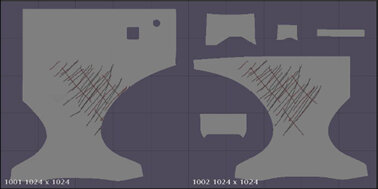
Note: Please be aware that if painting on more than one linked patch, any overlap of paint can cause baking artifacts. If you have trouble painting on linked patches because of these overlaps, you can lock the patches you don’t want to paint on directly.
Tip: If you notice paint conflicts and you are already taking care to avoid overlapping paint, try locking neighboring linked patches to the one you are painting on to avoid conflicts.
To link together two or more patches:
| 1. | Within the Patches palette, select the patches you want to link together. You can select the patches by clicking on them in either the palette or on the canvas. |
This is best done in UV view for easier selection visibility.
| 2. | Click the Link Selected Patch Images icon to link the selected patches. |
In the UV view, a colored background displays behind the selected patches to denote which patches have been linked.
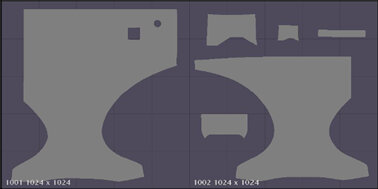
To unlink patches:
| 1. | Within the Patches palette, select the patches that you want to unlink from the linked selections. |
| 2. | Either: |
• click the Unlink Selected Patch Images icon to unlink the selected patch from any other patches,
• right-click the Patches palette and select Unlink All Linked Patch Images, or
• right-click on the canvas and select Patches > Link | Unlink All Linked Patch Images.
In UV view, the colored background no longer shows behind the patches.
| 3. | If you want to specify that a particular patch be used as a "master" patch, from which the other linked patches can be initially copied, you can do this by first selecting the desired "master" patch on its own and linking it using the Link Selected Patch Images button. You can then select the master patch and the rest of the patches to re-link them using the Link Selected Patch Images button again. |
Note: When linking patches, if any patches have been previously linked, Mari determines which set of linked patches has the most patches in the selection set and retains those links while re-linking the other selected patches.
Tip: You can find all of the options discussed in this section in the right-click dropdown menu on the canvas.
