Clone Stamping
The clone tools let you copy paint from one image or part of a channel to the surface of your model. This is a standard feature in painting packages such as Adobe® Photoshop®, GIMP, and so on.
You start clone stamping by setting a source point. This is the point from around which Mari takes the cloned texture. As you paint, Mari duplicates the area around the origin point you've set.
Mari's Clone Stamp tool lets you clone from:
• the model's surface (baked paint) in the active channel, or in a different channel
• the current (unbaked) paint in the paint buffer
• an external image (selected from the Image Manager, optionally zoomed in or out).
When cloning from the baked paint on a channel, you can select to clone directly from the surface. In this mode, the tool clones the paint from the channel surface straight up into the paint buffer directly above that point. This is basically a way of copying the model's surface into the paint buffer so you can edit it and then re-bake the paint.
Tip: When you clone from a source on the model (any mode other than using an external image), the source point you set is based on the view of the model, not the model itself. Moving the view moves the source point. For instance, you cannot set the source point on the front of the model, move the view to the rear, and paint the cloned texture from the front to the rear of the model. (The source point has moved to the same spot in the view, but on the rear of the model.) Note, however, that you can use a split screen to select a source in one view and clone it to another.
In these modes, think of the source point as being a position within the window. As you zoom, pan, and orbit the model, the source point remains in the same position in the window, but not the same position on the model.
Video: To learn how to clone paint using the Clone Stamp, watch Cloning Paint in Mari.
This video shows the workflow using Mari 3. Even though the Mari 4 workspace is different, the workflow remains the same. To have a look at the main UI differences, see Mari 3.3 vs 4.0.