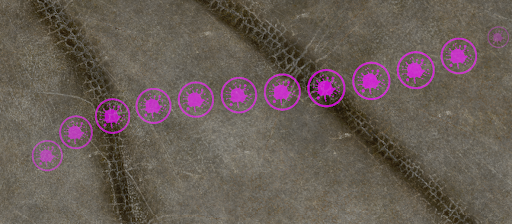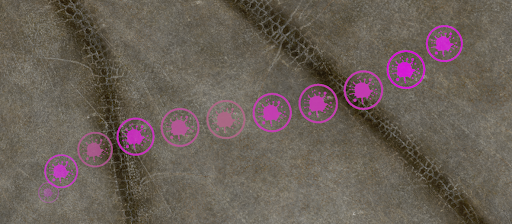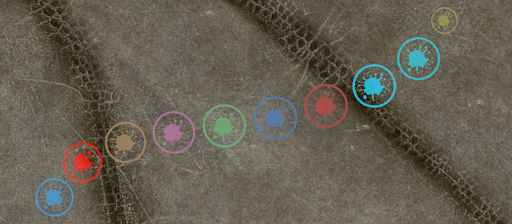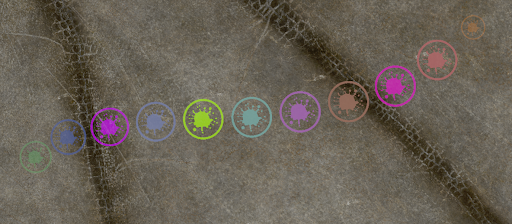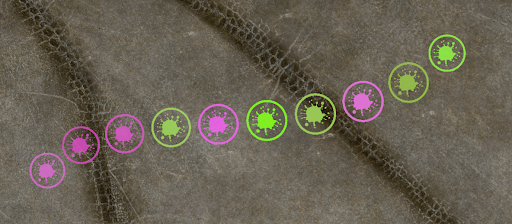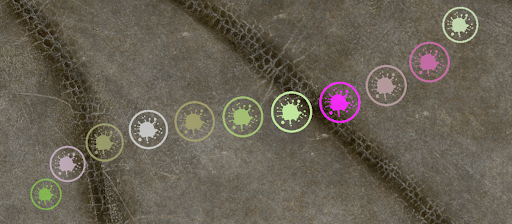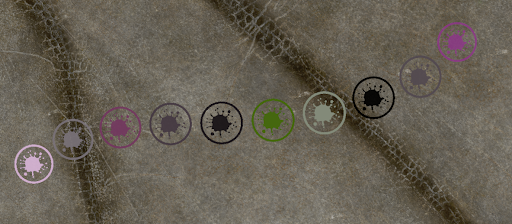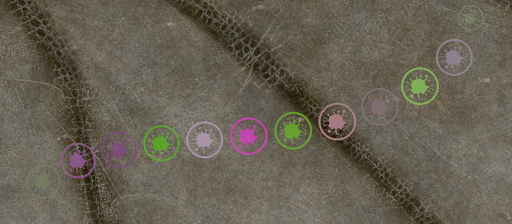Changing Brush Color Dynamically
In Mari the Color, Hue, Saturation, and Value properties of a brush can be "jittered" on a per stroke, per paint splat or pen pressure basis. Jittering picks random Color, Hue, Saturation, and Value levels from within a given range to alter the brush dynamically as you paint.
Note: This feature is available in Mari 4.8, and later.
Brush color is controlled from the Tool Properties palette under Brush Settings.
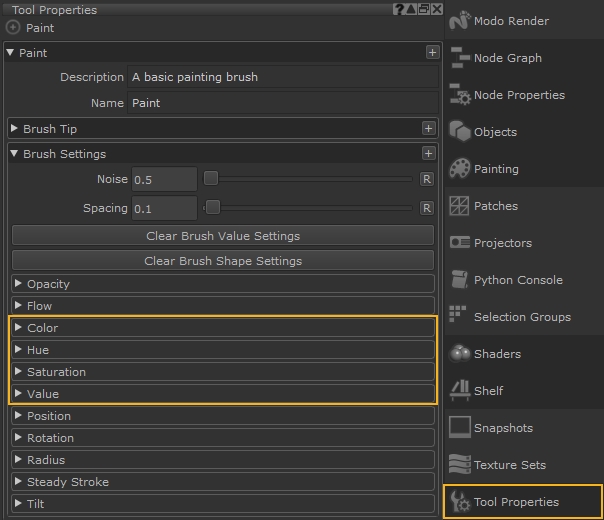
Jittering Color by Stroke, Splat, and Pen Pressure
The Color, Hue, Saturation, and Value slider controls can be configured to jitter by:
-
Jitter by Stroke - the Color, Hue, Saturation, and Value property of a brush varies on a stroke by stroke basis.
-
Jitter by Tip Splat - the Color, Hue, Saturation, and Value property of a brush varies per tip splat of the brush stroke.
-
Jitter by Pen Pressure - when enabled, the stroke or tip splat jitters in accordance with how much pressure is applied to the pen of your graphics tablet.


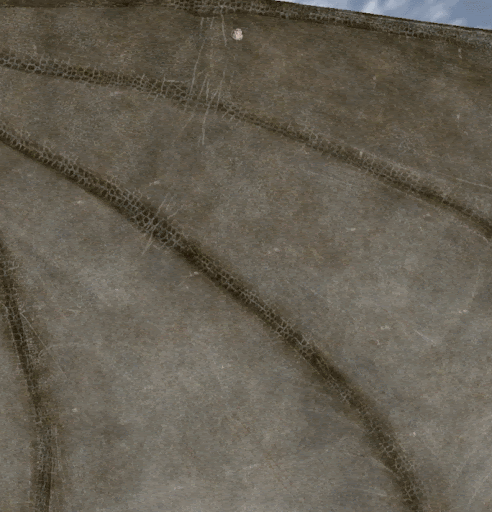
Choosing the Jitter Color
The color range controller allows you to precisely specify how the jittering between the foreground and background color occurs.
The range slider for the color of a brush tip operates from 0.0-1.0, where 1 represents a given background color, and 0 represents a given foreground color.
Note: The Use Legacy Coloring checkbox allows you to enable the alpha channel controlled color jittering feature available in versions of Mari 4 or older.
|
|
|
A brush stroke with no color jitter per tip splat. |
|
|
|
A brush stroke with the color jitter per tip splat range set from 0.5 to 1.0. |
|
|
|
A brush stroke with the color jitter per tip splat range set from 0.0 to 1.0. |
Choosing the Jitter Hue
The hue range controller allows you to precisely specify how the hue of your current selected color will jitter.
Hue shift jitters on a positive or negative basis, with the range slider operating from -1 to +1, where 0 specifies no hue shift jittering.
For example, a negative value on the range slider such as -1 equates to -360 degrees of hue shift. A positive value such as +1 represents +360 degrees of hue shift.
The larger the range between the two values, the more hue shifting occurs in the jitter.
|
|
|
A brush stroke with no hue jitter per tip splat. |
|
|
|
A brush stroke with the hue jitter per tip splat range set from -1.0 to 1.0. |
|
|
|
A brush stroke with the hue jitter per tip splat range set from -1.0 to 0.0. |
Choosing the Jitter Saturation
The saturation jitter slider specifies the range of saturation jittering that occurs in a brush stroke.
The range slider for the saturation of a brush tip operates from 0.0-1.0, where 1 represents a given foreground color, and 0 represents the least saturated version of the given foreground color.
|
|
|
A brush stroke with no saturation jitter per tip splat. |
|
|
|
A brush stroke with the saturation jitter per tip splat range set from 0.5 to 1.0. |
|
|
|
A brush stroke with the saturation jitter per tip splat range set from 0.0 to 1.0. |
Choosing the Jitter Value
The value of the chosen foreground color can also be jittered.
The range slider for the value of a brush tip operates from values of 0.0 - 1.0, where 1 represents a given foreground color, and 0 represents the given foreground color at its lowest value.
|
|
|
A brush stroke with no value jitter per tip splat. |
|
|
|
A brush stroke with the value jitter per tip splat range set from 0.5 to 1.0. |
|
|
|
A brush stroke with the value jitter per tip splat range set from 0.0 to 1.0. |