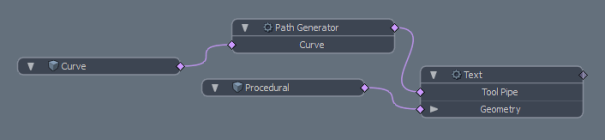Path Generator
The Path Generator sub-tool uses an existing curve to provide a path for other tools to walk and evaluate. This can be useful for things like extruding or transforming shapes along curves and controlling positions of elements along a curve. For example, you can use the Path Generator along with the Text tool, to place characters along a curve.
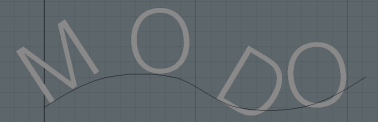
Using the Path Generator
Before using the Path Generator tool, you need an item in your scene to use it with. In this example, we use the Text primitive.
| 1. | In the Mesh Operations list, click Add Operator. |
| 2. | Under Procedural > Create > Primitives, add the Text primitive. |
| 3. | In the Properties panel of the Text item, enter your text, and set the font. |
| 4. | In the list, expand the Text item to reveal the Tool Pipe, and click (Add Tool Pipe). |
The procedural Preset Browser opens
| 5. | Under New, double-click Path Generator to add it the Text item's tool pipe. |
| 6. | Add a new mesh layer in the Item List by clicking Add Item, and under Locators, select Mesh. |
| 7. | Draw a curve in the new mesh. The Curve tool can be found in the Setup layout under the Setup sub-tab, or in the Model layout's Basic sub-tab, by clicking and holding on the Pen tool. |
Note: For more information on the Curve tool, see the Curve topic.
| 8. | In the Mesh Operations list, expand the Path Generator item, and under Curve, click (Add Curve). |
The procedural Preset Browser opens.
| 9. | In the Preset Browser, under Existing, double-click the mesh layer that contains your Curve. |
Modo places your text on the curve.
You can adjust how the text is drawn along the curve in the Text item's Properties panel.
Note: For more information on text properties, see Text.
Path Generator Properties
The settings for the Path Generator are the following:
|
Path Generator |
|
|---|---|
|
Curve Index |
Specifies the index of the curve to be used as path. If you have multiple curves in your scene, you can choose the one you need by entering its index. |
|
Start |
Specifies the beginning of the curve. Any section between the real start of the curve and this value is ignored. |
|
End |
Specifies the end of the curve. Any section between the real end of the curve and this value is ignored. |
|
Curve Slide |
Determines where the text should start on the curve. Use this setting to slide the text along the curve. |
Path Generator Schematic
The Path Generator sub-tool has a single graph input, allowing any item that presents a curve group, such as a mesh layer, to be connected. The curve is evaluated and interpreted as a Path Generator for use as part of the procedural tool system.