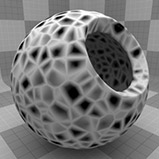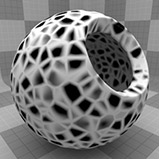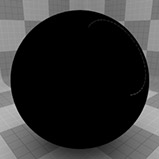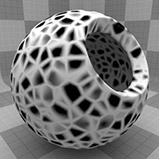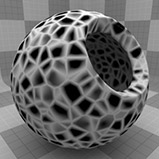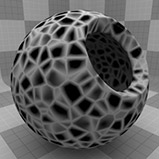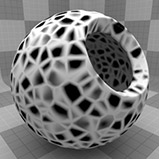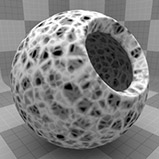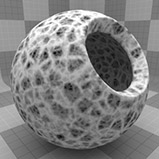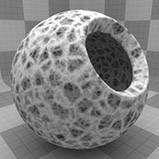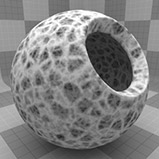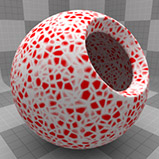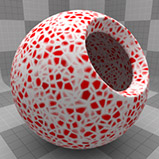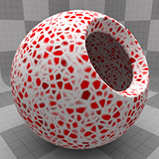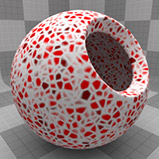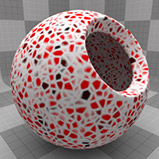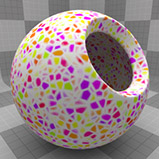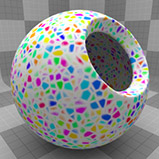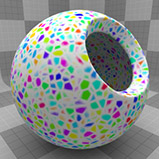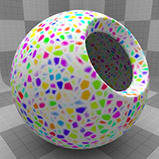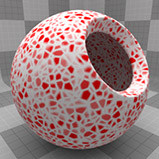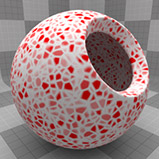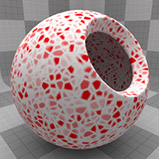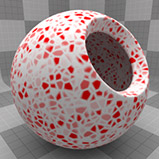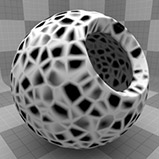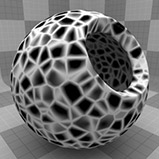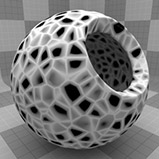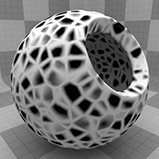Cellular
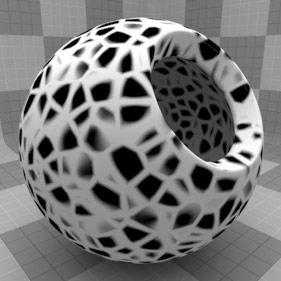
The Cellular texture is one of the many procedurally generated textures provided with Modo. Procedural textures are mathematically created at render-time and, therefore, have no fixed resolution. They can be magnified almost infinitely with no visual loss in detail. The Cellular texture can be addressed by its two zones: the Cell and Filler. The texture modulates from one zone to the other based on your settings. Each zone can have either a Value or a Color and Alpha. The applied zone is dependent on the Layer Effects to which the texture is applied. For example, if you apply the texture as a Displacement, then Modo uses the Value settings, but if you set the texture effect to Diffuse Color, Modo uses the Color and Alpha settings for the Cell and Filler. The Cellular texture is very versatile and can create effects ranging from veins and cobblestone to crumply water and lizard skins.
Note: For information about adding and working with Shader Tree item layers, see the Shader Tree topic.
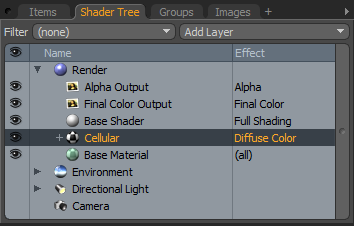
Layer Properties

|
Enable |
Toggles the effect of the layer on and off. This duplicates the functionality of toggling visibility in the Shader Tree. When disabled, the layer has no effect on the shading of the scene. However, Modo saves disabled layers with the scene, and they are persistent across Modo sessions. |
|
Invert |
Inverts the colors (RGB values) for the layer to produce a negative effect. |
|
Blend Mode |
Affects the blending between different layers of the same effect type. With this, you can stack several layers for different effects. For more about blending, see Layer Blend Modes. |
|
Opacity |
Changes the transparency of the current layer. If there are layers below this layer in the Shader Tree, reducing this value increasingly reveals the lower layers. Reducing the value always dims the effect of the layer. |
|
Locator |
Sets the association for the Texture Locator. Most texture layers have a Texture Locator that Modo automatically creates in the Item List. This defines the mapping of the texture (how Modo applies the texture) to the surface. You can specify alternate locators, but this is normally not required. Although you may want multiple texture items to share a single locator. |
|
Projection Type |
Defines how a texture/material is applied to a 3D surface. Types vary significantly in their effects. For a guide to each Projection Type see Projection Type Samples. |
|
Projection Axis |
The texture/material is projected down this axis. This applies to Planar, Cylindrical, Spherical, Cubic, Box, and, Light Probe projection types. |
Cellular Properties
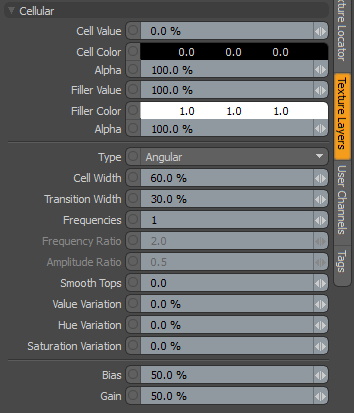
|
Cellular |
|
|
Cell Value |
Determines the magnitude of the texture where the cell is most concentrated. This value ramps to the Filler Value. (This is only available when the texture layers effect is set to a non-color attribute.) Note: When using Bump or Displacement effects, the Cell Value can be used to adjust the height of the cell. |
|
Cell Color |
Determines the color of the texture where the cell is most concentrated. This color ramps to the Filler Color. You only set the Cell Color when the texture layer is set to an effect that requires color. The Alpha value determine how transparent the cell zone is. |
|
Alpha |
Determines the transparency of the cells. This is used with the Cell Color setting. Note: You can adjust the Alpha value using the Color Picker. |
|
Filler Value |
Determines the magnitude of the texture between the cells. This value ramps to the Filler Value. (This is only available when the texture layers effect is set to a non-color attribute.) Note: When using Bump or Displacement effects, the Filler Value can be used to adjust the height of the filler. |
|
Filler Color |
Determines the color of the texture between the cells. You only set the Fill Color when the texture layer is set to an effect that requires color. |
|
Alpha |
Determines the transparency of the texture between the cells. This is used with the Filler Color setting. |
|
Type |
Specifies the styles of cellular texture and determines how the texture interpolates between its sample points. Click to view examples of the two Type options.
|
|
Cell Width |
Determines the maximum scale of the texture's details. If you set this to 100% , the maximum scale of any single detail in the texture is equal to the texture size as set by the texture locator size values. Use this to change the scale of the details of the texture. To set the overall scale of the texture, you modify the texture scale on the Texture Locator tab. Click to view examples of various Cell Width settings. |
|
Transition Width |
Controls the amount of gradient falloff around each of the texture details. Setting this value greater than 100% can yield interesting effects. Click to view examples of various Transition Width settings. |
|
Frequencies |
Determines the number of virtual layers used by the texture. With this value at 1, Modo disables the Frequency Ratio and the Amplitude Ratio. Adding more than one frequency increases the detail in the procedural texture, which increases computation time. Click to view examples of various Frequencies settings. You can layer all noise-style procedures to create a fractal effect. Traditionally, to create a fractal you layer a noise pattern multiple times. With each new layer, you increase the frequency (to have smaller details and more of them) and fade the opacity value. When you add a Cellular or Noise texture in Modo, the default settings are not "fractal" in that they use a default Frequencies value of 1 for having only one layer of the procedural effect. Adding multiple frequencies creates a fractal effect and invokes the Frequency Ratio and Amplitude Ratio options. |
|
Frequency Ratio |
Determines how much detail to add into each additional application of the noise texture when the Frequencies value is set to a value greater than 1. With a Frequency Ratio value of 2, the second frequency of the texture is twice as high as the first. Visually, this pattern seems to be half as large but with twice as many occurrences. With a Frequencies setting greater than 2, each additional layer of the noise has twice the frequency of the previous layer. |
|
Amplitude Ratio |
Determines the strength of each additional layer of noise when the Frequencies value is set to a value greater than 1. By default, the setting is .5, which yields an effect where each additional set of frequencies has half the value of the previous one. |
|
Smooth Tops |
Varies the amplitude so as to smooth the outer surface. If you applied the Cellular texture as a displacement, this produces a surface that looks like ridges with smooth tops and ragged valleys. If you invert the texture, the valleys become flat-topped mountains, and the ridges become valleys. Click to view examples of various Smooth Tops settings. Note: At the default settings, Cellular produces flattened tops when displaced or bumped due to the clear division of color in the pattern. Consequently, Smooth Tops has little effect on the surface appearance. However, if you increase the Frequencies setting, the surface will roughen and the effect of Smooth Tops will increase. |
|
Value Variation |
Varies the brightness or luminosity of each individual cell randomly. Higher numbers increase the differences between cells; lower values have decreased brightness variations. Click to view examples of various Value Variation settings. |
|
Hue Variation |
Varies the hue (or color) of each individual cell randomly. Higher numbers increase the color differences between cells; lower values have decreased color variations. Click to view examples of various Hue Variation settings. |
|
Saturation Variation |
Varies the color saturation of each individual cell. randomly Higher numbers increase the differences between cells; lower values have decreased saturation variations. Click to view examples of various Saturation Variation settings. |
|
Bias |
Determines whether Modo favors the Cell Color (or Cell Value) over the Filler Color (or Filler Value) or vice versa. Increasing this value favors the Cell Color (or Cell Value) over the Filler Color (or Filler Value); decreasing the value favors the Filler Color (or Filler Value) over the Cell Color (or Cell Value). Click to view examples of various Bias settings. |
|
Gain |
Affects the falloff of the gradient ramp between the Cell Value and the Filler Value. This is similar to a gamma control. Setting this to 100% creates a very sharp falloff effect; setting the value to 0 creates a plateau around the value (or the color's mid-point) with a sharp falloff on either extreme of the gradient. Click to view examples of various Gain settings. |
|
|
|
|
Type Angular |
Type Round |
|
|
|
|
|
|
|
Cell Width 0% |
Cell Width 25% |
Cell Width 50% |
Cell Width 75% |
Cell Width 100% |
|
|
|
|
|
|
|
Transition Width 0% |
Transition Width 25% |
Transition Width 50% |
Transition Width 75% |
Transition Width 100% |
|
|
|
|
|
|
|
Frequency 1 |
Frequency 2 |
Frequency 3 |
Frequency 4 |
Frequency 5 |
|
|
|
|
|
|
|
Value Variation 0% |
Value Variation 25% |
Value Variation 50% |
Value Variation 75% |
Value Variation 100% |
|
|
|
|
|
|
|
Hue Variation 0% |
Hue Variation 25% |
Hue Variation 50% |
Hue Variation 75% |
Hue Variation 100% |
|
|
|
|
|
|
|
Saturation Variation 0% |
Saturation Variation 25% |
Saturation Variation 50% |
Saturation Variation 75% |
Saturation Variation 100% |
|
|
|
|
|
|
|
Bias 0% |
Bias 25% |
Bias 50% |
Bias 75% |
Bias 100% |
|
|
|
|
|
|
|
Gain 0% |
Gain 25% |
Gain 50% |
Gain 75% |
Gain 100% |