Search is based on keyword.
Ex: "Procedures"
Do not search with natural language
Ex: "How do I write a new procedure?"
Lag Effector
Effectors are a means to affect a target item, specifically a mesh layer, to deform it in specific ways. When you assign the Lag Effector to an item, it deforms the object along a directional vector that is determined by the target item's animation. (It is deformed along the direction it is traveling.) Points lag more the further they are from the Lag Effector's position or, if you select Use Mesh, from the Mesh Item's center point. If you don't animate the target item, you won't see any effect. As the Lag values increase, the deformation becomes greater.
Applying an Effector
You can add an Effector by using the Item List's Add Items command, but it won't produce the intended result because it only places the Effector in the Items list. For proper results, you must connect the Effector to the mesh layer by way of a General Influence. The General Influence acts upon the mesh, and the Effector, itself, produces the instructions on how the Influence should modify its target.
Modo can make this connection automatically (while in Items mode) if you first select the target item either in the Items list or in any 3D viewport, and then right-click the item and choose choose Add Mesh Operation, then under Effectors, double-click Lag Effector.
Once you apply this Effector, you can see the results from the Deformer by selecting Use Mesh and assigning some animation to the target item. Next, assign values (appropriate to the scale of the target) to Central Lag or Flex Lag. (Lag values are in centimeters per second of time.) Now, when you play the Timeline, the vertices farther away from the item's Center point lag behind the motion of the item itself. If you select the Lag Effector, its attributes appear in the Properties panel.
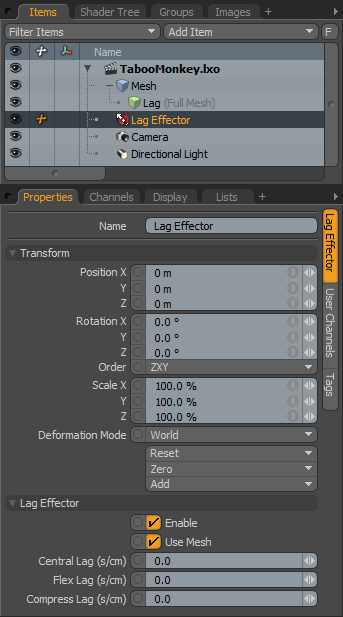
Name: Displays the current item's name. You may change the name by clicking the current name and typing a new name.
Transform
Position: Indicates the numerical position of the Effector item in XYZ space. These values define the origin of influence for the Effector.
Rotation: Indicates the rotation of the Effector item numerically. These values define the direction of influence for the Effector.
Order: Specifies the order that Modo applies rotations to the Effector item. Changing this order can sometimes reduce or eliminate gimbal lock.
Scale: Sets the size of the item's representation in the 3D viewport numerically.
Deformation Mode: Determines how Modo translates the transforms of the Effector into a deformation.
• World- This is the default setting and determines the deformation based on the World Position of the Effector. In most cases, this provides the expected results.
• Local- This applies the deformation relative to the Setup position of the item as if the item were still in the rest state regardless of the position of the Effector. This is useful for the order of operation workflow when rigging.
• Local ** Rotation Modes- This is identical to the Local mode, but Modo only applies the specified rotation. This creates a deformation that is more like a Rotation Effector with Parametric interpolation.
Reset: Resets the selected transform values to (0,0,0) and returns the item to its default state.
Zero: Resets the selected transform property values to 0 but leaves the item's position intact. Modo does this by adding a negative transform item to the item's transform channels.
Add: Adds a Transform item to control an item's position, rotation, or scale. By default, new items do not have any transform items associated with them (although they are visible within the Properties panel). Only add the necessary transforms on an as-needed basis to reduce scene overhead. You can also use this Add function to add a selected set of transforms to the Channel list while keeping the default 0,0,0 values, which is necessary for Referencing. (To override channels, they must exist.)
Lag Effector
Enable: Toggles the effect of the layer on or off. When clear, the layer has no influence on the scene. However, Modo saves disabled layers with the scene and their values are persistent across Modo sessions.
Use Mesh: When selected, this sets the effector to use the Center of the mesh it is deforming, instead of the position of the effector as the origin. It is similar to parenting the effector to the mesh, but selecting Use Mesh is easier.
Central Lag: This is the amount of time by which a point 1 cm from the Center lags behind the center (the amount of time lag per cm distance from the center). The distance is the absolute distance from the point to the origin location, whether it is the Lag Effector position or the mesh's center.
Flex Lag: Similar to Central Lag, this is also a lag amount per cm, but the distance is the distance perpendicular to the line of motion (vector).
Compress Lag: This is the lag amount per cm, but the distance is measured only along the line of motion to stretch along the path of motion. The Flex Lag and Compress Lag amounts are components of the Central Lag. By combining them at different levels, you can get better control over how a motion deforms the mesh.
Sorry you didn't find this helpful
Why wasn't this helpful? (check all that apply)
Thanks for taking time to give us feedback.