Search is based on keyword.
Ex: "Procedures"
Do not search with natural language
Ex: "How do I write a new procedure?"
General Influence
Many types of Deformers (such as the Bend, Lag, or Vortex Deformer) have their own Effector type, but you connect it to a target with a General Influence. With the General Influence you can assign various vertex tagging methods to define a grouping of vertices for the Deformer to influence, which limits their application to specific user-defined areas of a mesh (or the entire mesh). You can then transform these tagged vertices with Locators to control the effect. Doing this, gives you a direct way to influence geometry in a scene.
The most flexible of the tag types is the Weight Map type, which you can create by using the Weighting tools and Brushes. When animating with a skeleton, you can deform a mesh with these tools. You assign a General Influence with the type set to Weight Map for each joint within the hierarchy. Modo assigns the resulting Weight Map from the Bind process to the Influence based on the Type Name option. Once defined, any transforms applied to the joint also transform the associated vertices. General Influences are also the basis for the transformation Deformers: Rotation and Transform. These are based on simple Locator Item transforms that mimic the Weight Map deformers from previous versions of Modo.
Applying a General Influence
Modo generates General Influences automatically when you apply a Bend, Lag, Magnet, Rotation, Slack, Spline, Transform, or Vortex Effector with the method given in the Working with Deformers topic. By default, each influences the Entire Mesh, but you can define a polygon tag and then specify it by name in the Properties panel to limit the area of influence to specific regions of a model.
Normalization
When binding joints to a mesh, you can find the resulting General Influences placed within a Normalization folder in the Deformers viewport. When two opposing Weight Maps influence the same surface, Modo produces smoother deformations when the transitions between the two are soft (such as what the Bind process creates). However, in these transition areas there is an anomaly. If a single vertex is influenced equally by two Weight Map values (such as 50% and 50% respectively) applying a 50% transform amount and then another at 50% doesn't mathematically add up to 100% for a full Deformation when they are applied in sequence. You resolve this by using Normalization. After Modo places Influences within a Normalization folder, it normalizes their weight values to adjust all overlapping values to equal to 100% when combined. Additionally, Modo calculates the deformations concurrently to eliminate the anomaly that occurs with sequential calculation.
General Influence
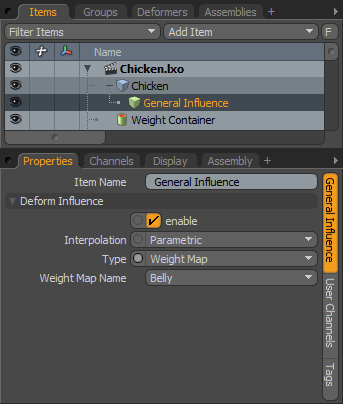
Item Name: This displays the current item's name. You may change it by clicking the current name and typing a new name.
Deform Influence
Enable: Toggles the Influence item on or off. When selected, the influence affects its target; when cleared, Modo ignores its influence on the target. However, Modo saves disabled influences with the scene, and the values persist across Modo sessions.
Interpolation: Modo provides two ways of calculating the resulting deformation from Influences:
• Parametric - Modo passes vertex values directly to the Effector for deformation. This produces smooth-curved interpolations, but it requires more overhead for the calculations.
• Linear - Modo calculates vertex values between undeformed and fully deformed items and linearly applies a deformation between the two.
Type: Specifies the type of Vertex Map tag:
• Entire Mesh- Influences the entirety of the mesh within the current item layer.
• Weight Map- Influences vertices with Weight values greater than 0.
• Vertex Selection Set- Influences all vertices within the defined Selection set.
• Material- Influences all vertices within the defined Material tag.
• Part- Influences all vertices within the defined Part tag.
• Polygon Selection Set- Influences all vertices within the defined Polygon Selection set.
<Type Name>: Lists all the tag types assigned to the Mesh Item based on the selected Type. (The name for this option depends on the selected Type. For example, if you select Weight Map, this is the Weight Map Name.)
Sorry you didn't find this helpful
Why wasn't this helpful? (check all that apply)
Thanks for taking time to give us feedback.