Search is based on keyword.
Ex: "Procedures"
Do not search with natural language
Ex: "How do I write a new procedure?"
Path Segment Generator
The Path Segment Generator sub-tool is a procedural tool that allows you to create particles along a curve. You can use this together with other tools. For example, combining it with the Path Generator and the Sweep Effector tools provides the functionality of the Curve Extrude.
Using Path Segment Generator
To demonstrate the use of the Path Segment Generator, let's use the above Curve Extrude example, and combine it with a Sweep Effector and a Path Generator. We'll create a sphere and place instances of it along a curve, like the image below.
Tip: The combination of these three tools is available as the procedural Curve Extrude tool. For more information, see Curve Extrude in the Procedural.
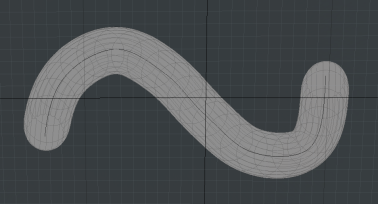
| 1. | In the Mesh Operations list, create a procedural sphere by clicking the Add Operator button, then under Mesh Operations > Create, double-click Sphere. |
Tip: Alternatively, you can enter "sphere" in the search bar at the top of the Preset Browser to quickly find the operation.
In this example we use the following parameters for the sphere:
• Radius X: 100 mm
• Radius Y: 0 mm
• Radius Z: 100 mm.
You can edit them in the sphere's Properties panel below the Mesh Operations list.
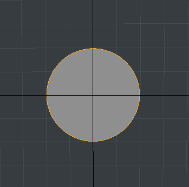
| 2. | Add another mesh layer by clicking the Add Operator button, then under Mesh Operations > Other, double-click Mesh. |
| 3. | Add a curve by from the Modeling toolbox on the left side of the interface: Click the |
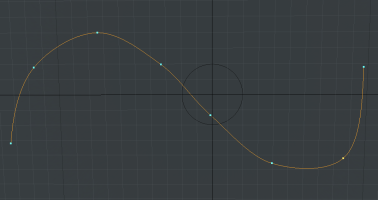
| 4. | In the original mesh layer, add the Sweep Effector tool to the Mesh Operations list. In the Preset Browser, you can find it under Mesh Operations > Duplicate. |
| 5. | Expand the Sweep Effector in the Mesh Operations list to reveal its Tool Pipe, then click (Add Tool Pipe), and add a Path Generator and a Path Segment Generator. |
| 6. | Expand the Path Generator to reveal its Curve input, then click (Add Curve), and double-click the mesh layer that contains your curve. |
Modo uses the sphere to walk along the curve. At this point, the Mesh Operations list looks like this:
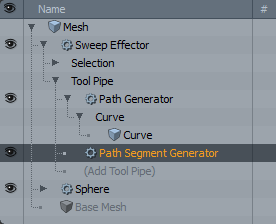
The Path Segment Generator has the same properties as the PathSteps Generator component of the Curve Extrude tool. For more information, see the Curve Extrude topic.
Sorry you didn't find this helpful
Why wasn't this helpful? (check all that apply)
Thanks for your feedback.
If you can't find what you're looking for or you have a workflow question, please try Foundry Support.
If you have any thoughts on how we can improve our learning content, please email the Documentation team using the button below.
Thanks for taking time to give us feedback.