Search is based on keyword.
Ex: "Procedures"
Do not search with natural language
Ex: "How do I write a new procedure?"
Smooth Shift
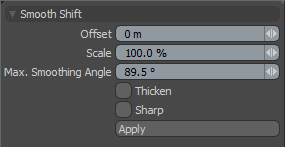
The Smooth Shift tool is a deformation tool that smooths out sharp edges in polygonal geometry based on a smoothing angle. When the angle between polygons is greater than the assigned smoothing angle, Modo replaces the edge with two edges that are scaled and offset to round the sharp corners of the mesh. You can use its two handles in the viewport to control individually the offset and scale.
The Smooth Shift tool is on the Polygon tab of the Modo Tools toolbar in the Tools group. You can access this tool also by choosing Geometry > Polygon > Smooth Shift.
You can use the Smooth Shift tool interactively in the 3D viewport, or you can adjust options in the tool's Properties panel and then click Apply.
Smooth Shift in the Procedural
Modo has a procedural Smooth Shift mesh operation available in the Mesh Operations list. In the Model layout, you can find the list in the lower half of the Mesh Ops tab on the right side of the interface.
Note: For information on how to use the Mesh Ops tab, see Using the Mesh Ops Tab.
You can add the tool by clicking the Add Operator button above the Mesh Operations list. Under Mesh Operations > Polygon, double-click Smooth Shift.
You can expand the Smooth Shift item in the stack by clicking the small arrow in front of it. This reveals the inputs the operation uses. Smooth Shift requires the following inputs:
• Selection - Allows you to select the polygons you want to affect.
• Tool Pipe - Allows you to add falloffs and sub-tools to the operation.
Tip: To improve your modeling workflow, use the procedural modeling Delete operation. For more information, see Edit Commands - Delete/Remove. You can also use the Select by Previous Operation mesh operation. For more information, see Procedural Selection
Sorry you didn't find this helpful
Why wasn't this helpful? (check all that apply)
Thanks for your feedback.
If you can't find what you're looking for or you have a workflow question, please try Foundry Support.
If you have any thoughts on how we can improve our learning content, please email the Documentation team using the button below.
Thanks for taking time to give us feedback.